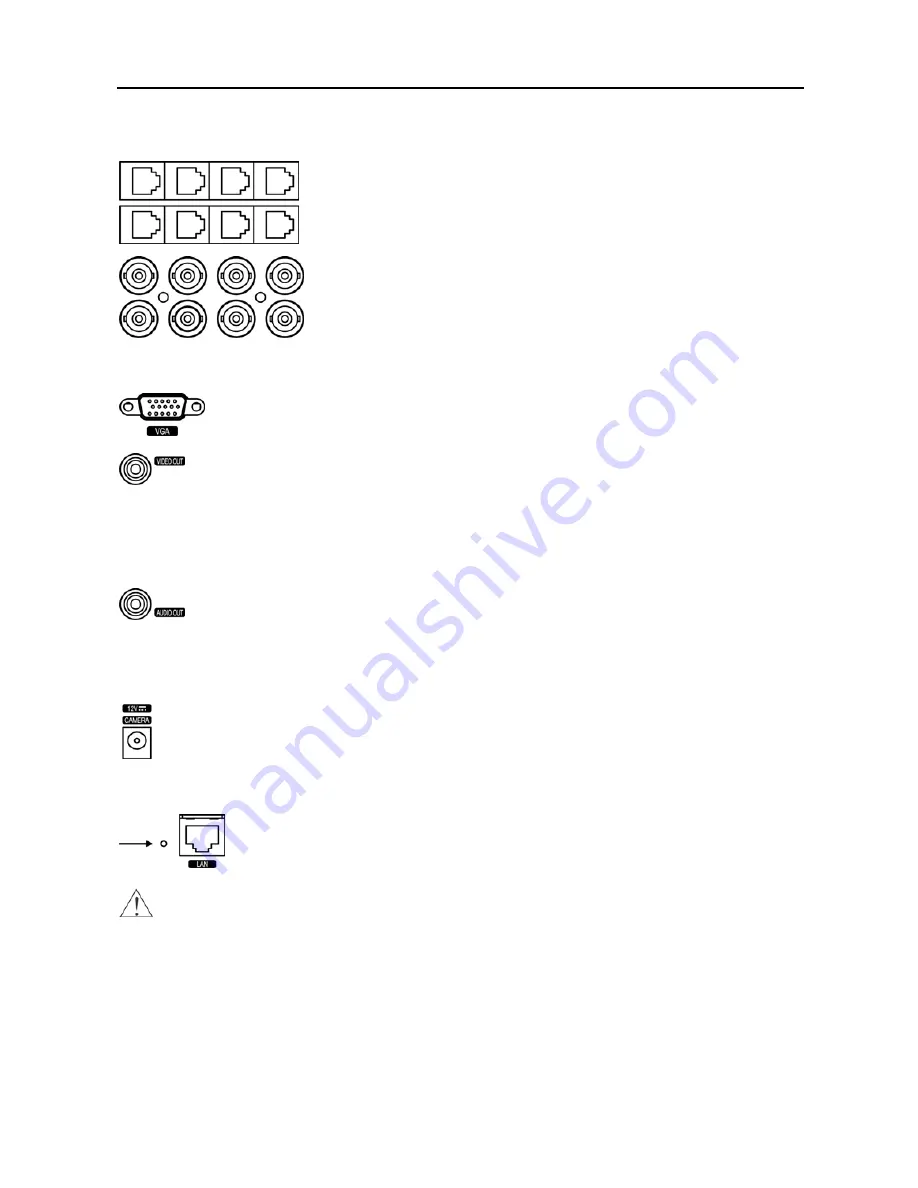
User’s Manual
4
Connecting the Video Input
Connect the RJ-12 cables from the observation cameras to the modular RJ-12
connectors.
Connect the coaxial cables from the video sources to the BNC connectors. (16-ch
model only)
Connecting the Monitor
A VGA connector is provided so that you can use a standard, multi-sync computer monitor as your
main monitor. Use the cable supplied with your monitor to connect it to the DVR. The VGA monitor
is automatically detected when you connect it.
If you prefer to use a standard CCTV monitor, connect it to the
Video Out
connector using the RCA
jack.
NOTE: The DVR supports simultaneous operation of a CCTV and a VGA monitor.
Connecting Audio
NOTE: It is the user’s responsibility to determine if local laws and regulations permit recording audio.
Connect
Audio Out
to your amplifier using the RCA jack. Connect the audio sources to the audio input
connector of the observation cameras that are connected to the modular RJ-12 connectors of the DVR.
Refer to the observation camera manual for configuring the Audio In connection. Your DVR can record
audio from up to eight sources.
Connecting the Observation Camera Power Cord
The
CAMERA
power connector is provided to supply power to the observation cameras. (8- and 16-chl models
only) Connect the connector of the adaptor to the DVR, and connect the AC power cord to the adaptor and then
to the wall outlet.
Factory Reset
The DVR has a
Factory Reset
switch to the left of the Network port (to the left of the VGA port
for 4- and 8-ch models) on the rear panel. This switch will only be used on the rare occasions
that you want to return all the settings to the original factory settings.
CAUTION: When using the Factory Reset, you will lose any settings you have saved.
To reset the unit, you will need a straightened paperclip:
Turn the DVR off.
Poke the straightened paperclip in the unlabeled hole to the left of the Network port (to the left
of the VGA port for 4- and 8-ch models), and turn the DVR on.
Hold the switch until the DVR turns on and the
live monitoring screen appears.
Release the reset switch. All of the DVR’s settings are now at the original settings
it had when it left the factory.
Содержание 16 Channel
Страница 1: ......
Страница 2: ......
Страница 6: ...User s Manual iv ...
Страница 34: ...User s Manual 28 ...
Страница 52: ...User s Manual 46 MAP OF SCREENS ADVANCED SETUP ...

























