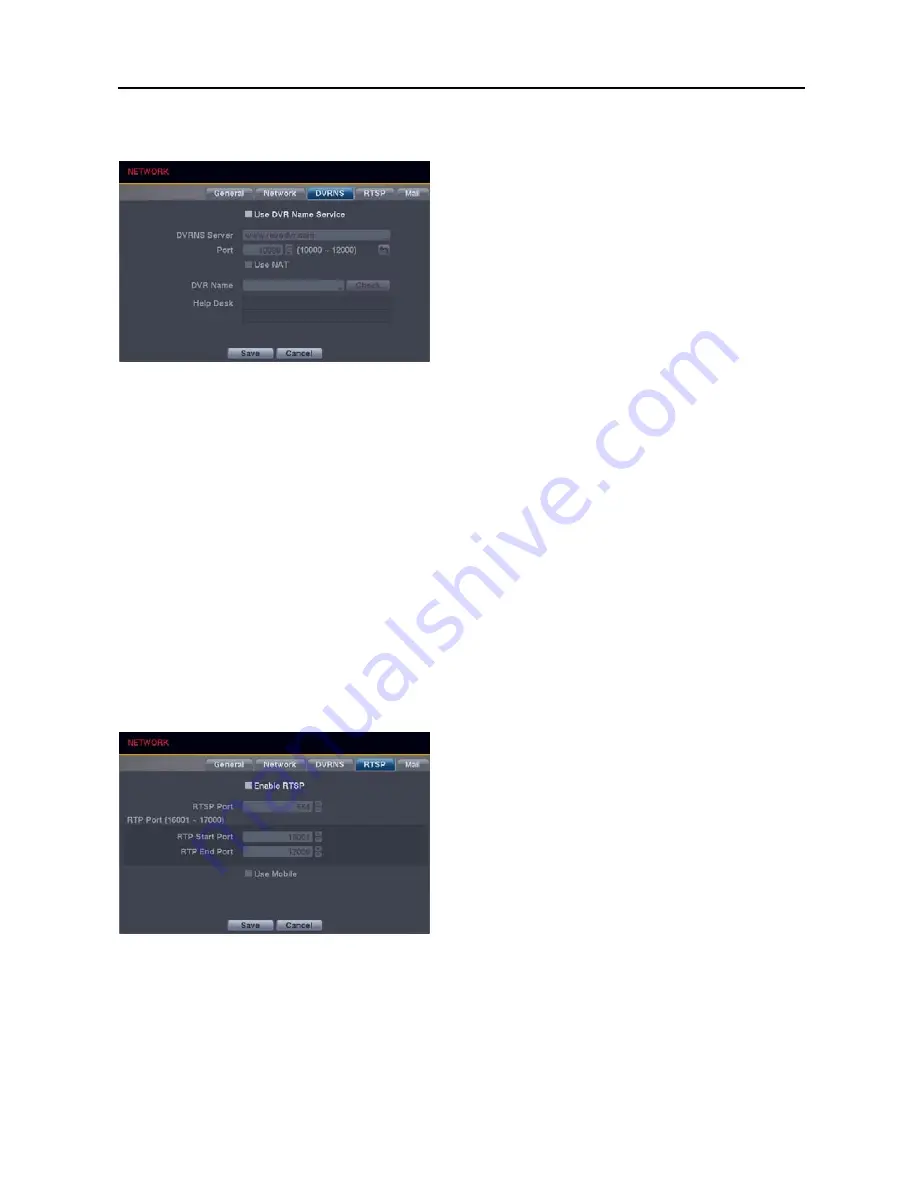
4, 8 &16 Channel Digital Video Recorder
19
DVRNS Settings (NETWORK
DVRNS Tab)
NOTE: The DVRNS (DVR Name Service) allows you to
connect to the DVR, via internet, with the dynamic IP
address or the domain name. To make this feature easy,
you can name your DVR (example: TomStore05) and
connect using the DVR name instead of the IP address.
To use the DVRNS feature, you will need to have your DVR
registered through DVRNS with the settings matched
between your DVR and the DVRNS server. Any changes
to the DVRNS server might cause improper operation.
NOTE: When Network settings have been changed, set up
the DVRNS after saving your Network changes by selecting
the Save button.
Use DVR Name Service
: Checking the box when using the DVR Name Service function. You will only be able
to change the settings if Use DVR Name Service is enabled.
DVRNS Server
: Enter the IP address or domain name of the DVRNS server.
NOTE: You will need to get the IP address or domain name of the DVRNS server from your network administrator.
You can use the domain name instead of IP address if you set up the DNS server during Network setup.
Port
: Set the port number of the DVRNS server.
Use NAT
: Check the box when using NAT. When using a NAT (Network Address Translation) device such as a
router, refer to the NAT manufacturer’s instructions for the proper network settings.
DVR Name
: Enter the DVR name to be registered on the DVRNS server. Check whether or not the name you
entered is available by selecting the
Check
button.
NOTE: The DVR name you entered should be checked by selecting the Check button, otherwise the DVRNS
changes will not be saved. When no name is entered or a name is already registered on the DVRNS server,
an error message displays.
Help Desk
: Selecting the
Save
button registers the DVR on the DVRNS server. Proper DVRNS settings will cause
the help desk information of the DVRNS server to display.
RTSP Settings (NETWORK
RTSP Tab)
Enable RTSP
: Selecting the box enables the RTSP
(Real-Time Streaming Protocol) service. You will be able
to change the settings if Enable RTPS is enabled.
NOTE: When selecting Enable RTSP, the recorded image
resolution cannot be set to Very High during Record
setup. (4- and 8-ch models only)
RTSP Port
: Set the port number of the RTSP server
obtained from your system administrator.
RTP Port
: Set the Start Port and End Port numbers of the
RTP server obtained from your system administrator.
Use Mobile
: Selecting the box when using Blackberry or
other mobile devices.
NOTE: Selecting Use Mobile sets the recorded image resolution to Basic automatically regardless of your
Record settings. (4- and 8-ch models only)
NOTE: Selecting Use Mobile sets the REVO Remote service to be enabled automatically regardless of your
Network – General settings.
NOTE: When using NAT (Network Address Translation) or firewall services, opening all UDP ports allows you
to access a DVR using Blackberry and Android devices.
Содержание 16 Channel
Страница 1: ......
Страница 2: ......
Страница 6: ...User s Manual iv ...
Страница 34: ...User s Manual 28 ...
Страница 52: ...User s Manual 46 MAP OF SCREENS ADVANCED SETUP ...






























