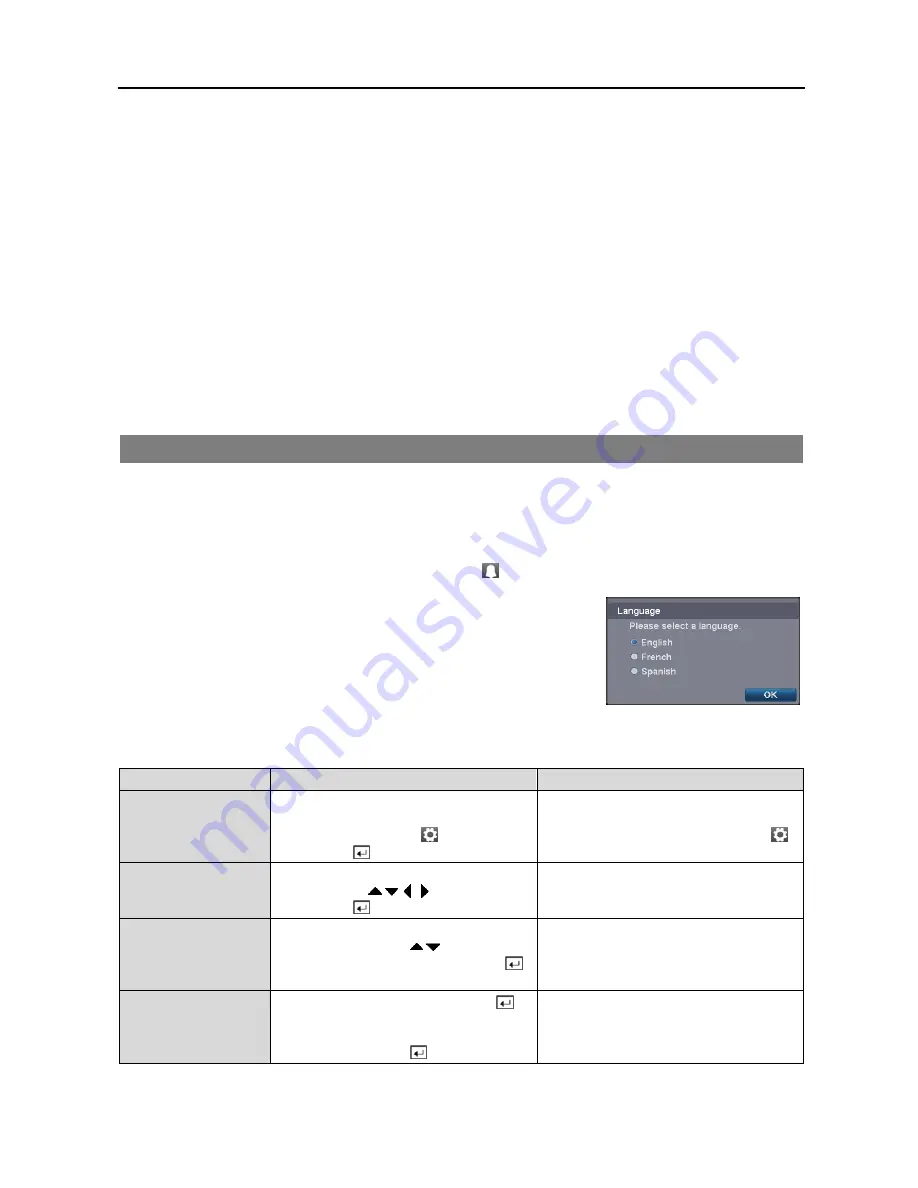
4, 8 &16 Channel Digital Video Recorder
9
ALARM Button
Pressing the
ALARM
button resets the DVR’s outputs including the internal buzzer during an alarm.
PTZ Control Buttons
While in the PTZ mode, the
PRESET
buttons are used to save Presets and load a Preset View, the
ZOOM
buttons are
used to Zoom In and Zoom Out, and the
FOCUS
buttons are used for Near Focus and Far Focus.
BACK UP Button
Pressing the
BACK UP
button allows you to copy video clips.
CALENDAR Button
In the search mode, pressing the
CALENDAR
button displays the Calendar Search screen.
TURNING ON THE POWER
Connecting the power cord to the DVR turns on the unit. The unit will take approximately 30 seconds to initialize.
As soon as the DVR’s initialization process completes, you might have the DVR’s internal buzzer sound if not all cameras
(16, 8 and 4 cameras for 16-, 8- and 4-channel DVR respectively) are installed to the DVR because the DVR is set to
use all camera channels by default. To turn the internal buzzer off, press the
ALARM
button on the remote control, or
move the mouse pointer to the top of the screen and click the (
Alarm
) icon.
When you turn the system on for the first time, you will be asked to select the
startup language. Select the desired language and then click the
OK
button.
NOTE: You can change the language during System setup. Refer to the
Advanced Setup section of this chapter.
Before using your DVR for the first time, you will want to establish the initial settings. The following describes how
to use the remote control and mouse in the setup screen. Take a minute to review the descriptions.
Remote Control
Mouse
To enter the setup
screen…
In Live Monitoring mode, press the
MENU
button to display the menu icons at the top
of the screen. Select the (
Setup
) icon by
pressing the
button.
In the Live Monitoring mode, move the
mouse pointer to the top of the screen to
display hidden menu icons. Click the
(
Setup
) icon with the left button.
To select items…
Move to the desired item by pressing the
arrow buttons ( ) and select it by
pressing the
button.
Click the desired item with the left button.
To change values…
Select the desired item and press the
Up
and
Down
arrow buttons ( )
to increase or
decrease the values and then press the
button to complete the entry.
Select the desired item with the left button
and roll the mouse wheel up and down to
increase or decrease the values.
To enter characters…
Select the desired item and press the
button to displays a virtual keyboard. Move
to the desired character by pressing the arrow
buttons, and press the button.
Select the desired item with the left button
to displays a virtual keyboard. Click the
desired character with the left button.
NOTE: For simplicity, most of the operation explanations in this manual are based on using the Remote Control.
Содержание 16 Channel
Страница 1: ......
Страница 2: ......
Страница 6: ...User s Manual iv ...
Страница 34: ...User s Manual 28 ...
Страница 52: ...User s Manual 46 MAP OF SCREENS ADVANCED SETUP ...
















































