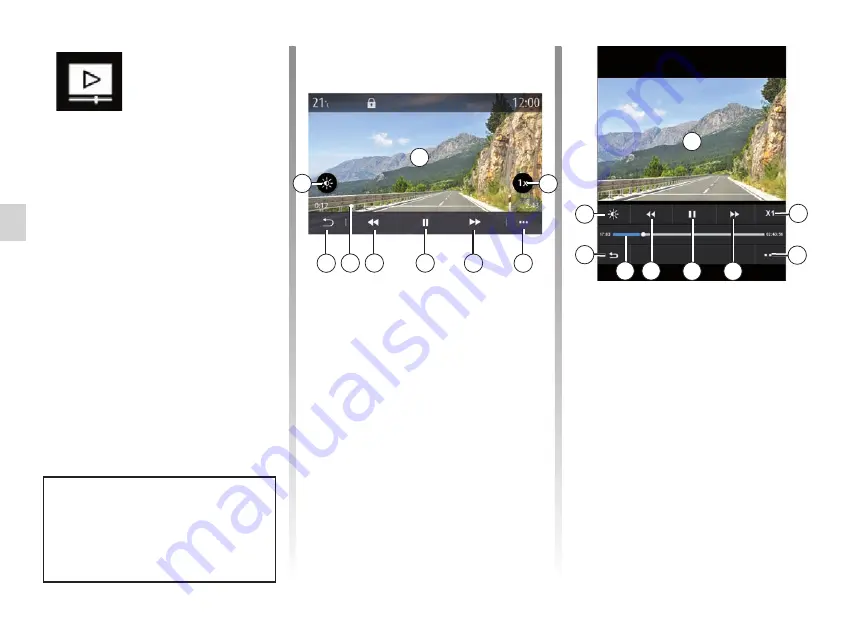
videos ........................................................
(up to the end of the DU)
3.12
ENG_UD69793_4
Vidéo (XNX - Renault)
“Video” menu
From the main menu, press
“Applications”, then press the “Video”
menu.
Select a connected input source.
If several sources are connected, select
one of the input sources from the fol-
lowing list to access the videos:
– “USB1” (USB port);
– “USB2” (USB port).
Note:
– some formats may not be recognised
by the system;
– the USB flash drive in use must be
FAT32 formatted and have a mini-
mum capacity of 8 GB and a maxi-
mum capacity of 64 GB.
Video
VIDEO
(1/2)
– access the next video by pressing
5
;
– click twice on the image preview
area
1
to switch the video to full
screen mode;
– press
9
to return to the previous
screen.
Note:
– some functions are only available in
full screen mode;
– the play controls disappear automati-
cally after 10 seconds when playing
a video in full screen mode.
Video playback is only possi-
ble when the vehicle is stationary.
When driving, only the soundtrack
of the current video remains active.
1
4
5
6
7
9 8
“Video”
When playing a video, you can:
– adjust the brilliance by pressing the
2
key;
– adjust the playback rate by pressing
the
3
button;
– access the pop-up menu
4
;
– access the previous video by press-
ing
7
if the playtime does not exceed
3 seconds. After 3 seconds, the
video resumes from the beginning;
– use the scroll bar
8
;
– pause by pressing
6
;
2
3
4
5
6
7
9
8
1
2
3
Содержание EASY CONNECT
Страница 1: ...Renault EASY CONNECT Multimedia Systems EASY LINK Introduction...
Страница 2: ......
Страница 6: ...0 4...
Страница 36: ...1 30...
Страница 37: ...2 1 Navigation Map 2 2 Enter a destination 2 9 Traffic 2 27 Navigation settings 2 29...
Страница 73: ...3 1 Multimedia Listen to the radio 3 2 Music 3 7 Photo 3 10 Video 3 12...
Страница 86: ...3 14...
Страница 171: ...7 1 Settings User settings 7 2 System settings 7 4 Notifications 7 14 Operating faults 7 16...
Страница 192: ...8 4...
Страница 193: ......






























