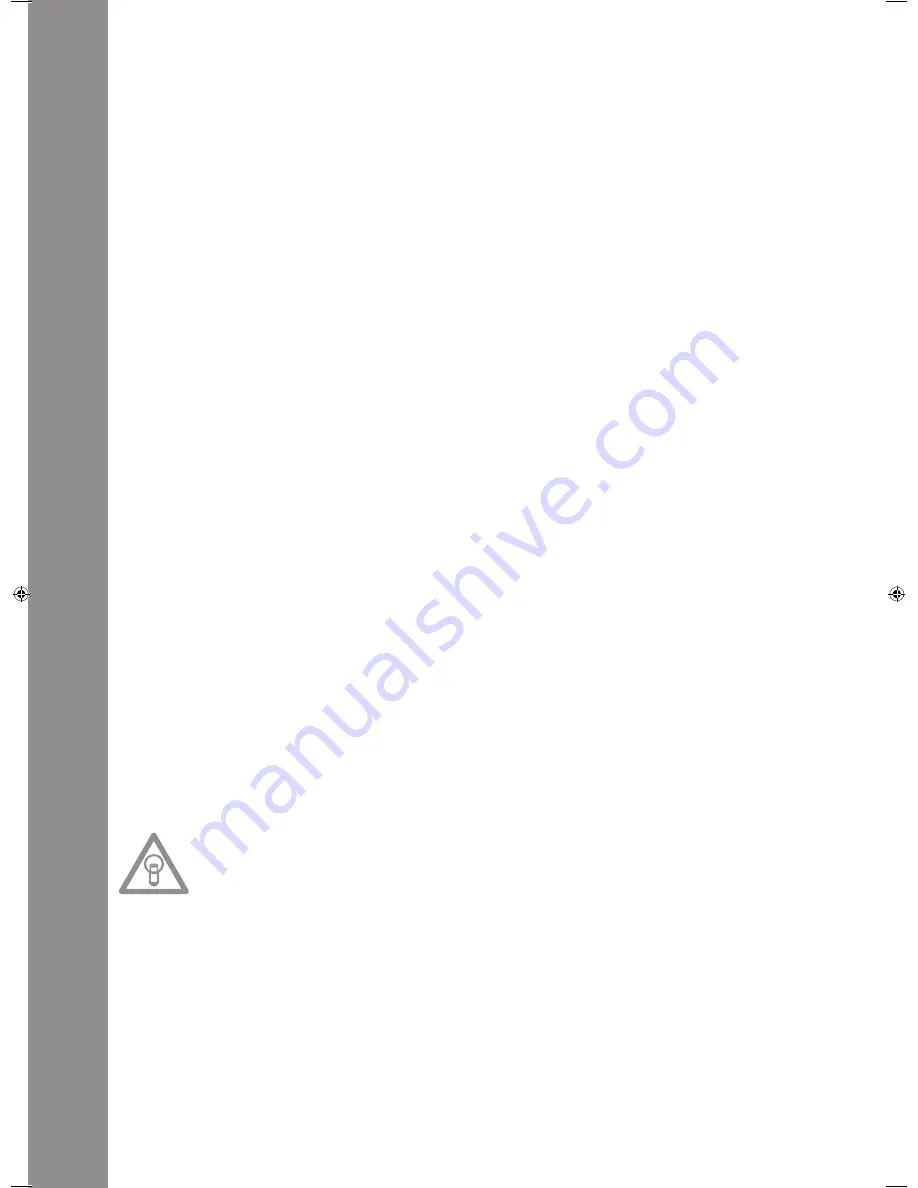
ENGLISH
46
3. Sleep Time
Adjustable stand-by time from 0 – 120 minutes.
4. Stop Time
Adjustable interval from 0,5 – 12 seconds between the ticker information display repetition.
5. Run Time
Adjustment of the ticker speed from 50 – 2.000 milliseconds.
6. Jog Sensitivity
Adjustable Jog Wheel sensitivity from -20 - +20.
7. Pitch Bend Range
Adjustable Pitch Bend Range from +/-1% - +/-100%. This feature is adjustable independently from
the adjusted Master Pitch Range.
8. Display Brightness
Adjustable display brightness from 1 – 10.
9. Repeat Mode
If Repeat mode has been activated (On) only tracks from the current track will be played. If Repeat
has been set to „Off“ it is possible to navigate all folders via the Track Wheel -4-.
A. Information Setup
Mode 1: Folder name, ID3 TAG information will be displayed in a repeating loop.
Mode 2: Folder name will be displayed once, ID3 TAG information will be displayed repeatedly.
B. Bit Rate
Here you can determine whether the Bit Rate should be displayed or not.
C. MIDI Set
USB = LINK/MIDI Mode:
Here it can be selected whether the USB port -49- should function as MIDI data connection or as
USB audio link connection. To do so hold the Shift Button -46- and turn the Track Wheel -4- in order
to choose between the modes.
Pulse: MIDI sampling rate of the Jog Wheel. It is possible to choose between 1.024 and 512. To do so
hold the Shift Button -46- and turn the Track Wheel -4-.
Jog Out:
Via the Jog Out function you can adjust the delay that the Jog Wheel should take in order to send
MIDI data (Jog Wheel data delay) in milliseconds. The adjustable delay is 0 – 30 milliseconds. To do
so hold the Shift Button -46- and adjust the desired value via the Track Wheel -4-.
NOtE!
Some DJ softwares are only able to process a limited number of MIDI events per second. For these
cases this adjustment is suggestive. A value of 25 milliseconds corresponds to 40 events per
second.
Edit:
Edit On/Off:
If Edit has been turned on it is possible to edit the MIDI parameters (MIDI Note, MIDI LED). If Edit is
turned off the RMP-3 sends the preset MIDI commands. Please also refer to the MIDI Mapp in this
manual.
IM_RMP3_GB.indd 46
03.11.2009 09:18:39
Содержание RMP-3
Страница 27: ...ENGLISH 53...









































