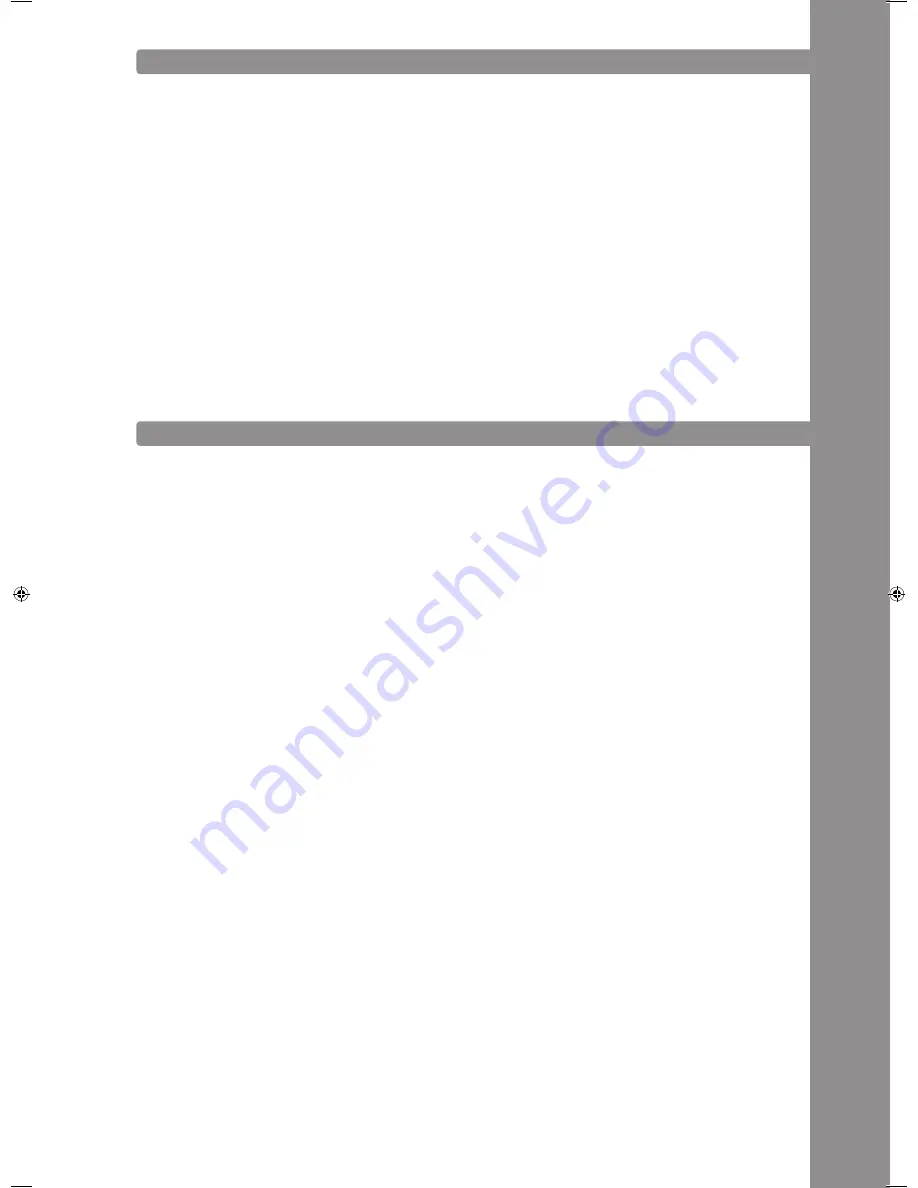
ENGLISH
45
CONNECtING SEVEraL rMp-3 pLayErS
If you would like to connect several RMP-3 players (e.g. in order to control DJ software) the following
possibilities are suggestive:
• Two RMP-3 in use with TRAKTOR PRO
The RMP-3 mapping implemented in TRAKTOR PRO is layed out for channel 1 - 4 (Channel 1 = Deck
A, Channel 2 = Deck B, Channel 3 = Deck C, channel 4 = Deck D). When using two players you should
adjust player 1 via the Reverse/Deck Switch Button to „DeckA CH1“ for Deck A. For Deck B the player
should be switched to DeckB CH2.
This way the left player 1 controls Deck A and the right player 2 controls Deck B. It is suggestive
to assign a hardware ID to each player which can be adjusted in the submenu under B > MIDI Set >
Name. Please also refer to the TRAKTOR assignment draft in this manual.
• Connecting Several RMP-3 Players
When using several RMP-3 players in order to control a software it is possible to
a) under B > MIDI Set > Name to assign a hardware ID to single players
b) under D > MIDI Channel to assign a channel preset to the single players (altogether 4 presets, 4
channels each).
SUBMENU
By pushing the Time Button -7- and the Track Wheel -4- simultaneously you enter the submenu. By
pushing the Track Wheel again you will enter the corresponding submenu.
1. Version
Displays the current firmware version.
2. Playlist
If the Database Builder has been carried out for the USB drive it is possible to adjust various criteria
in order to filter tracks in this menu.
Normal:
This is the default setting. The tracks are played corresponding to the established data structure.
title:
If this criterion is selected it is possible to alphabetically navigate through the title names by pushing
the Folder Search Buttons -6-. By turning the Track Wheel -4- it is possible to continuously and al
-
phabetically browse through the title structure.
artist:
If this criterion is selected it is possible to alphabetically navigate through the artist names by
pushing the Folder Search Buttons -6-. By turning the Track Wheel -4- it is possible to continuously
and alphabetically browse through the artist structure.
album:
If this criterion is selected it is possible to alphabetically navigate through the album names by
pushing the Folder Search Buttons -6-. By turning the Track Wheel -4- it is possible to continuously
and alphabetically browse through the album structure.
Genre:
If this criterion is selected it is possible to alphabetically navigate through the genre names by
pushing the Folder Search Buttons -6-. By turning the Track Wheel -4- it is possible to continuously
and alphabetically browse through the genre structure.
Example:
We are looking for an artist whose name starts with a „g“ on the USB data carrier. Under Playlist
we select the item „Artist“. Now we navigate to the letter „g“ by using the Folder Search Buttons
-6-. All artists with the initial „g“ are shown in sequence. Hold the TIME button and turn the JOG
WHEEL to choose the desired artist with the initial „g“. With the Track Wheel -4- we can now choose
the desired track.
IM_RMP3_GB.indd 45
03.11.2009 09:18:39
Содержание RMP-3
Страница 27: ...ENGLISH 53...
























