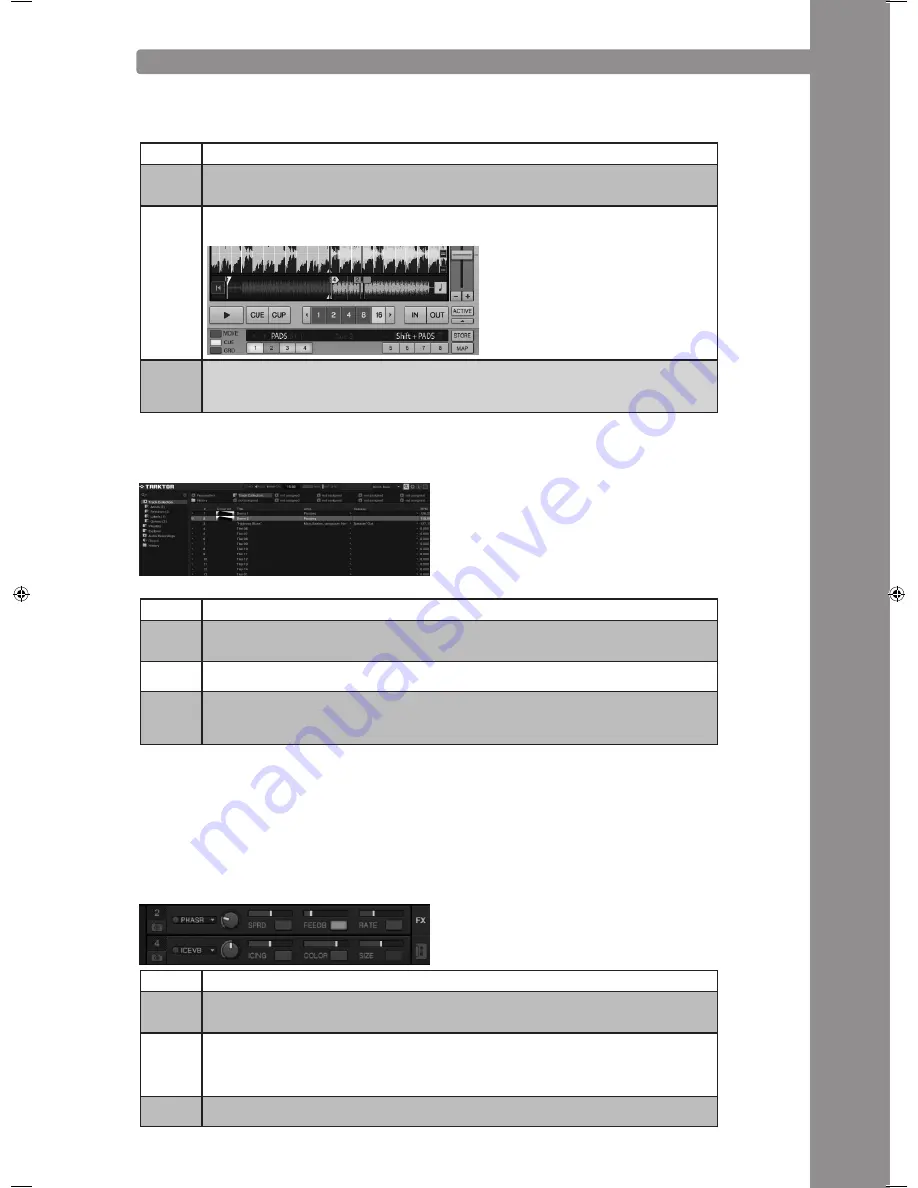
ENGLISH
43
DIFFERENT MODES (NORMAL/BROWSE/EFFECT)
Normal mode:
The normal mode is the default setting. In this mode, indicated by the cue mode LED, it is possible
to control all general deck features.
Control
Behaviour
Jog (18)
• By turning the Jog Wheel without any activated Jog Wheel function temporarily changes the pitch of the se
-
lected deck - If the scratch button has been pressed, the Jog Wheel can be used to scratch the track. Please
note that this feature will only work if the platter is touched while turning the Jog Wheel
PADs (15)
If a PAD (1-4, + Shift: 5-8) button is pressed, the track jumps to the saved cue point, if one has been set. Ad
-
ditionally as long as the button is pressed, the track will be played from the set cue point. If no cue point has
been set the hot cue buttons will not affect anything. PAD Button assignment:
Track
Wheel (4)
•
By turning the track wheel it is possible to navigate through the track list view
• Shift + turning the track wheel allows navigation through the tree view. Note that the folder search buttons (6)
can also be used to do the same in normal mode. If a larger track/tree list view is desired you have to activate
> browse mode.
Browse mode:
By pressing the track wheel the browse mode can be maximised and min imised. This allows a much
more comfortable navigation through the tracks collection.
In this mode the jog and a lot of other controls work differently:
Control
Behaviour
Jog (18)
•
Turning the jog allows navigation through the track collection
• If the jog is in X parameter mode (25), turning the jog results in scrolling through the tree view
• If the jog is in Y parameter mode (26), it is possible to scroll quickly through the tracks collection
Track
Wheel (4)
•
Navigation through the tree list is possible by turning the track wheel.
Folder
Search
Buttons
(6)
• Pressing the folder search buttons (6), selected folders in the tree view can be opened and closed.
Effect mode:
By pressing the HOLD button (31), the effect mode will be activated indicated by the HOLD button
LED. The CUE mode button LED will be turned off. The jog and the PADs will now interact as effect
modulation tool. Please note that only the advanced effect units are supported. It is possible that
a mapping update will be Released to additionally support the chained effect unit. Regularly check
the Reloop support forum for updates:
http://www.reloopdj.com/forum/
Control
Behaviour
Jog (18)
• Turning the jog with inactive parameters (such as X or Y) the parameter 3 of the corresponding effect unit will be adjusted
• If the jog is in X parameter mode (25), turning the jog results in modifying the effect parameter 1
• If the jog is in Y parameter mode (26), it is possible to change effect parameter 2 by turning the jog
PADs (15)
• In effect mode the PADs (15) interact as effect buttons.
• PAD 1 > activates effect unit
• PAD 2 > FX reset
• PAD 3 > FX button 1
• PAD 4 > FX button 2
Pitchfader
(22)
• Moving the pitchfader (22) will adjust the DRY/WET function of the effect unit. This will not affect the deck's
pitch value.
IM_RMP3_GB.indd 43
03.11.2009 09:18:38
Содержание RMP-3
Страница 27: ...ENGLISH 53...












































