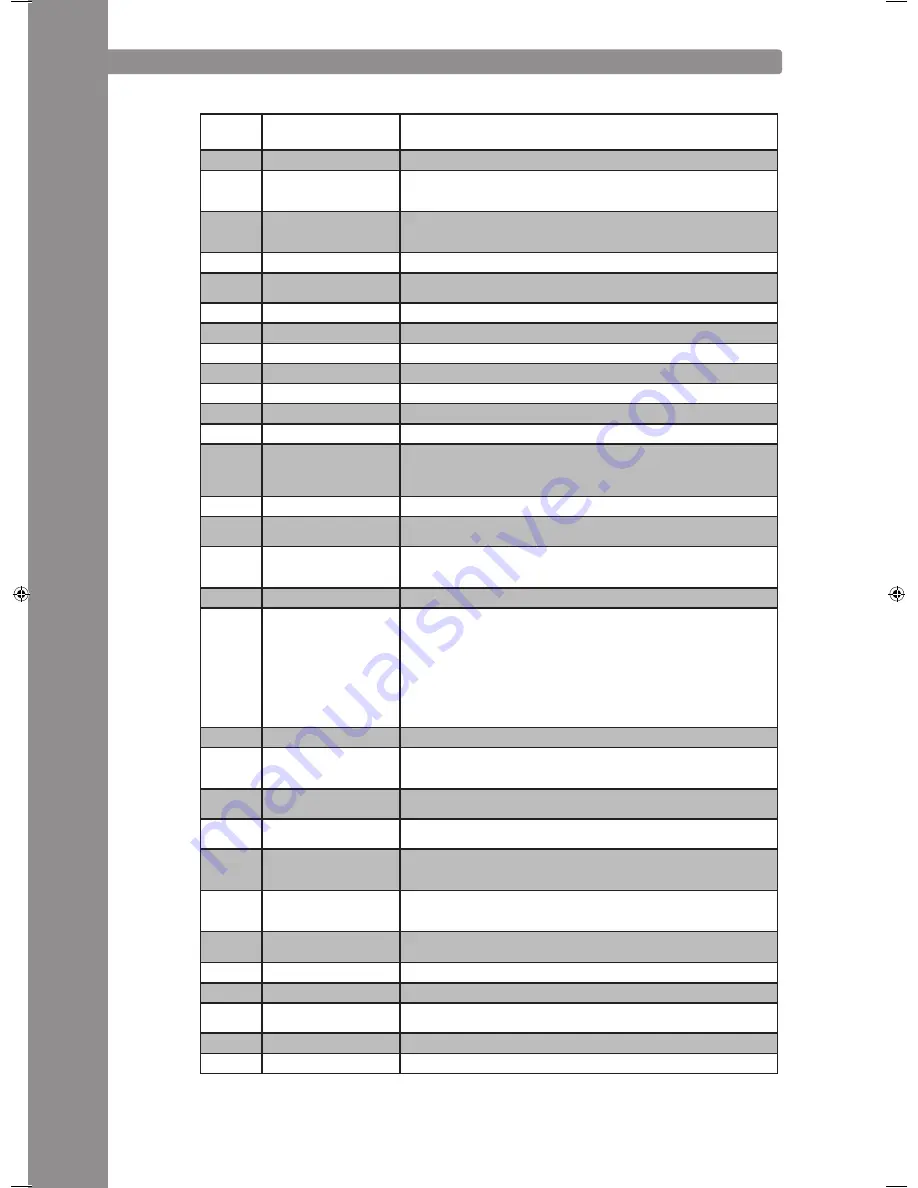
ENGLISH
42
traKtOr prO MappING
the numeration is based on the drawing that can be found on page 30
Control
Function (traktor)
Description
2
Play/Pause
Starts and stops a loaded track in the selected deck
3
Set Cue + Play Cue
•
If no cue point is set, a new point will be created
•
If a cue point has already been set, by pressing the cue button the track will
play from this position as long as the button is being pushed
4
List/tree browse, open
browse mode
• Navigation through the list view (> normal mode)
• Shift + turning the track wheel: navigation through tree view (> normal mode)
• Pressing the track knob: opens browse mode (>browse mode)
5
Seek (Search)
Searches through a track (acceleration depending on degree of turning)
6
Tree navigation, Open/
Close folders
• Navigation through tree view (> normal mode)
• Open and close folders (> browse mode)
7,8
Loop size
Adjusts the loop's size
9
Effect rotation
Navigates through the list of available effects of active deck
10
Deck switch
Switches deck control; the selected deck is shown on the RMP-3's display (11)
11
Displays selected deck
Selected deck is shown on the RMP-3's display (11)
12
Loop IN
Sets loop-in point for the selected deck
13
Loop OUT
Sets loop-out point for the selected deck; the set interval is looped
14
Beat loop
Automatically sets a loop depending on the selected size
15
Hot cues/effect buttons
• Triggers saves hot cues (1-4) (> normal mode)
• Shift + hot cues: triggers saved hot cues (5-8) (> normal mode)
• Activates effect buttons of effect unit asociated to the selected deck [A-e1,
B-e2, C-e3, D-e4] (> effect mode)
16
Store cue
Stores cue points in the track bank
17
Cue/Play mode
Pressing the Cue/Play mode button returns to playback mode (> normal mode),
deactivates effect (> effect mode) and scratch mode
18
Jog Wheel: Pitch bend/
scratch/ effect modulation/
browse
• Pitch bend (> normal mode)
• Scratch (if Scratch button has been pressed)
• Effect modulation during > effect mode - Browsing capabilities during > browse mode
19
Load track
Loads track selected in list view
20
FX Activate
Intelligent FX activation
• Pressing FX in deck A: assign effect unit 1
• Pressing Shift + FX in deck A: assign effect unit 2
• Pressing FX in deck B: assign effect unit 2
• Pressing Shift + FX in deck B: assign effect unit 1
• Pressing FX in deck C: assign effect unit 3
• Pressing Shift + FX in deck C: assign effect unit 4
• Pressing FX in deck D: assign effect unit 4
• Pressing Shift + FX in deck D: assign effect unit 3
Note: Assigned effect units are indicated by the 4 LEDs near to FX Activate
21
Key lock
Activates/deactivates key lock
22
Pitch/Volume fader/Dry-
Wet
•
Pitch during > normal mode
• Shift + moving the slider: adjust volume of selected deck
• Dry/wet function of corresponding effect unit during > effect mode
23
Jog lock
Locks the Jog Wheel completely to prevent unintended pitch bend/scratch/effect
modulation/browsing capabilities
24
Pitch bend/automatic
crossfader
•
Pitch bend
• Shift + pitch bend buttons: automatically moves the crossfader to the left/right side
25
Jog: X parameter
• FX parameter 1 during > effect mode
•
Tree navigation during > browse mode
•
Slow scratch during activated scratch mode
26
Jog: Y parameter
• FX parameter 2 during > effect mode
•
List scrolling during >browse mode
•
Fast scratch during activated scratch mode
27-30,
32-35
Effect select
Select an effect that is assigned to a corresponding effect unit
31
Effect mode
Activates/deactivates > effect mode
36
Loop size
Directly adjusts the loop's size
37
Sync/Set to master
•
Syncs selected deck to master deck
• Shift + Sync: Sets selected deck to master deck
38
TAP
Pushing the TAP button to the beat of the music sets the manual BPM value
46
Shift
Allows a second function for certain controls
IM_RMP3_GB.indd 42
03.11.2009 09:18:38
Содержание RMP-3
Страница 27: ...ENGLISH 53...












































