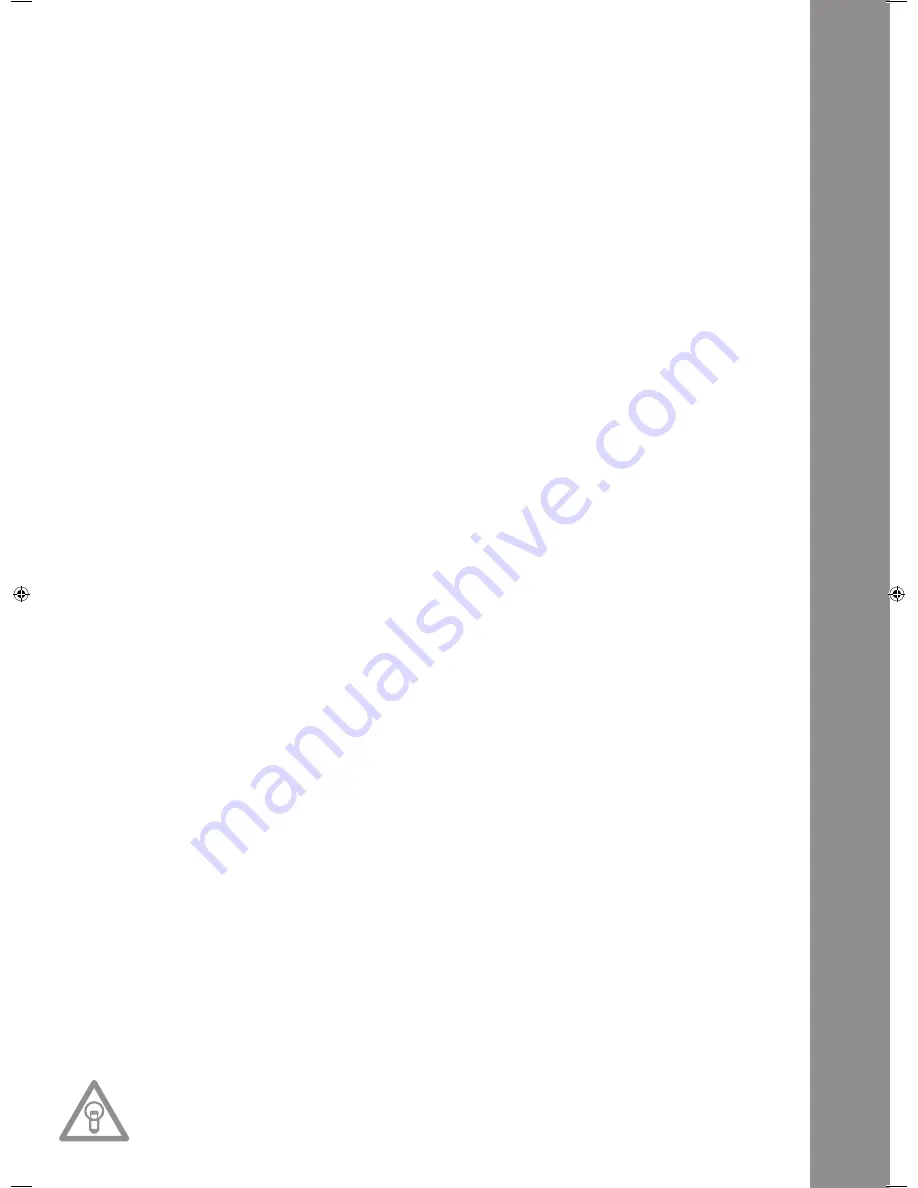
ENGLISH
39
41. Volume Control For Headphones
Use the wheel -41- to adjust the volume of the headphones.
42.RCA output hub
Connect the output hubs -42- with the Line In hubs of your mixing console or amplifier.
43.Digital Output Hub
Connect the Digital Output Hub -43- to a device that features a digital input, for example a CD bur
-
ner, MD recorder, digital mixer or audio card.
44.On/Off Switch
Switch your device on or off with this switch.
45.Line Cord Connection Hub
Connect the Connection Hub -45- with a line cord and insert it into an outlet.
46. Shift Button
By holding the Shift Button -46- it is possible to call up a second function of an element.
auto Loop Function:
Hold the Shift Button -46- and push one of the Beat Link Buttons -36- in order to set an Auto Loop.
Depending on the chosen bar you can choose between 7 different bar lengths (1/8 – 4/1). The more
precise the BPM recognition the better the Auto Loop will function. In order to manually analyse the
BPM value use the Tap Button -38-. In order to leave the loop push the Loop Out Button -13-.
MIDI Shift Function:
When in MIDI mode a second MIDI command can be carried out by using the Shift Button -46-.
Further details regarding this function can be found in the chapter MIDI Mode.
47. USB Media Port
You can connect external USB media to this port, like for example USB sticks or external USB hard
disks. Supported formats are MP3, PCM and WAVE. The maximum file limitaion is 341 MB or 233
minutes per track. Encoding with 32, 44.1 and 48 kHz are supported. The medium must be formated
as FAT system. A maximum of 999 folders with 999 tracks each is readable.
48. Source Select Button
Via the Source Select Button it is possible to switch between the three media modes. When turning
on the device the RMP-3 will automatically be in USB mode. In pause mode push the Source Select
Button in order to change to CD mode. Hold the Source Select Button for approximately 2 seconds
in order to switch to MIDI mode.
USB Mode = Source Select Button shines red
CD Mode = Source Select Button shines blue
MIDI Mode = Source Select Button shines purple
49. USB MIDI Port/USB Audio Link
MIDI Port Mode
Connect the included USB cord to the USB MIDI Port and to your computer. This port is also intended
for MIDI assignments (e.g. control of DJ software like TRAKTOR). In the operating system the player
will be automatically recognised as „RMP-3“ without any special drivers (Windows XP/Vista and Mac
OS X compatible).
audio Link Mode
It is possible to connect two RMP-3 players and using one combined USB audio source (external USB
hard disk or USB stick). In order to activate this mode it is necessary to activate „USB = LINK“ in
the submenu.
Path: Submenu (push Time + Track buttons) > C.MIDI SETUP > USB = LINK (adjust by pushing the
Shift Button -46- and turning the Track Wheel -4-)
NOtE!
Please also refer to the chapter „USB Audio Link“ for further information.
IM_RMP3_GB.indd 39
03.11.2009 09:18:38
Содержание RMP-3
Страница 27: ...ENGLISH 53...














































