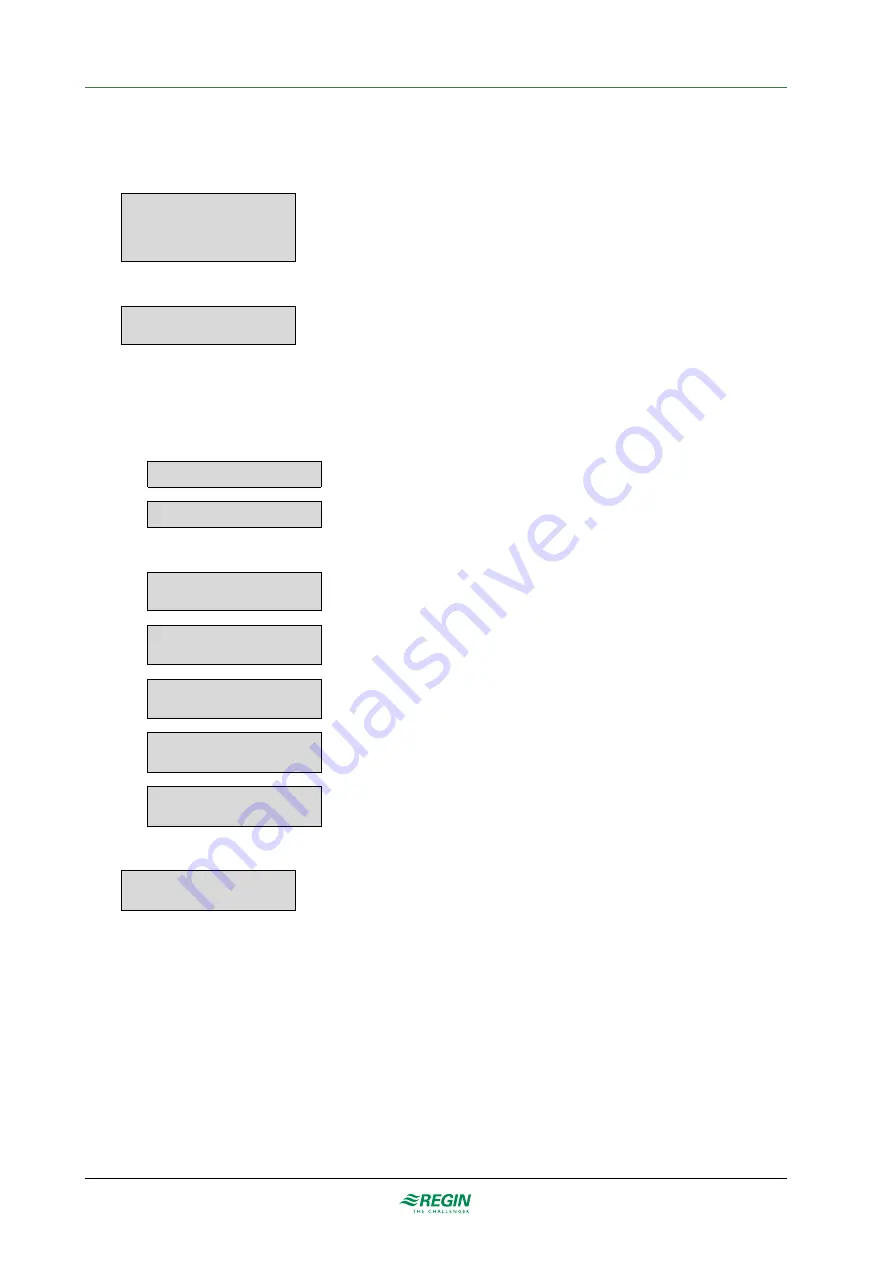
Information for the specialist - Configuration
4.1.1
How to use the predefined configurations
Select a predefined configuration in the display.
1. Start from the start menu.
Optigo Ardo 1.0
2020-01-08 14:29
System: Normal run
Sp:22.0 Act: 22.5°C
2. Press the right button
[
►
]
7 times until you reach the menu to select the configuration.
Choose Config File
None
3. Select the configuration you want. Available configurations depend on the number of IOs in the
hardware.
4. Select add-ons. Available add-ons depends on the used hardware and selected configuration.
a. For Optigo
Ardo
with 15 I/Os
CO2/FreeCool add-on
Ext.run/Fire add-on
b. For Optigo
Ardo
with 28 I/Os
CO2 fan add-on
No
CO2 damper add-on
Yes/No
Extended run add-on
Yes/No
Fire alarm add-on
Yes/No
Free cooling add-on
Yes/No
5. Activate the configuration
Load configuration
Yes/No
4.2 Adjust settings in Optigo
Ardo
There is a possibility to adjust the predefined settings in the controller. The work flow for this is:
1. Select the predefined configuration in the text display
2. Go to the
Configuration
menu and adjust settings
3. Go to the
Ventilaton
menu and adjust setpoint settings for e.g. fan control and temperature control.
4. Go to the
Time settings
menu to adjust the settings of the timer channels and the holiday plan if
needed
Optigo
Ardo
manual, Rev. A
33 (76)






























