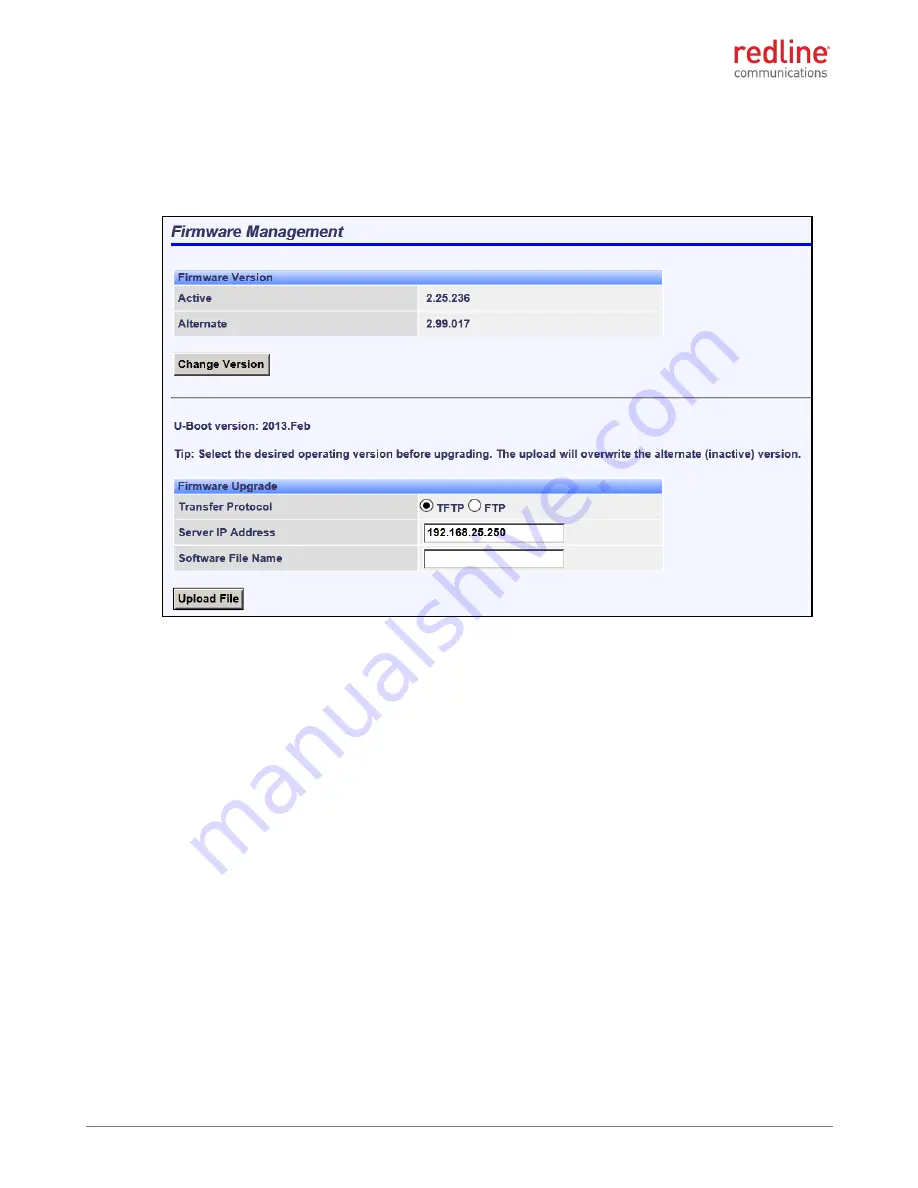
RDL-3000
FAMILY
USER MANUAL
70-00158-03-00
Proprietary Redline Communications © 2015
Page
114
of 254
April 17, 2015
3.8.2
Firmware Management Screen
Click
Utilities ->
Firmware
in the main menu to display the Firmware Management
screen. Use this screen to upgrade the RDL-3000 with new firmware. The RDL-3000
contains non-volatile storage for two versions of the firmware. The upload overwrites the
Alternative (inactive) version.
Fig. 67: Web - Firmware Management Screen
Firmware Version
Active
: This is the firmware currently in use by the RDL-3000.
Alternative
: This is the inactive firmware. Firmware downloaded to the RDL-3000 will
overwrite this version.
Change Version
: Click to switch the Active and Alternative firmware versions and
reboot the RDL-3000.
U-Boot Version
: This is the bootstrap firmware currently in use by the RDL-3000.
Firmware Upgrade
Transfer Protocol
: Select the type of file server:
TFTP
: Use Trivial File Transfer Protocol for file upload.
FTP
: Use File Transfer Protocol for file upload.
Server IP Address
: Enter the IP address of the computer with the firmware upgrade file.
The designated computer must be running a TFTP/FTP server.
Firmware File Name
: Name of the firmware binary file (including file extension).
FTP User Name
: Enter the user account name (FTP only).
FTP Password
: Enter the user account password (FTP only).






























