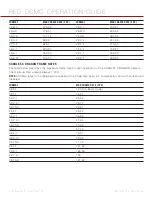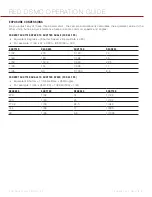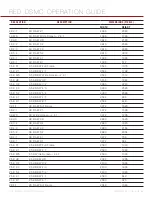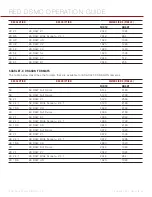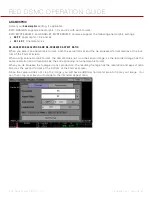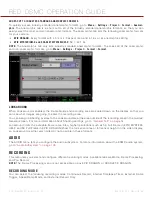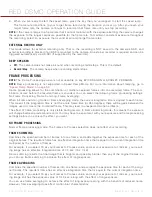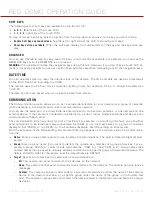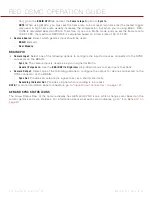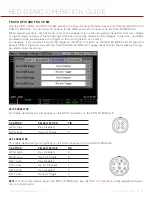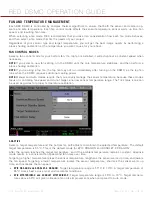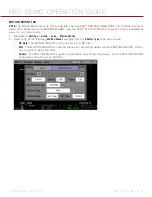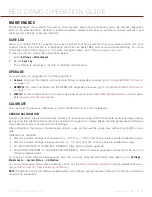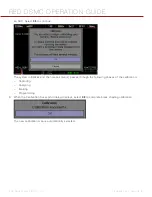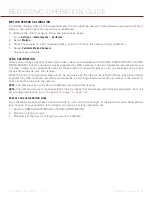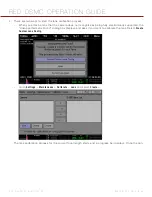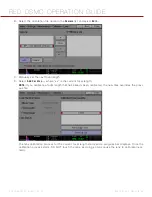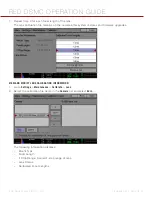COPYRIGHT © 2014 RED.COM, INC
RED DSMC OPERATION GUIDE
955-0020_V5.1, REV-H
|
72
SOFT KEYS
The following sets of soft keys are available on the touch LCD:
A
,
B
,
C
,
D
(left side of the touch LCD)
1
,
2
,
3
,
4
(right side of the touch LCD)
To map or remap a soft key, select an action from the drop-down menu next to the key you want to map.
Enable Soft Keys on touchscreen
: Tap the left or right side of the LCD to show the soft keys.
Show key actions as labels
: When the soft keys display, the number/letter of the key and the key action dis-
play.
ADVANCED
You can use this tab to map any key, even if the key is not currently accessible. For example, you can map the
REDMOTE keys even if a REDMOTE is not present.
WARNING:
It is possible to remap the navigation keys using this tab. However, if you don’t have a touch LCD at-
tached, it may be possible to lock out control. Take extreme care when remapping any of the navigation keys.
DATE/TIME
You can use this screen to reset the internal clock of the camera. The time and date are used as timestamps
on the .R3D files when recording to an SSD.
The camera uses the 24-hour clock convention (military time). For example, 2:35 p.m. should be entered as
14:35:00.
The date and time are saved when you close the Date/Time screen.
COMMUNICATION
The Communication screen allows you to set a unique identification for your camera (or a group of cameras)
when operating in a command and control communications network.
You can use the serial port or a direct Ethernet interconnect to connect two cameras, or one camera and one
external device. If the camera is connected via Ethernet to a hub or router, multiple cameras and devices can
communicate with each other.
The communication structure allows for a lot of flexibility. For example, on a multi-rig 3D shoot, you can either
send commands to an individual camera (Example: Set CAM_A_L to 1/48 exposure), to a group of cameras
(Example: Set “3DRIG_A” to 48 FPS), or to all cameras (Example: Start Recording on all cameras).
With the exception of the None setting, all command filtering happens on the receiver side of the communica-
tion link.
Name
: Enter a unique camera name to use in network communications. The field is limited to eight (8) char-
acters.
Group
: Enter a group name if you want to identify the camera as a member of a group of devices. For ex-
ample, a group “3DRIG_A” could include two cameras: “CAM_A_L” and “CAM_A_R”. Group names (like
camera names) can be used to uniquely address commands to a specific group of networked cameras. The
field is limited to eight (8) characters, and the default name is DEFAULT.
Target
: Specify which devices the camera can send commands to:
‒
All
: The camera can send commands to all devices on the network.
‒
None
: The camera cannot send commands to any devices on the network. The camera can only receive
messages.
‒
Custom
: The camera can send commands to a specific camera/device (enter the name of the camera/
device in the Custom text box) or a specific group (enter the name of the group in the Custom text
box). The camera or group name must match the name entered in the Name or Group field of the target
device(s).
Содержание SCARLET-X
Страница 1: ...EPIC SCARLET V5 1 DRAGON MYSTERIUM X RED COM RED DSMC O PERAT ION GU IDE ...
Страница 154: ...COPYRIGHT 2014 RED COM INC RED DSMC OPERATION GUIDE 955 0020_V5 1 REV H 154 SIDE VIEW ...
Страница 155: ...RED DSMC OPERATION GUIDE COPYRIGHT 2014 RED COM INC 955 0020_V5 1 REV H 155 TOP VIEW ...
Страница 156: ...COPYRIGHT 2014 RED COM INC RED DSMC OPERATION GUIDE 955 0020_V5 1 REV H 156 BOTTOM VIEW ...
Страница 157: ...RED DSMC OPERATION GUIDE COPYRIGHT 2014 RED COM INC 955 0020_V5 1 REV H 157 BACK VIEW ...