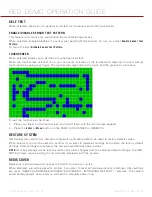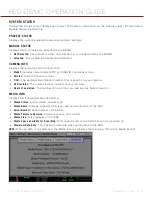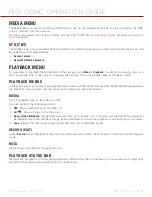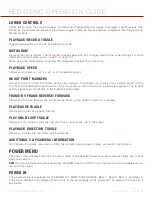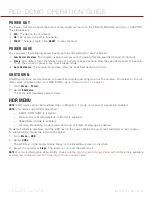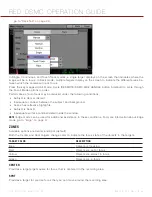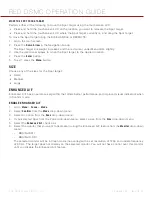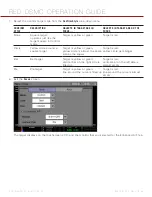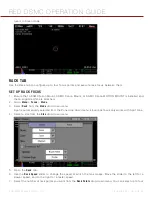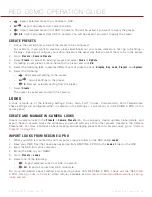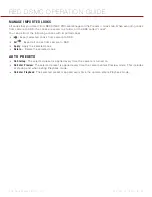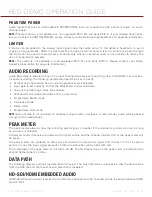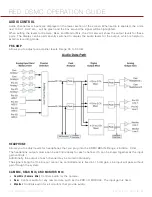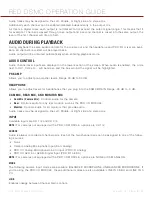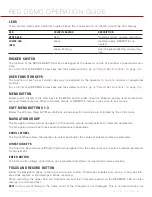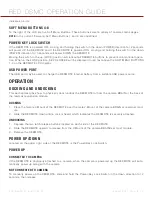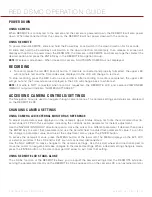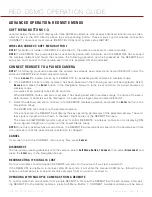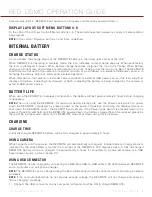COPYRIGHT © 2014 RED.COM, INC
RED DSMC OPERATION GUIDE
955-0020_V5.1, REV-H
|
104
Your RED DSMC functionality may be upgraded by installing the latest firmware.
Make a habit of frequently visiting
to check for new versions of camera firmware,
updated operation guides, and post-production software.
Your REDMOTE also requires a firmware upgrade. For more information on upgrading your REDMOTE, go to
“Upgrade REDMOTE Firmware” on page 117
.
VERIFY CURRENT CAMERA FIRMWARE
To see the firmware version that is currently installed on your DSMC, go to
Menu
>
Settings
>
Maintenance
>
System Status
>
Camera Info
.
The current firmware version displays. A higher number reflects a later release.
UPGRADE DSMC FIRMWARE
Install the most recent firmware. Unless otherwise specified in the online release notes, you do not need to
upgrade to any firmware in between your current version and the most recent version available online.
NOTE:
You must black shade an EPIC DRAGON or SCARLET-X DRAGON after upgrading it.
NOTE:
Upgrading your camera deletes all in-camera user-generated Preset, Look, and Custom Overlay files.
1. If you have user-generated preset files on your camera, follow the instructions below to save the files to an
SSD:
A. Power up the camera, insert an SSD (RED MINI-MAG or RED STATION REDMAG 1.8") into the camera,
and format the SSD.
B. Go to
Menu
>
Presets
and copy user-generated Camera Preset and Look files to the SSD.
C. Go to
Menu
>
Settings
>
Display
>
Monitor Control
and copy user-generated Overlay files to the SSD.
D. Shut down the camera, and remove the SSD. You will copy the files back to your camera after the up-
grade procedure, as described in
.
2. Connect an SSD (RED MINI-MAG or RED STATION REDMAG 1.8") to your computer.
NOTE:
On Mac computers with REDCINE-X PRO installed, RED Watchdog mounts the SSD as Read-Only
by default, which means that you are unable to write files (including firmware upgrade files) to the SSD.
Change the
Mount
preference to
Read-Write
before attempting to copy firmware to the SSD.
3. Download the most recent firmware for your DSMC from
:
‒
EPIC DRAGON Firmware
: Firmware for any EPIC BRAIN with a DRAGON sensor.
‒
SCARLET Firmware
: Firmware for any SCARLET BRAIN with a MYSTERIUM-X sensor.
‒
EPIC Firmware
: Firmware for any EPIC BRAIN with a MYSTERIUM-X sensor.
4. Unzip the firmware zip file.
5. Copy the
force_upgrade
folder and its contents to the top level of the SSD directory.
6. Eject or unmount the SSD, and then remove the SSD.
7. Ensure the camera is powered down and the REDMOTE is undocked.
07
UPGRADE DSMC
FIRMWARE
Содержание SCARLET-X
Страница 1: ...EPIC SCARLET V5 1 DRAGON MYSTERIUM X RED COM RED DSMC O PERAT ION GU IDE ...
Страница 154: ...COPYRIGHT 2014 RED COM INC RED DSMC OPERATION GUIDE 955 0020_V5 1 REV H 154 SIDE VIEW ...
Страница 155: ...RED DSMC OPERATION GUIDE COPYRIGHT 2014 RED COM INC 955 0020_V5 1 REV H 155 TOP VIEW ...
Страница 156: ...COPYRIGHT 2014 RED COM INC RED DSMC OPERATION GUIDE 955 0020_V5 1 REV H 156 BOTTOM VIEW ...
Страница 157: ...RED DSMC OPERATION GUIDE COPYRIGHT 2014 RED COM INC 955 0020_V5 1 REV H 157 BACK VIEW ...