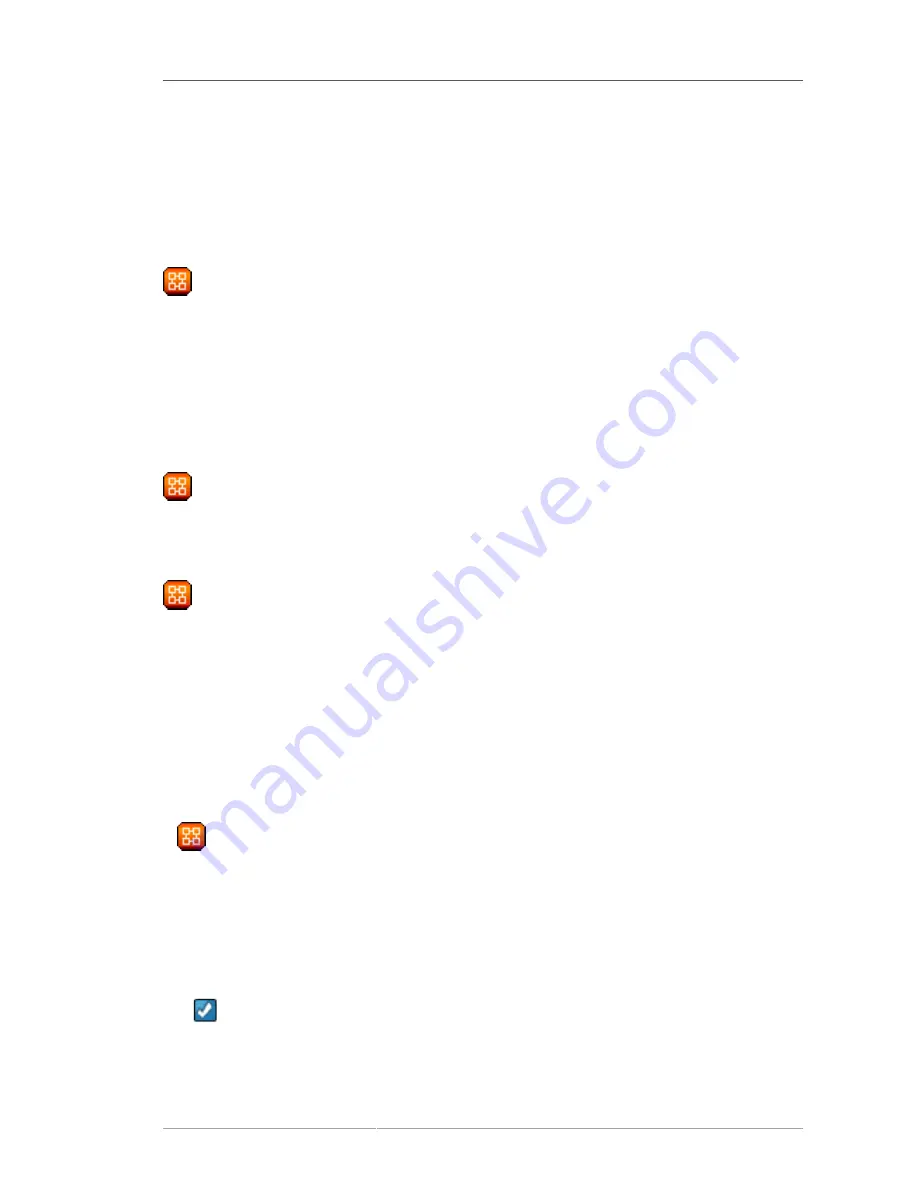
Systems
69
6.4. Systems
If you click the
Systems
tab on the top navigation bar, the
Systems
category and links appear. The
pages in the
Systems
category allow you to select systems so that you can perform actions on them
and create System Profiles.
6.4.1. Overview —
The
Overview
page provides a summary of your systems, including their status, number of associated
Errata and packages, and entitlement level. Clicking on the name of a system takes you to its
System
Details
page. Refer to
Section 6.4.2.9, “System Details”
for more information.
Clicking the
View System Groups
link at the top of the
Overview
page takes you to a
similar summary of your system groups. It identifies group status and displays the number
of systems contained. Clicking on the number of systems takes you to the
Systems
tab of the
System Group Details
page, while clicking on the system name takes you
to the
Details
tab for that system. Refer to
Section 6.4.3.3, “System Group Details —
”
for more information.
You can also click the
Use Group
button in the
System Groups
section of the
Overview
page
to go directly to the
System Set Manager
. Refer to
Section 6.4.4, “System Set Manager —
”
for more information.
6.4.2. Systems
The
Systems
page displays a list of all of your registered systems. The
Systems
list contains several
columns of information for each system:
•
Select
— Update or unentitled systems cannot be selected. To select systems,
mark the appropriate checkboxes. Selected systems are added to the
System Set
Manager
. After adding systems to the
System Set Manager
, you can use it to perform
actions on them simultaneously. Refer to
Section 6.4.4, “System Set Manager —
”
for details.
•
Status
— Shows which type of Errata Alerts are applicable to the system or confirms that it is up-to-
date. Some icons are linked to pages providing resolution. For instance, the standard Updates icon
is linked to the
Upgrade
subtab of the packages list, while the Critical Updates icon links directly to
the
Update Confirmation
page. Also, the Not Checking In icon is linked to instructions for resolving
the issue.
•
— System is up-to-date
Содержание NETWORK SATELLITE 5.1.1 - RELEASE NOTES
Страница 1: ...Red Hat Network Satellite 5 1 1 Reference Guide Red Hat Network Satellite ...
Страница 10: ...x ...
Страница 30: ...Chapter 2 Red Hat Update Agent 18 Figure 2 11 Available Package Updates ...
Страница 46: ...34 ...
Страница 68: ...56 ...
Страница 162: ...150 ...
Страница 174: ...162 ...
Страница 186: ...174 ...
Страница 259: ...247 Appendix D Revision History Revision History Revision 1 0 ...
Страница 260: ...248 ...
Страница 268: ...256 ...






























