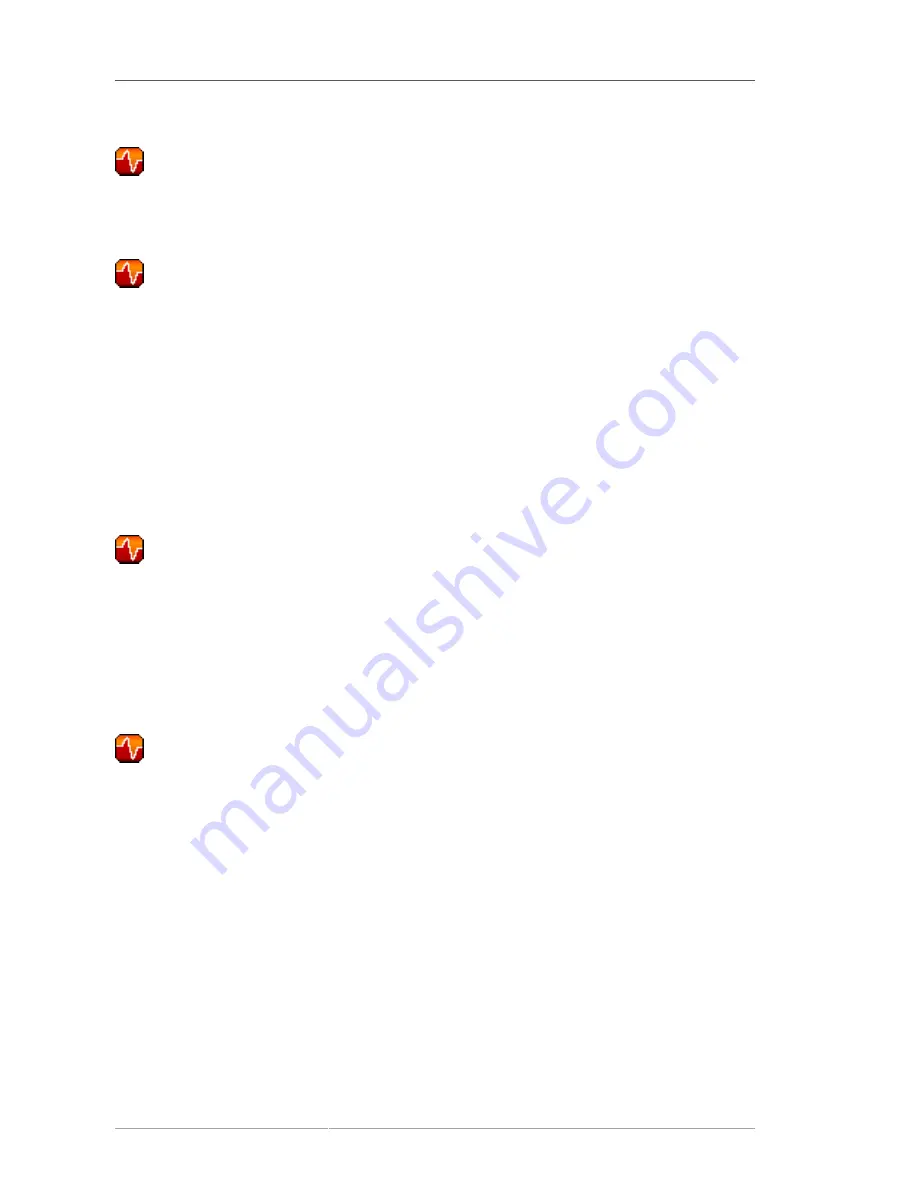
Chapter 6. Red Hat Network Website
138
6.10.1.6. Probe Status � All —
All probes scheduled on systems in your account, listed in alphabetical order by the name of system.
6.10.1.7. Current State —
Identifies the selected probe's status and when it last ran, while providing the ability to generate a
report on the probe. Although this page is integral to monitoring, it is found under the
Probes
tab
within the
System Details
page since its configuration is specific to the system being monitored.
To view a report of the probe's results, choose a relevant duration using the
date
fields and decide
whether you would like to see metric data, the state change history or both. To obtain metric data,
select the metric(s) on which you wish to see a report, and decide (using the checkboxes) whether the
results should be shown in a graph, an event log, or both. Then click
Generate report
at the bottom
of the page. If no data exist for the probe's metrics, you are presented with the following message:
NO
DATA SELECTED TIME PERIOD AND METRIC
.
6.10.2. Notification —
Identifies the contact methods that have been established for your organization. These methods
contain email or pager addresses designated to receive alerts from probes.
The various notification methods available to your organization are listed here on the default
Notification
screen. The methods are listed according to the user to which they apply.
To create a new notification method, click on the name of the user to whom the
notification will apply. The user's User Details � Notification Methods page appears.
Refer to
Section 6.9.1.1.7, “User List � Active � User Details � Notification Methods —
”
for further information. Click on the title of the notification method to edit the properties of the method.
6.10.2.1. Notification � Filters
Notification filters allow you to create long-term rules that suspend, redirect, or automatically
acknowledge standard notifications or send supplemental notifications. This can be helpful in
managing verbose or frequent probe communication.
6.10.2.1.1. Notification � Notification Filters � Active Filters
This is the default screen for the Notification Filters tab. It lists all active filters available for your
organization. Click the name of the filter to edit the properties of the filter.
To create a notification filter, click the
create new notification filter
link in the upper right of the
screen. Configure each option listed below and click the
Save Filter
button to create the filter.
1.
Description
: Enter a value that allows you to distinguish this filter from others.
Содержание NETWORK SATELLITE 5.1.1 - RELEASE NOTES
Страница 1: ...Red Hat Network Satellite 5 1 1 Reference Guide Red Hat Network Satellite ...
Страница 10: ...x ...
Страница 30: ...Chapter 2 Red Hat Update Agent 18 Figure 2 11 Available Package Updates ...
Страница 46: ...34 ...
Страница 68: ...56 ...
Страница 162: ...150 ...
Страница 174: ...162 ...
Страница 186: ...174 ...
Страница 259: ...247 Appendix D Revision History Revision History Revision 1 0 ...
Страница 260: ...248 ...
Страница 268: ...256 ...
















































