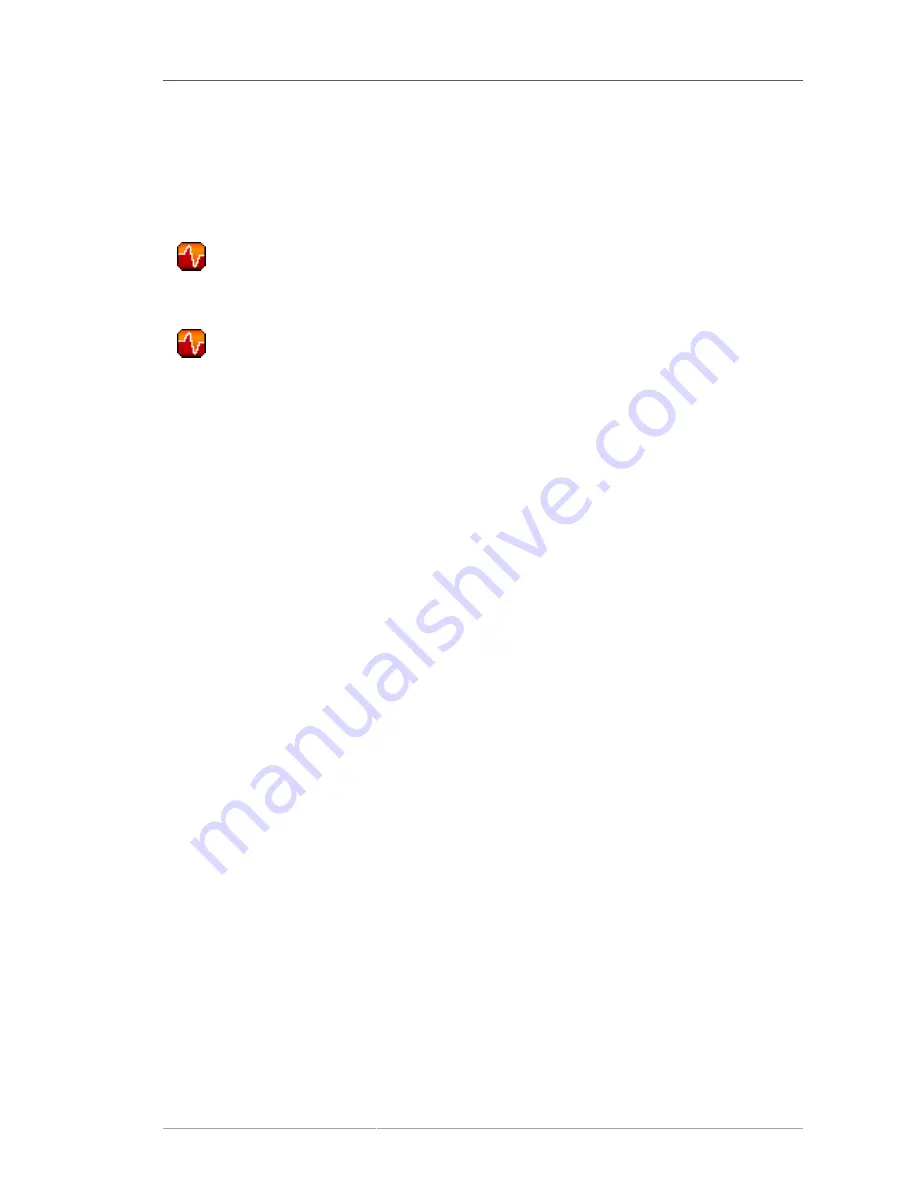
Your Account
65
• The
Tasks
area lists the most common tasks that an administrator performs via the web. Click on
any of the links to be taken to the page within RHN that allows you to accomplish that task.
• To the right is the
Inactive System
listing. If any systems have not been checking in to RHN, they
are listed here. Highlighting them in this way allows an administrator quickly select those systems
for troubleshooting.
•
— Customers with Monitoring enabled on their Satellite can also choose to include a list of all
probes in the Warning state.
•
— Customers with Monitoring enabled on their Satellite can also choose to include a list of all
probes in the Critical state.
• The
Critical Systems
section lists the most critical systems within your organization. It provides a
link to quickly view those systems, and displays a summary of the errata updates that have yet to
be applied to those systems. Click on the name of the system to be taken to the
System Details
page of that system and apply the errata updates. Below the list is a link to the
Out of Date
systems
page.
• Next is the
Recently Scheduled Actions
section. Any action that is less than thirty days old is
considered to be recent. This section allows you to see all actions and their status, whether they
have failed, completed, or are still pending. Click on the label of any given actions to view the details
page for that action. Below the list is a link to the
Pending Actions
page, which lists all actions that
have not yet been picked up by your client systems.
• The
Relevant Security Errata
section lists the security errata that are available and have yet to be
applied to some or all of your client systems. It is critical that you apply these security errata to keep
your systems secure. Below this section are links to all errata and to those errata that apply to your
systems.
• The
System Groups
section lists the groups (if any) and indicates whether the systems in those
groups are fully updated. Click on the link below this section to be taken to the
System Groups
page, from which you can chose
System Groups
to use with the System Set Manager.
• The
Recently Registered Systems
lists the systems that have been added to the Satellite in the
past 30 days. Click the system's name to go the
System Details
page for that particular system.
You can return to this page by clicking
Your RHN
on the left navigation bar.
6.3.1. Your Account
The
Your Account
page allows you to modify your personal information, such as name, password,
and title. To modify any of this information, make the changes in the appropriate text fields and click
the
Update
button in the bottom right-hand corner.
Remember, if you change your Red Hat Network password (the one used to log into RHN and
redhat.com), you will not see your new one as you type it for security reasons. Also for security, your
password is represented by 12 asterisks no matter how many characters it actually contains. Replace
the asterisks in the
Password
and
Password Confirmation
text fields with your new password.
Содержание NETWORK SATELLITE 5.1.1 - RELEASE NOTES
Страница 1: ...Red Hat Network Satellite 5 1 1 Reference Guide Red Hat Network Satellite ...
Страница 10: ...x ...
Страница 30: ...Chapter 2 Red Hat Update Agent 18 Figure 2 11 Available Package Updates ...
Страница 46: ...34 ...
Страница 68: ...56 ...
Страница 162: ...150 ...
Страница 174: ...162 ...
Страница 186: ...174 ...
Страница 259: ...247 Appendix D Revision History Revision History Revision 1 0 ...
Страница 260: ...248 ...
Страница 268: ...256 ...















































