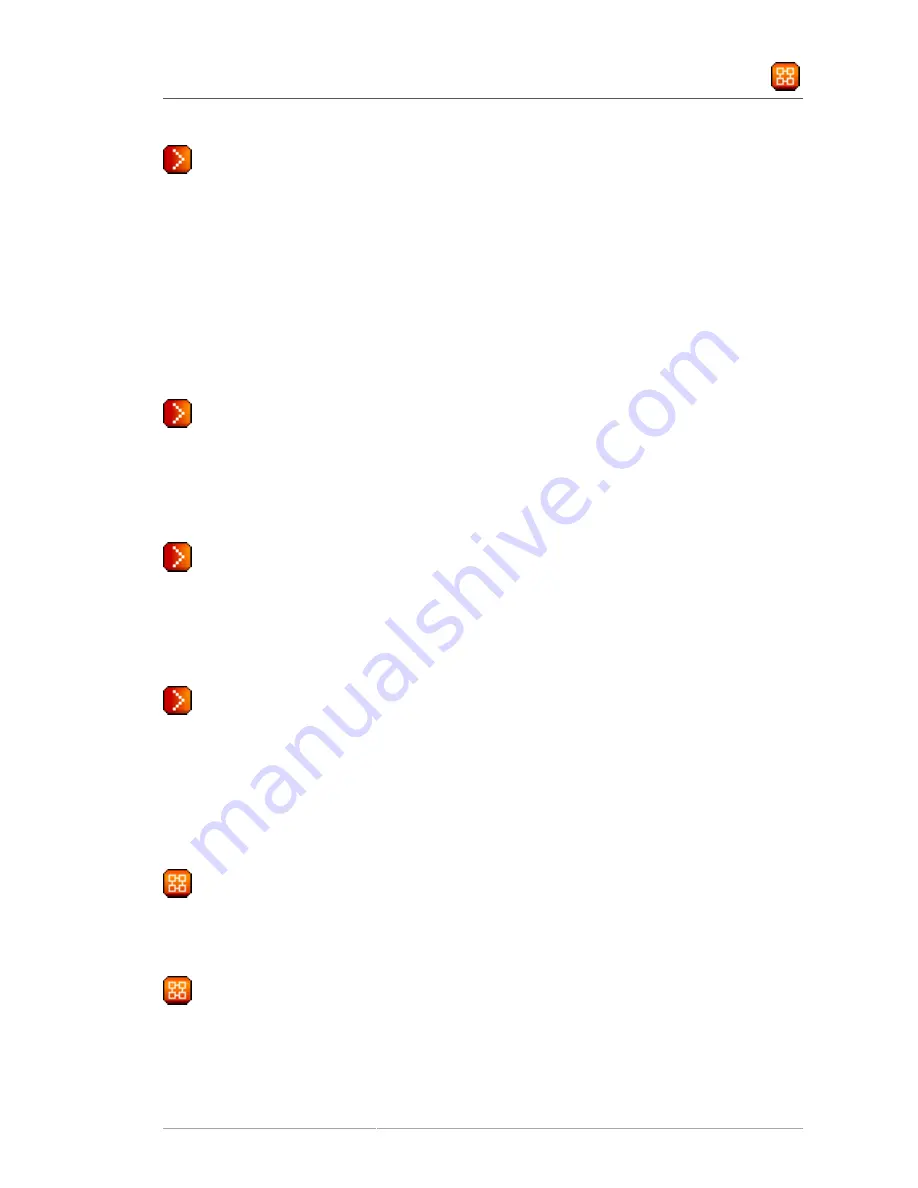
System Set Manager —
95
6.4.4.11.1. System Set Manager � Provisioning � Kickstart —
Use this subtab to re-install Red Hat Enterprise Linux on the selected Provisioning-entitled systems.
To schedule kickstarts for these systems, select a distribution, identify the type (IP address or
manual), and click
Continue
. Finish choosing from the options available on the subsequent screen.
If any of the systems connect to RHN via a RHN Proxy Server, choose either the
Preserve Existing
Configuration
radio button or the
Use RHN Proxy
radio button. If you choose to kickstart through
a RHN Proxy Server, select from the available Proxies listed in the drop-down box beside the
Use
RHN Proxy
radio button. All of the selected systems will kickstart through the selected Proxy. Click the
Schedule Kickstart
button to confirm your selections. When the kickstarts for the selected systems
are successfully scheduled, the web interface returns you to the System Set Manager page.
6.4.4.11.2. System Set Manager � Provisioning � Tag Systems —
Use this subtab to add meaningful descriptions to the most recent snapshots of your selected
systems. To tag the most recent system snapshots, enter a descriptive term in the
Tag name
field and
click the
Tag Current Snapshots
button.
6.4.4.11.3. System Set Manager � Provisioning � Rollback —
Use this subtab to rollback selected Provisioning-entitled systems to previous snapshots marked with
a tag. Click the name of the tag, verify the systems to be reverted, and click the
Rollback Systems
button.
6.4.4.11.4. System Set Manager � Provisioning � Remote Command —
Use this subtab to issue remote commands on selected Provisioning-entitled systems. First create
a
run
file on the client systems to allow this function to operate. Refer to the description of the
Configuration
subtab of the
Channels
tab for instructions. You may then identify a specific user,
group, timeout period, and the script on this page. Select a date and time to perform the command,
and click
Schedule Remote Command
.
6.4.4.12. System Set Manager � Misc —
Misc
— Update System Profiles and preferences for the system set through the following links:
6.4.4.12.1. System Set Manager � Misc � System Profile Updates —
Click
Update Hardware Profile
followed by the
Confirm Refresh
button to schedule a hardware
profile update. Clicking
Update Package Profile
,followed by the
Confirm Refresh
button schedules a
package profile update.
Содержание NETWORK SATELLITE 5.1.1 - RELEASE NOTES
Страница 1: ...Red Hat Network Satellite 5 1 1 Reference Guide Red Hat Network Satellite ...
Страница 10: ...x ...
Страница 30: ...Chapter 2 Red Hat Update Agent 18 Figure 2 11 Available Package Updates ...
Страница 46: ...34 ...
Страница 68: ...56 ...
Страница 162: ...150 ...
Страница 174: ...162 ...
Страница 186: ...174 ...
Страница 259: ...247 Appendix D Revision History Revision History Revision 1 0 ...
Страница 260: ...248 ...
Страница 268: ...256 ...
















































