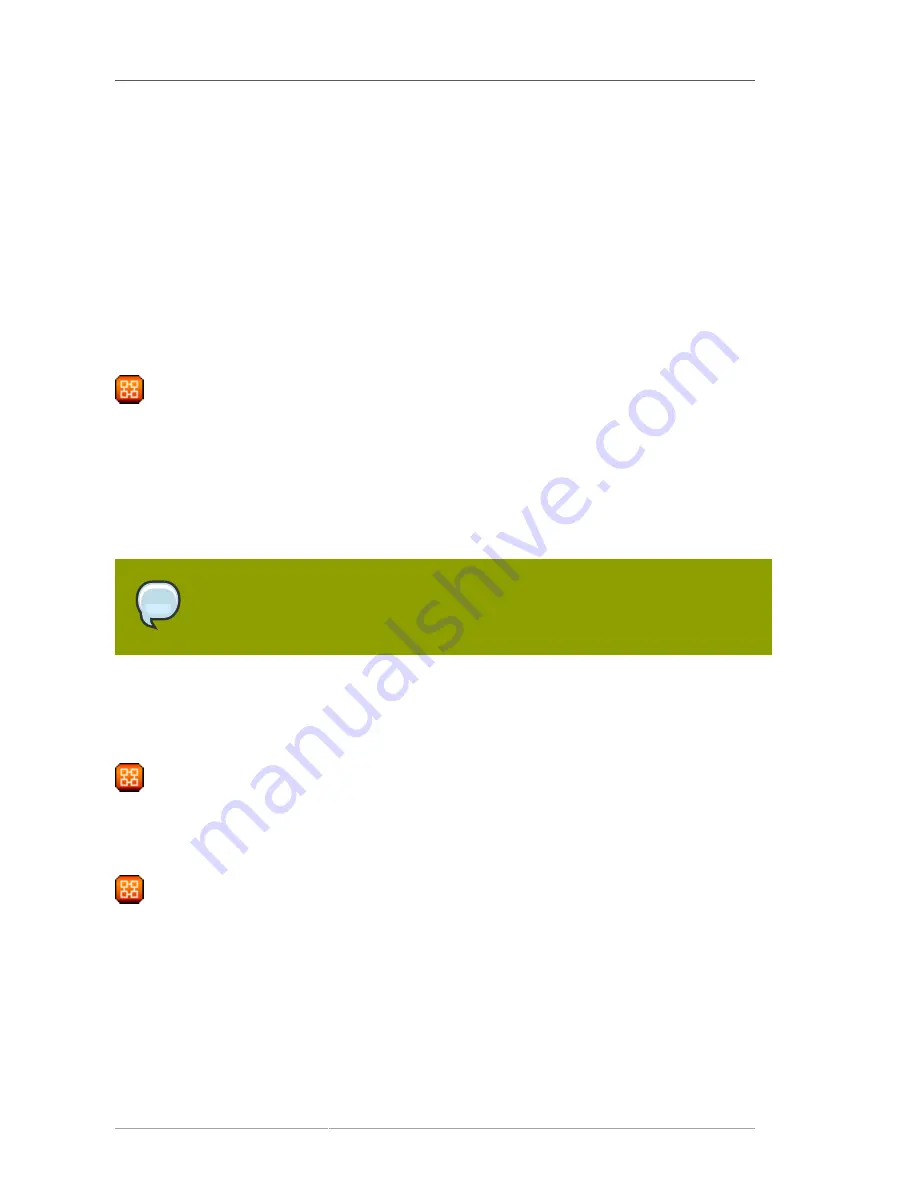
Chapter 6. Red Hat Network Website
130
6.8.5.1.3. Action Details � In Progress Systems
List of systems on which the action is now being undertaken. To cancel an action, select the system
using the appropriate checkbox and click the
Unschedule Action
button. Clicking a system name
takes you to its
System Details
page. Refer to
Section 6.4.2.9, “System Details”
for more information.
6.8.5.1.4. Action Details � Failed Systems
List of systems on which the action has been attempted and failed. The actions can be rescheduled
here. Clicking a system name takes you to its
System Details
page. Refer to
Section 6.4.2.9, “System
Details”
for more information.
6.9. Users —
Only Satellite Administrators can see the
Users
tab on the top navigation bar. If you click the
Users
tab, the
Users
category and links appear. These pages enable you to grant and edit permissions
for those who administer your system groups. Click in the
User List
to modify users within your
organization.
To add new users to your organization, click the
create new user
link on the to right corner of the
page. The next page is the
Create User
page. Fill in each of the required values for the new user.
Note
It is important that the email field is accurate, because the new user must respond to an
email sent to that address before they will be able to login to RHN.
Once all fields are complete, select the
Create Login
button. RHN now sends an email
to the specified address and redirects you to the
Users
�
User List
page. If you wish to
select permissions and options for the newly created user, select their name from the list.
Doing so displays the
User Details
page for that user, which provides several subtabs of
options from which to choose. Refer to
Section 6.9.1.1, “User List � Active � User Details —
”
for detailed descriptions of each subtab.
6.9.1. User List � Active —
This tab lists all active users of your RHN account. It displays the following basic information about
each user: their username, real name, roles, and the date of their last sign in.
As shown in
Figure 6.19, “User List”
, each row in the
User List
represents a user within your
organization. There are four columns of information for each user:
•
Username
— The login name of the user. If you click on a username, the
User Details
page
for the user is displayed. Refer to
Section 6.9.1.1, “User List � Active � User Details —
Содержание NETWORK SATELLITE 5.1.1 - RELEASE NOTES
Страница 1: ...Red Hat Network Satellite 5 1 1 Reference Guide Red Hat Network Satellite ...
Страница 10: ...x ...
Страница 30: ...Chapter 2 Red Hat Update Agent 18 Figure 2 11 Available Package Updates ...
Страница 46: ...34 ...
Страница 68: ...56 ...
Страница 162: ...150 ...
Страница 174: ...162 ...
Страница 186: ...174 ...
Страница 259: ...247 Appendix D Revision History Revision History Revision 1 0 ...
Страница 260: ...248 ...
Страница 268: ...256 ...






























