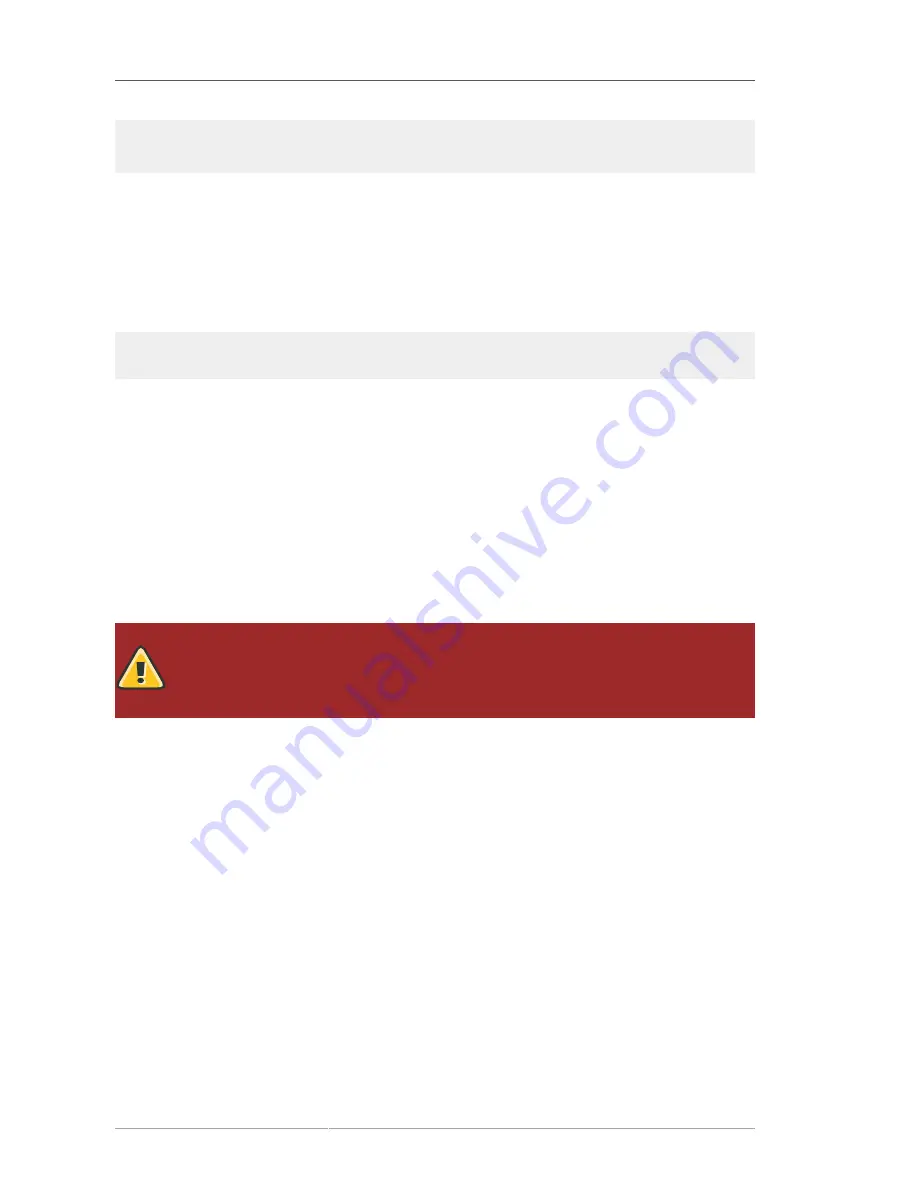
Chapter 15. Network Configuration
192
kernel /vmlinuz-2.6.9-5.EL ro root=/dev/VolGroup00/LogVol00 \
netprofile=
<profilename>
\ rhgb quiet
initrd /initrd-2.6.9-5.EL.img
To switch profiles after the system has booted, go to Applications (the main menu on the panel) >
System Tools
>
Network Device Control
(or type the command
system-control-network
)
to select a profile and activate it. The activate profile section only appears in the
Network Device
Control
interface if more than the default
Common
interface exists.
Alternatively, execute the following command to enable a profile (replace
<profilename>
with the
name of the profile):
system-config-network-cmd --profile
<profilename>
--activate
15.11. Device Aliases
Device aliases
are virtual devices associated with the same physical hardware, but they can be
activated at the same time to have different IP addresses. They are commonly represented as the
device name followed by a colon and a number (for example, eth0:1). They are useful if you want to
have multiple IP addresses for a system that only has one network card.
After configuring the Ethernet device —such as
eth0
—to use a static IP address (DHCP does not
work with aliases), go to the
Devices
tab and click
New
. Select the Ethernet card to configure with an
alias, set the static IP address for the alias, and click
Apply
to create it. Since a device already exists
for the Ethernet card, the one just created is the alias, such as
eth0:1
.
Warning
If you are configuring an Ethernet device to have an alias, neither the device nor the alias
can be configured to use DHCP. You must configure the IP addresses manually.
Figure 15.22, “Network Device Alias Example”
shows an example of one alias for the
eth0
device.
Notice the
eth0:1
device — the first alias for
eth0
. The second alias for
eth0
would have the device
name
eth0:2
, and so on. To modify the settings for the device alias, such as whether to activate it at
boot time and the alias number, select it from the list and click the
Edit
button.
Содержание ENTERPRISE LINUX 5 - VIRTUAL SERVER ADMINISTRATION
Страница 22: ...xxii ...
Страница 28: ......
Страница 36: ...10 ...
Страница 40: ...14 ...
Страница 96: ...70 ...
Страница 116: ...90 ...
Страница 144: ...118 ...
Страница 146: ......
Страница 158: ...132 ...
Страница 165: ...Installing and Removing Packages 139 Figure 11 7 Installing and removing packages simultaneously ...
Страница 166: ...140 ...
Страница 172: ...146 ...
Страница 178: ......
Страница 228: ...202 ...
Страница 264: ...238 ...
Страница 318: ...292 ...
Страница 330: ...304 ...
Страница 388: ...362 ...
Страница 428: ...402 ...
Страница 452: ......
Страница 458: ...432 ...
Страница 476: ...450 ...
Страница 478: ...452 ...
Страница 494: ...468 ...
Страница 498: ...472 ...
Страница 530: ...504 ...
Страница 536: ...510 ...
Страница 544: ...Chapter 36 Log Files 518 Figure 36 7 Log file contents after five seconds ...
Страница 546: ......
Страница 550: ...524 ...
Страница 576: ......
Страница 584: ...558 ...
Страница 608: ......
Страница 776: ...750 ...
Страница 796: ...770 ...
Страница 800: ...774 ...
Страница 804: ......
Страница 806: ...780 ...
Страница 808: ...782 ...
Страница 816: ...790 ...
Страница 820: ...794 ...
Страница 822: ...796 ...
Страница 830: ...804 ...
Страница 836: ...810 ...
Страница 844: ...818 ...
Страница 848: ...822 ...






























