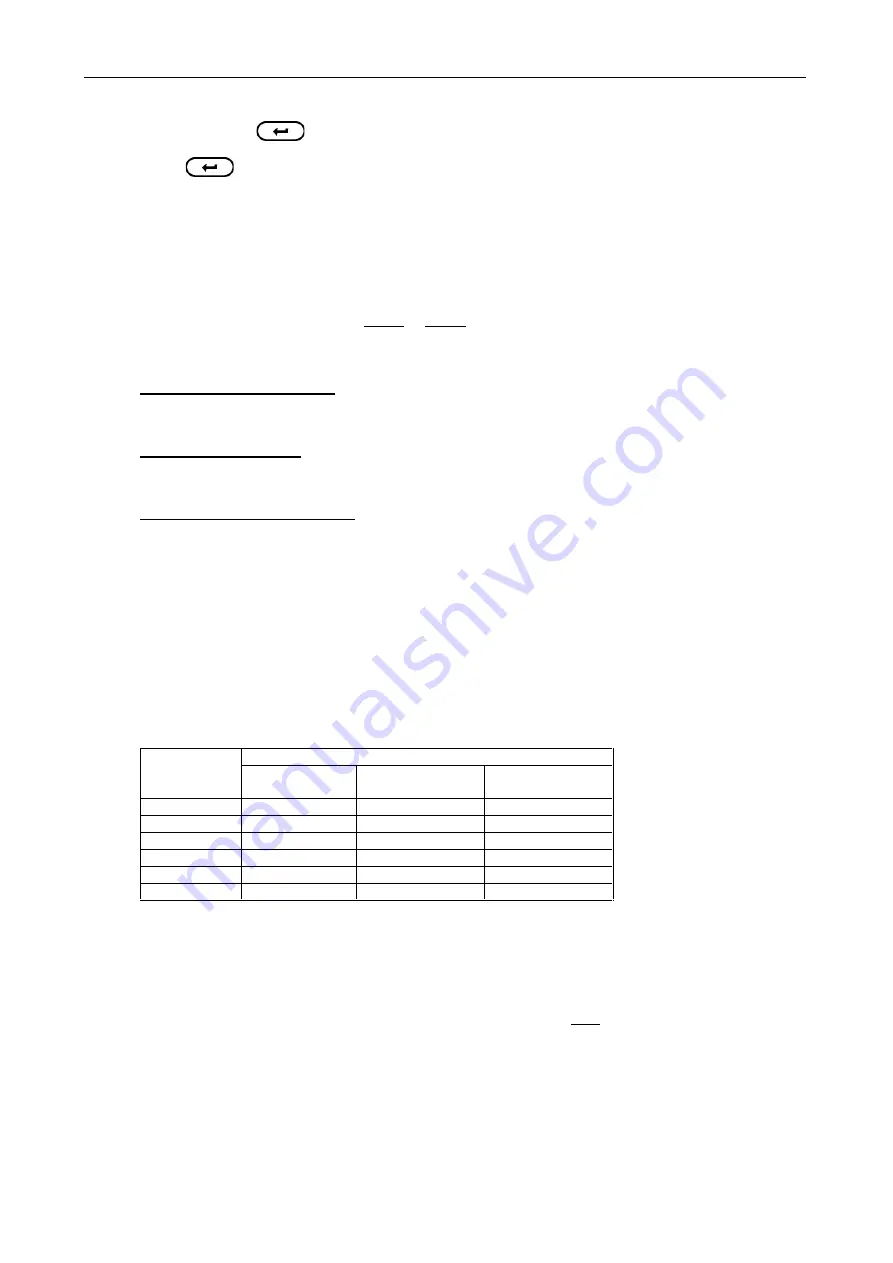
APOLLO FYM - SPREADER CONTROLLER
15
With the appropriate sensor option highlighted on the "SPEED FACTOR" page, press ENTER, then select
"Auto Cal
'. Press
and then follow the screen instructions.
Stop the vehicle when the second marker lines up with the pre-determined reference point on the vehicle and
press to end the "Auto Cal" procedure. The Speed Sensor Factor is automatically re-calculated and
stored in memory.
NOTE: If you overrun the marker, do not simply reverse - repeat the "Auto Cal" procedure from the beginning.
5.2.3 Wheel sensor calibration - manually calculating the Forward Speed Factor
The smaller the speed sensor factor the better the speed update will be. Aim for a factor less than 2.000 m
(78.78").
NOTE: Perform the following calculations in inches or metres depending on whether the instrument is set for Imperial
or Metric units. If you calculate the factor using any other unit of measurement e.g. feet or centimetres, the
forward speed display will be incorrect.
(i)
If a single magnet is installed (as with a standard RDS Propshaft Sensor kit),
the distance travelled for
each turn of the prop shaft must be determined. To determine this distance, drive the vehicle forwards for
exactly
10
revolutions of the prop shaft. Measure this distance (in inches or metres) and divide by
10
, to find
the Speed Sensor Factor.
(ii)
If 2 magnets are installed (as with a standard RDS Wheel Sensor kit)
, the distance is 1/2 the effective rolling
circumference of the wheel. To determine this circumference, drive the vehicle forward in field conditions (with
the implement attached if applicable), for exactly
10
revolutions of the sensed wheel. Measure this distance (in
inches or metres) and divide by
20
to find the Speed Sensor Factor.
(iii)
If 4 wheel magnets are installed
, the distance is 1/4 the effective rolling circumference of the wheel. To
determine this circumference, drive the vehicle forward in field conditions (with the implement attached if
applicable), for exactly
10
revolutions of the sensed wheel. Measure this distance (metres) and divide by
40
to
find the Speed Sensor Factor.
Carry out this test whenever soil conditions or wheel sizes change.
If the calibration factor works out at over 2.000 m (78.78 inches), consider fitting additional magnets. Extra
magnets are recommended if the vehicle has large diameter wheels or is slow-moving. In extreme
circumstances you can find that the speed keeps going to zero as it times out before the next pulse arrives.
Number of magnets required
The table gives the number of magnets required to enable a speed update of approximately 1 Hz or greater on
the display.
Tyre diameter
Typical speed in normal operation:
up to 5mph
(8km/hr)
6 to 9 mph
(9 to 15 km/hr)
10mph (16 km/hr)
or over
12" (0.3m)
1
1
1
24" (0.6m)
1
1
1
36" (0.9m)
2
2
1
48" (1.2m)
4
2
2
60" (1.5m)
4
4
2
72" (1.8m)
4
4
2
Example Calculation
A vehicle is fitted with a single magnet mounted on the propshaft. The measured distance for 10 rotations of
the sensed wheel is 47'-6".
1. Convert the distance to inches :- (47' x 12")+6" = 570"
2. Divide by 10 (magnet pulses) to give the calibration factor:- 570" / 10 = 57.0"
3. Programme the factor '057.0' as described overleaf.
5.2.4 Radar Sensor
If an RDS Radar sensor is installed at the correct angle of 37±1°, the Speed Sensor Factor is
0.0078
m (or
0.312
inches). It is still recommended to do an ‘Autocal’ since the sensor may not be mounted exactly at 37°.


































