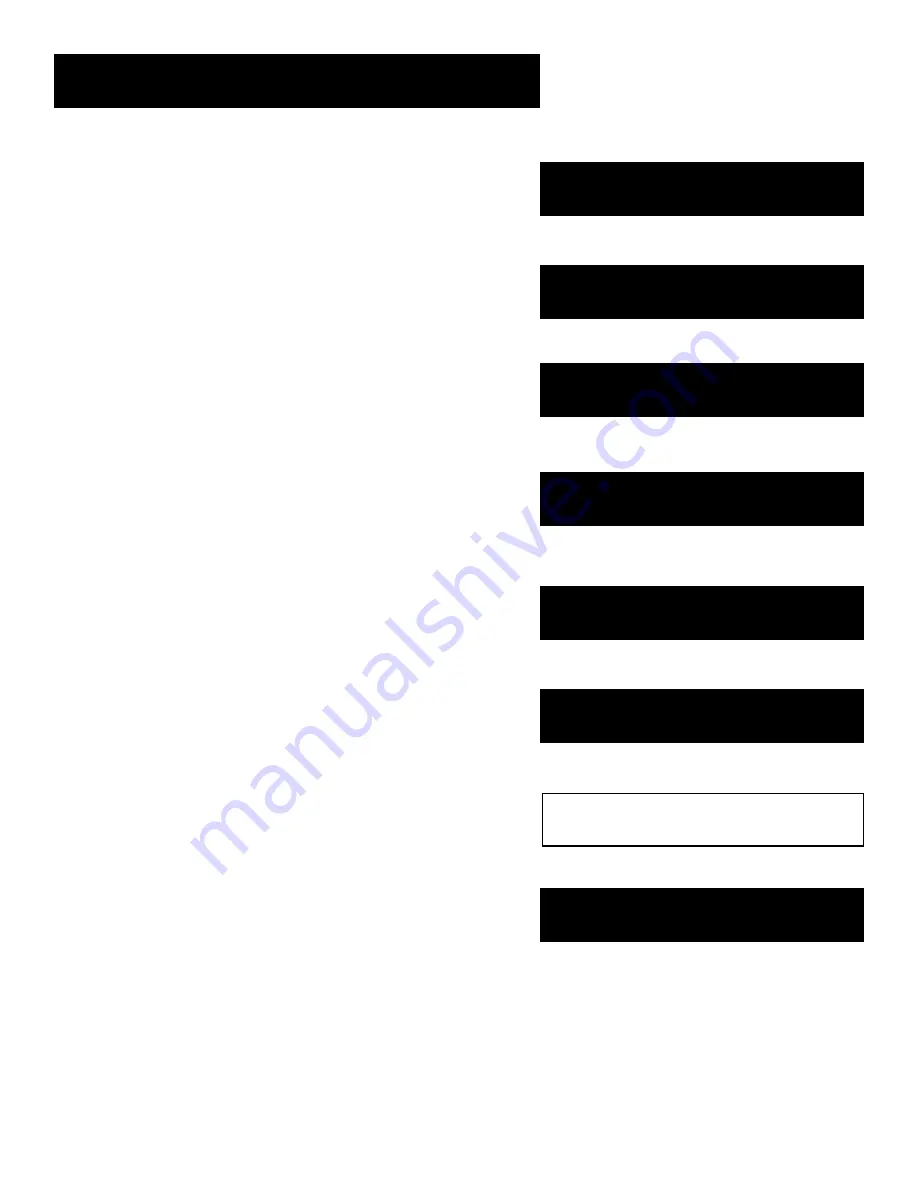
61
Connections
Things to Know Before
Connecting Components
Protect Your Components
from Power Surges
•
Connect all components before plugging any power
cords into the wall outlet.
•
Always turn off the TV and other components
before you connect or disconnect any cables.
Position Cables Correctly to
Avoid Audio Hum or
Interference
•
Insert all cable plugs firmly into their jacks.
•
Place the Audio/Video cables to the sides of the TV’s
back panel instead of straight down the middle
after you connect your components.
•
Try not to coil any twin-lead cables and keep them
away from the Audio/Video cables as much as
possible.
•
Make sure all antennas and cables are properly
grounded. Refer to the Safety Tips sheet packed
with your unit.
Protect Your Components
from Overheating
•
Do not block ventilation holes in any of the
components. Arrange the components so that air
can circulate freely.
•
Do not stack components.
•
Allow adequate ventilation when placing your
components in a stand.
•
Place an amplifier or satellite receiver on the top
shelf of the stand so heated air rising from it will
not flow around other components.
7
5
➣
➣
Setting Up the VCR
2
First things first
1
➣
Recording
3
Dual Deck Basics
4
➣
OTHER FEATURES
7
6
Connections
➣
5
➣
PROGRAM THE REMOTE
5
8
REFERENCE
➣
Содержание VRD120
Страница 24: ...This page left blank intentionally ...
Страница 32: ...This page intentionally left blank ...
Страница 46: ...This page left blank intentionally ...
Страница 52: ...This page intentionally left blank ...
Страница 87: ......






























