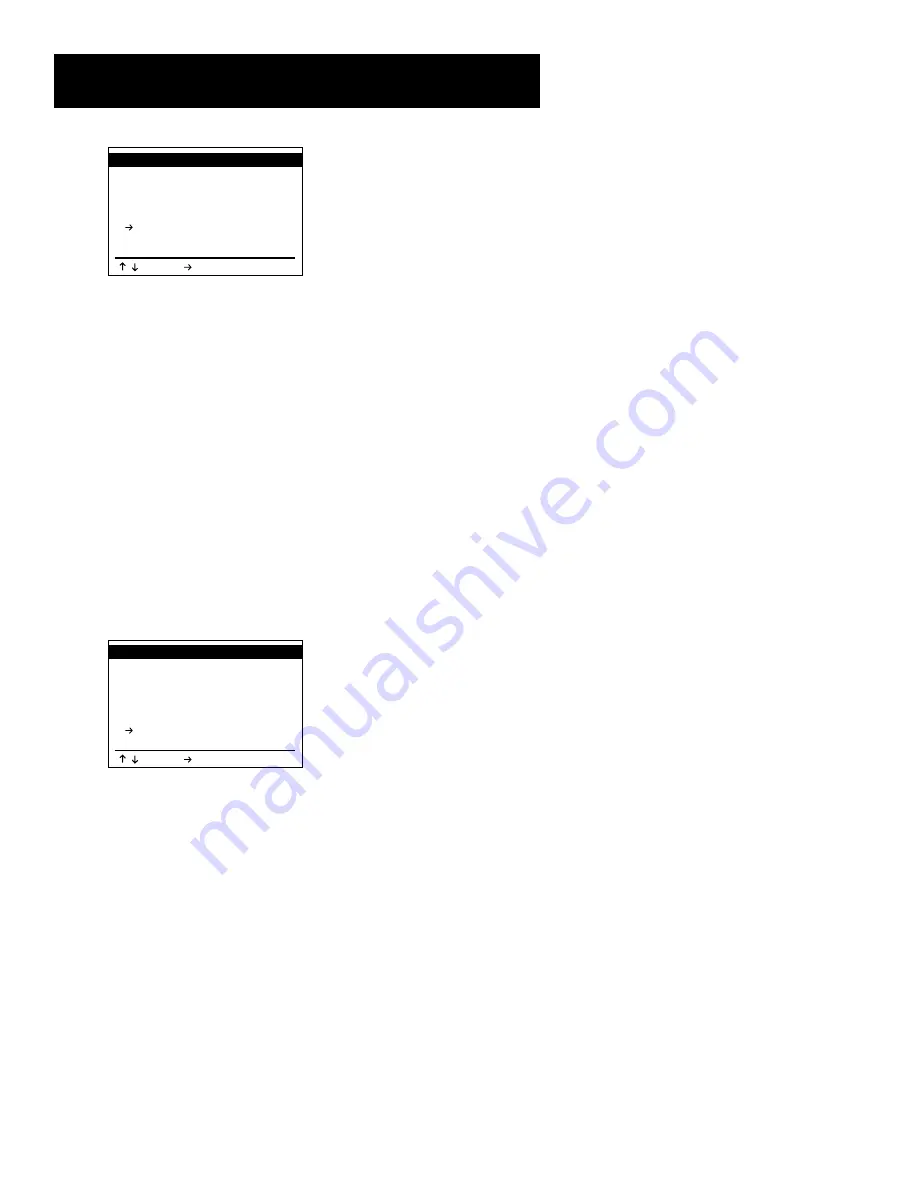
21
Setting Up the VCR
DUAL-DECK FEATURES
1 : Remote Eject
On
2 : Playback Mode
Normal
3 : Auto Play/Rewind
Both
4 : Panel Display
Auto
5 : Screen Display
On
6
Deck 1 Hi-Fi
On
7 : Deck 2 Hi-Fi
On
/ =Move =Sel MENU=Quit
4. Press 6 on the remote control to toggle through choices:
•
On
(Default setting) plays back stereo sound from
Deck 1. If copying from Deck 1 to Deck 2, leave the
stereo settings set to “On” to capture stereo sound.
Note that A/V jacks and cables must be used to
achieve stereo sound to an external device like a
stereo or TV.
•
Off
Plays back all recordings on Deck 1 as mono
sound. This includes tapes being copied to Deck 2.
Deck 2 Hi-Fi
This feature allows you to turn stereo playback on or off
for Deck 2. To hear SAP recordings, turn off stereo sound.
1. Press MENU to display the VCR’s MAIN MENU.
2. Press 4 to display the SETUP MENU.
3. Press 4 to display the DUAL-DECK FEATURES menu.
DUAL-DECK FEATURES
1 : Remote Eject
On
2 : Playback Mode
Normal
3 : Auto Play/Rewind
Both
4 : Panel Display
Auto
5 : Screen Display
On
6 : Deck 1 Hi-Fi
On
7
Deck 2 Hi-Fi
On
/ =Move =Sel MENU=Quit
4. Press 7 on the remote control to toggle through choices:
•
On
(Default setting) plays back stereo sound from
Deck 2. If copying from Deck 2 to Deck 1, leave the
stereo settings set to “On” to capture stereo sound.
Note that A/V jacks and cables must be used to
achieve stereo sound to an external device like a
stereo or TV.
•
Off
Plays back all recordings on Deck 2 as mono
sound. This includes tapes being copied to Deck 1.
Содержание VRD120
Страница 24: ...This page left blank intentionally ...
Страница 32: ...This page intentionally left blank ...
Страница 46: ...This page left blank intentionally ...
Страница 52: ...This page intentionally left blank ...
Страница 87: ......






























