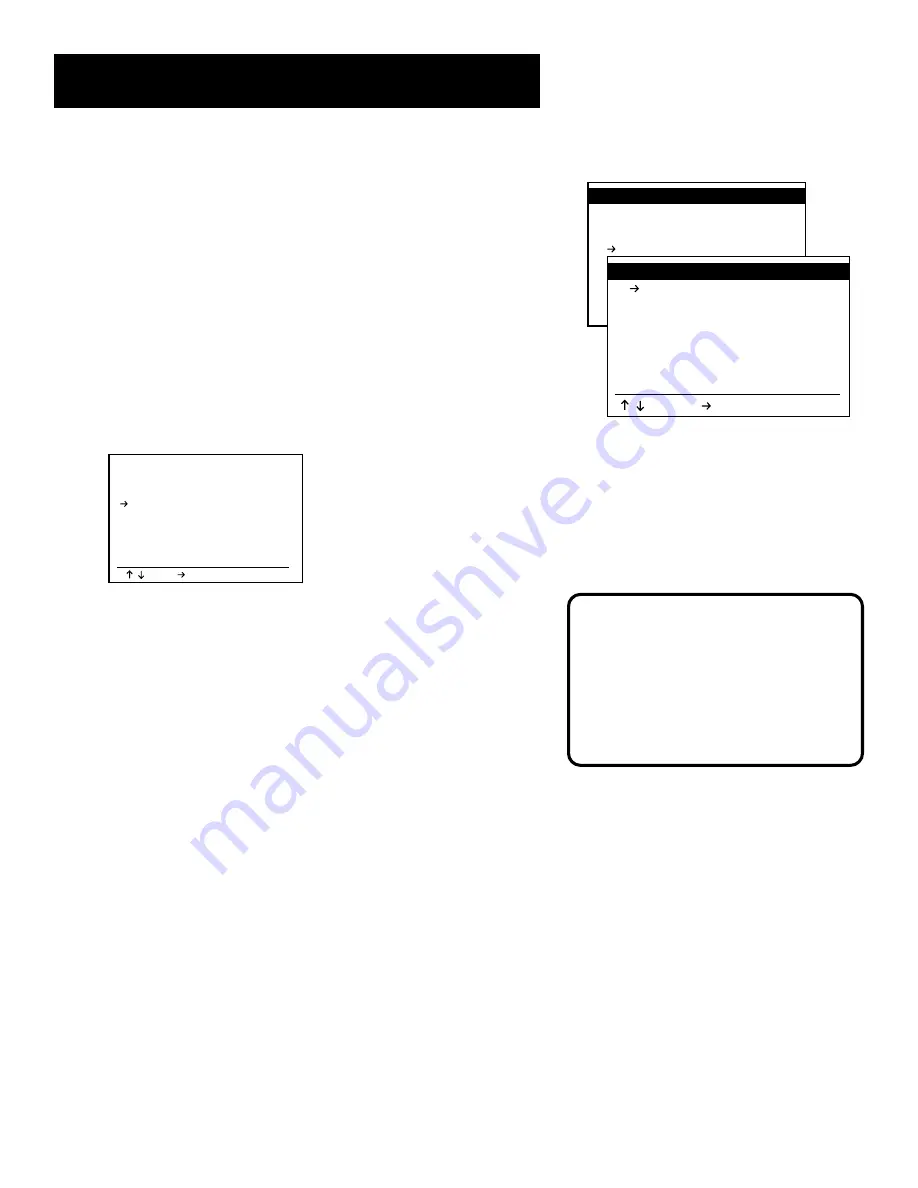
10
Setting Up the VCR
VCR Channels List
Your VCR may come with a channel list preset at the
factory. Even though the VCR may come with such a list, it’s
possible that you may want to add or eliminate some
channels. You can either add all available channels at one
time using the Auto Channel Search command, or add and
eliminate channels one by one.
To Auto Channel Search
1. Press the MENU button on the remote control to
display the VCR’s MAIN MENU.
2. Press 4 to display the SETUP MENU.
3. Press 3 to display the TUNER/CHANNEL LIST menu.
TUNER/CHANNEL LIST
CH03
Tuner Band
Cable
Auto Channel Search
Add Channel
Remove Channel
Show Weak Channels Yes
Tuner Audio
Stereo
=Move =Sel MENU=Quit
/
4. Use the remote’s down arrow button to highlight the
Auto Channel Search selection.
5. Press the right arrow button to start the search.
The VCR begins scanning for the available channels.
This takes about two minutes. When the scan is
complete, the VCR tunes to the lowest channel number.
At this point, pressing CHAN up or down on the remote
control or VCR should only select active channels.
Adding or Removing Channels
You may want to add or remove channels after completing
Auto Channel Search. You can change channels that have
weak signals or don’t appeal to your personal preferences.
1. Press the MENU button on the remote control to
display the VCR’s MAIN MENU.
2. Press 4 to display the SETUP MENU.
3. Press 3 to display the TUNER/CHANNEL LIST menu.
Auto Channel Search
Use the Auto Channel Search feature
to place all available channels in
memory.
If you ever change cable or antenna
signals, you may need to Auto
Channel Search again.
MAIN MENU
1 : EZ Copy
Off
2 : Child Lock
On
3 : Timer Recording
4 Setup
5 : Language/Langue/Idioma
To Move To Select
MENU to Quit
/
SETUP MENU
1 Set Clock Menu
2 : Copy/Record Settings
3 : Tuner and Channel List
4 : Dual-Deck Features
5 : Advanced Features
6 : Reset Factory Settings
7 : Cable Box Setup
Off
/ =Move =Sel MENU=Quit
The VCR’s Setup Menu allows access to the time
and date set, channel lists and more.
Содержание VRD120
Страница 24: ...This page left blank intentionally ...
Страница 32: ...This page intentionally left blank ...
Страница 46: ...This page left blank intentionally ...
Страница 52: ...This page intentionally left blank ...
Страница 87: ......



























