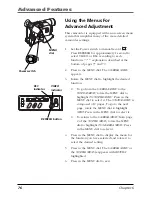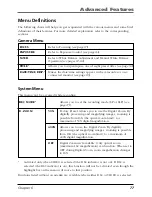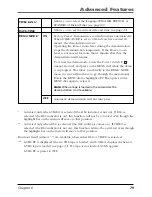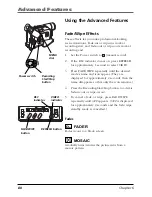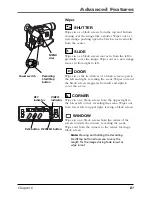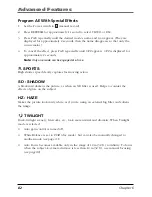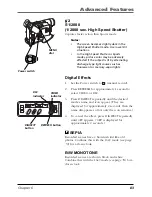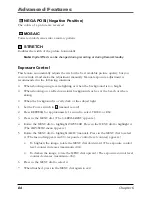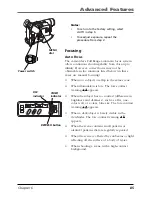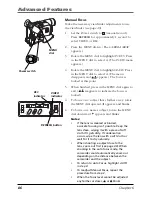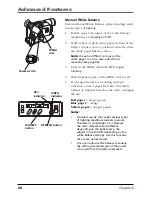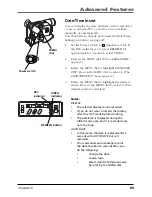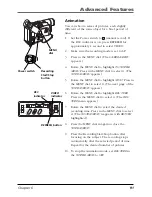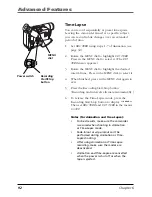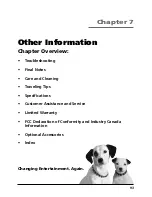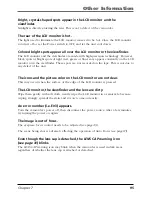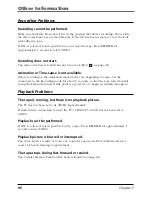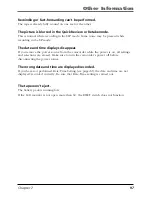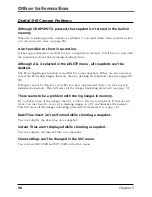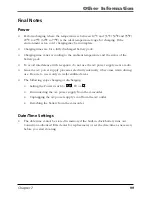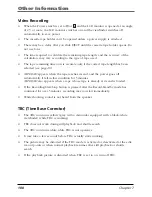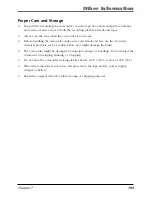Advanced Features
Chapter 6
89
Date/Time Insert
You can display the date and time in the camcorder
or on a connected TV, as well as to record them
manually or automatically.
You should have already performed the Date/Time
Setting procedure (
see page 22
).
1.
Set the Power switch to
M
(manual record). If
the DSC indicator is on, press REFRESH for
approximately 1 second to select VIDEO.
2.
Press in the MENU dial. (The
CAMERA MENU
appears.)
3.
Rotate the MENU dial to highlight
DATE/TIME
DISP.
Press in the MENU dial to select it. (The
DATE/TIME DISP.
menu appears.)
4.
Rotate the MENU dial to highlight the desired
mode. Press in the MENU dial to select it. (The
desired mode is activated.)
Notes:
DISPLAY
•
The selected display can be recorded.
•
If you do not want to record the display,
select the OFF mode before shooting.
•
The date/time is displayed during the
VIDEO mode only, and it is recorded only
onto the tape.
AUTO DATE
•
In this mode, the date is replaced after 5
seconds with AUTO DATE but isn’t
recorded.
•
Your camcorder automatically records
the date for about 5 seconds after you
do the following:
•
Change the date.
•
Load a tape.
•
Select Auto Date Record mode
by rotating the MENU dial.
DSC
STOP
R
RETAKE
F
LIGHT
OFF AUTO ON
C
O
U
N
TE
R
R
/M
FA
D
E/
W
IP
E
P.
A
E
D
IG
IF
EC
T
CHARGE
VIDEO
REFRESH
EJECT
VIDEO
indicator
Power switch
MENU/BR
IGHT
/TRACKIN
G
SNAPSHO
T
VOL
STEA
DY P
IX/TB
C
+
+
DIGI
TAL
(DSC
IN/O
UT)
PL
AY
O
FF
A
M
ST
OP
R
RE
TA
KE
F
LIGHT
OFF AU
TO ON
COU
NTE
R R
/M
FAD
E/W
IPE
P. A
E
DIG
IFEC
T
A
M
PL
AY
O
FF
DSC
indicator
MENU
dial
REFRESH button
Содержание CC6384
Страница 1: ...Camcorder User s Guide Changing Entertainment Again CC6384 CC6394 ...
Страница 39: ...Chapter 3 Recording Chapter Overview Recording Details Recording Tips 37 Changing Entertainment Again ...
Страница 47: ...Chapter 4 Playback Chapter Overview Playback Options Choose Your Connection 45 Changing Entertainment Again ...
Страница 123: ...This Page Left Blank Intentionally ...