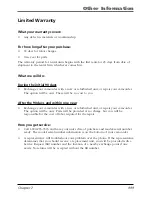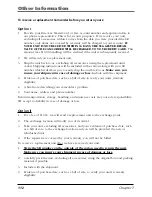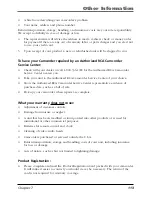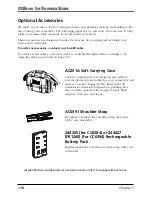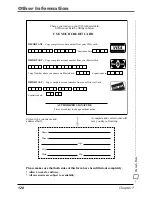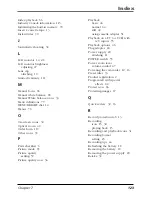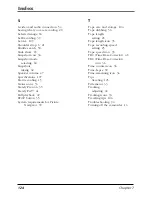Содержание CC6384
Страница 1: ...Camcorder User s Guide Changing Entertainment Again CC6384 CC6394 ...
Страница 39: ...Chapter 3 Recording Chapter Overview Recording Details Recording Tips 37 Changing Entertainment Again ...
Страница 47: ...Chapter 4 Playback Chapter Overview Playback Options Choose Your Connection 45 Changing Entertainment Again ...
Страница 123: ...This Page Left Blank Intentionally ...