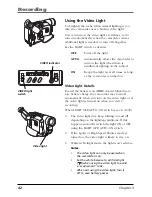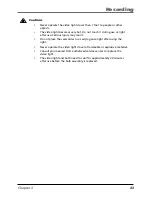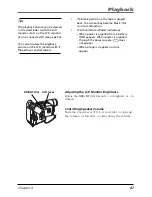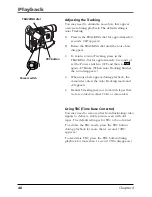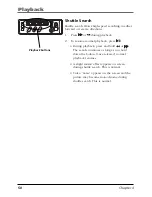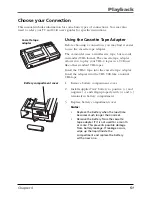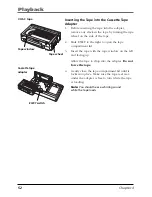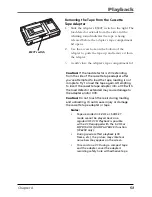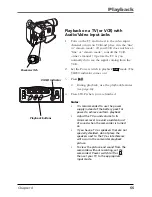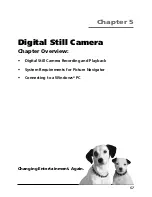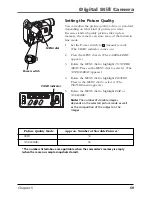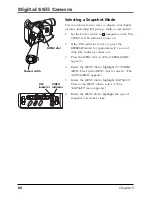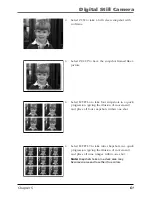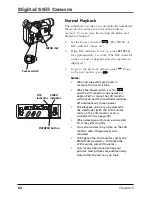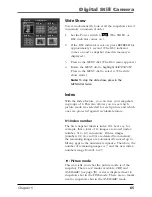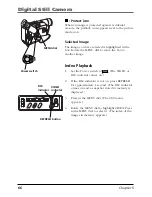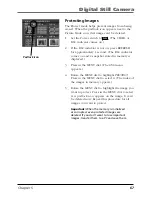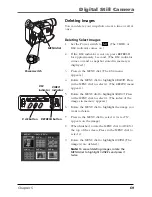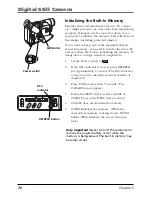Playback
Chapter 4
55
Playback on a TV (or VCR) with
Audio/Video Input Jacks
1.
Turn on the TV and tune it to the video input
channel or turn on VCR and place it in the “line”
or “camera mode”. (If your VCR does not have a
“line” or “camera mode”, consult the VCR
owner’s manual.) Operate the TV as you
normally do to see the signal coming from the
VCR.
2.
Set the Power
switch to playback
mode. (The
VIDEO indicator comes on.)
3.
Press
/
.
•
During playback, use the playback features
(see page 46).
4.
Press STOP when you are finished.
Notes
:
•
It is recommended to use the power
supply instead of the battery pack for
power to achieve uniform playback.
•
Adjust the TV sound volume to its
minimum level to avoid a sudden burst
of sound when the camcorder is turned
on.
•
If you have a TV or speakers that are not
specially shielded, do not place the
speakers next to the TV as interference
will occur in the camcorder playback
picture.
•
To view the picture and sound from the
camcorder without recording, set the
camcorder’s Power switch to
A
or
M
,
then set your TV to the appropriate
input mode.
Power switch
MENU/BR
IGHT
/TRACKIN
G
SNAPSHO
T
VOL
STEA
DY P
IX/TB
C
+
+
DIGI
TAL
(DSC
IN/O
UT)
PL
AY
O
FF
A
M
ST
OP
R
RE
TA
KE
F
LIGHT
OFF AU
TO ON
COU
NTE
R R
/M
FAD
E/W
IPE
P. A
E
DIG
IFEC
T
A
M
PL
AY
O
FF
DSC
STOP
R
RETAKE
F
LIGHT
OFF AUTO ON
C
O
U
N
TE
R
R
/M
FA
D
E/
W
IP
E
P.
A
E
D
IG
IF
EC
T
CHARGE
VIDEO
REFRESH
EJECT
Playback buttons
VIDEO indicator
Содержание CC6384
Страница 1: ...Camcorder User s Guide Changing Entertainment Again CC6384 CC6394 ...
Страница 39: ...Chapter 3 Recording Chapter Overview Recording Details Recording Tips 37 Changing Entertainment Again ...
Страница 47: ...Chapter 4 Playback Chapter Overview Playback Options Choose Your Connection 45 Changing Entertainment Again ...
Страница 123: ...This Page Left Blank Intentionally ...