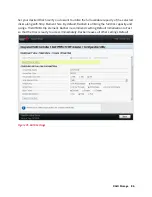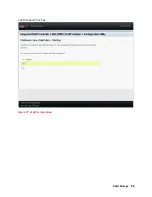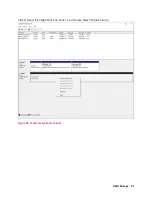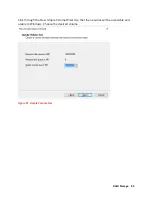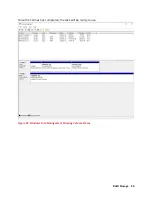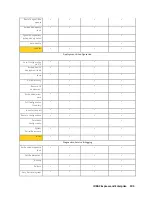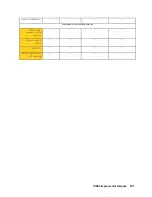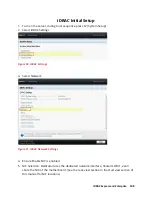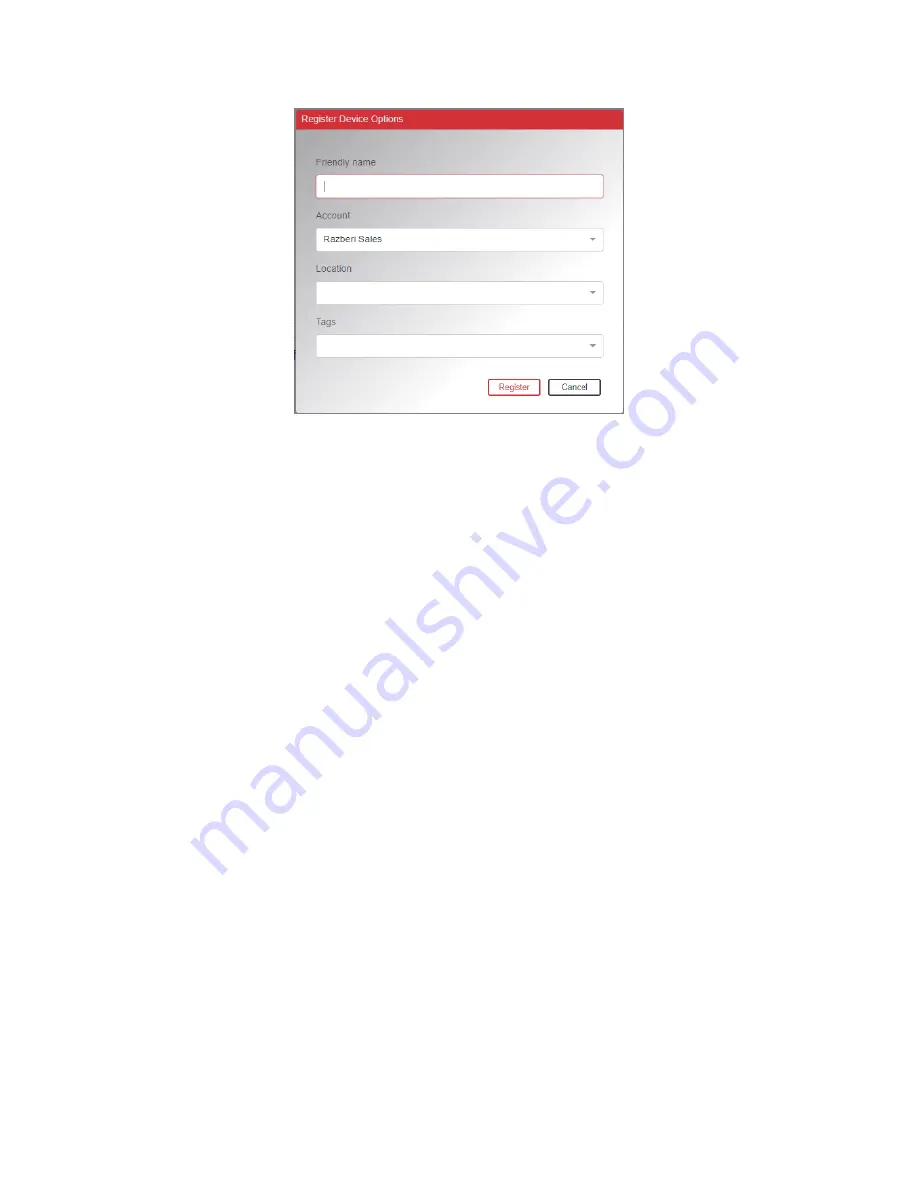
Razberi Monitor™
99
Figure 88. Registering a Device
Once registration is complete, you will receive a message that it has successfully
registered with Razberi MonitorCloud.
Trial and Monitor Subscriptions
There are three types of subscriptions: Monitor, Trial, and no subscription.
Paid device subscriptions are device-based and are a monthly fee that will be billed to your
account. Subscription terms can be set up in 1, 3, 5 year increments. Custom periods can
also be setup.
•
Example: You have 10 Core servers. Each Core has an agent installed, and the device
count is based on the number of active and subscribed agents. Your subscription
will be based on 10 Devices.
•
Example: you have 10 Core Servers and 25 EndpointDefender Layer 2 switches
connected to the Core Servers. Since the agent does not reside on the
EndpointDefender switches, they are not counted as Devices in Monitor. Your
subscription will be 10 for the 10 Core Servers that have been registered with
MonitorCloud.
Trial subscriptions can be set up for you and your customers. A trial subscription is a full
functioning subscription that is free for terms that you select in intervals of 30, 60, or 90
days.
Содержание V8
Страница 1: ...rcgs20200916 2020 2020 2020 2020 2020 2020 2020 2020 2020...
Страница 27: ...V12 Overview 26 Figure 21 Service Information with System Touch Points...
Страница 37: ...V14 Overview 36 3 OpenManage Mobile OMM label 4 iDRAC MAC address and iDRAC secure password label 5 Service Tag...
Страница 45: ...A8 Overview 44 Figure 39 System touchpoint electrical overview jumper settings and memory information...
Страница 73: ...RAID Storage 72 Click or Choose Integrated RAID Controller 1 Figure 61 BIOS Device Settings Menu...
Страница 75: ...RAID Storage 74 Select Virtual Disk Management Figure 63 PERC Adapter Server Profile View...
Страница 77: ...RAID Storage 76 Under Operation choose Delete Virtual Disk Figure 65 Virtual Disk Management Select Go...
Страница 78: ...RAID Storage 77 And Confirm that you want to Delete Figure 66 Virtual Disk Management Confirmation...
Страница 79: ...RAID Storage 78 Once the operation has been completed click OK Figure 67 Virtual Disk Management Job Complete...
Страница 80: ...RAID Storage 79 Go Back to the Main Menu and Select Configuration Management Figure 68 Configuration Management...
Страница 81: ...RAID Storage 80 Select Create Virtual Disk Figure 69 Create Virtual Disk...
Страница 82: ...RAID Storage 81 Select RAID level Figure 70 Select RAID Type...
Страница 83: ...RAID Storage 82 Select Physical Disks Figure 71 Select Physical Disks...
Страница 85: ...RAID Storage 84 Scroll up and Click Apply Changes Figure 73 Apply Changes...
Страница 86: ...RAID Storage 85 Select OK Figure 74 Confirm Completion...
Страница 88: ...RAID Storage 87 Once you have completed your settings click Create Virtual Disk Figure 76 Create Virtual Disk...
Страница 89: ...RAID Storage 88 Confirm and Click Yes Figure 77 Confirm Operation...
Страница 96: ...RAID Storage 95 Verify all settings and if correct click Finish Figure 84 Complete the Wizard...