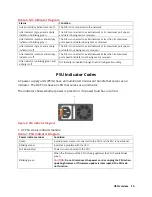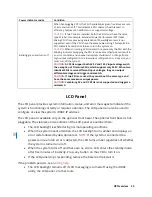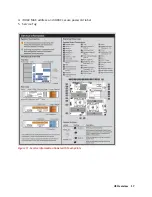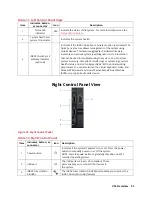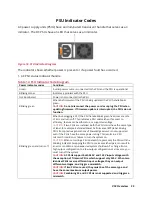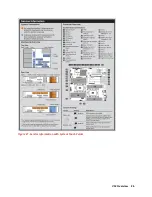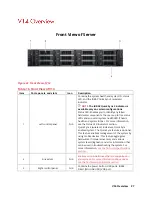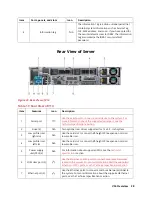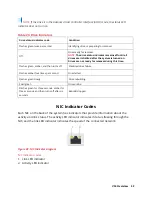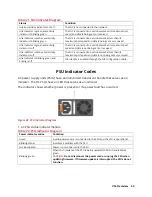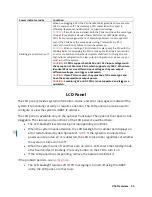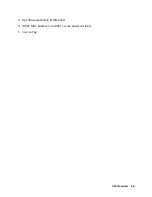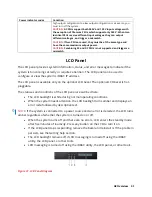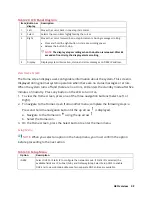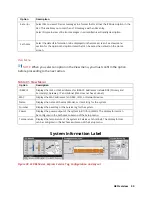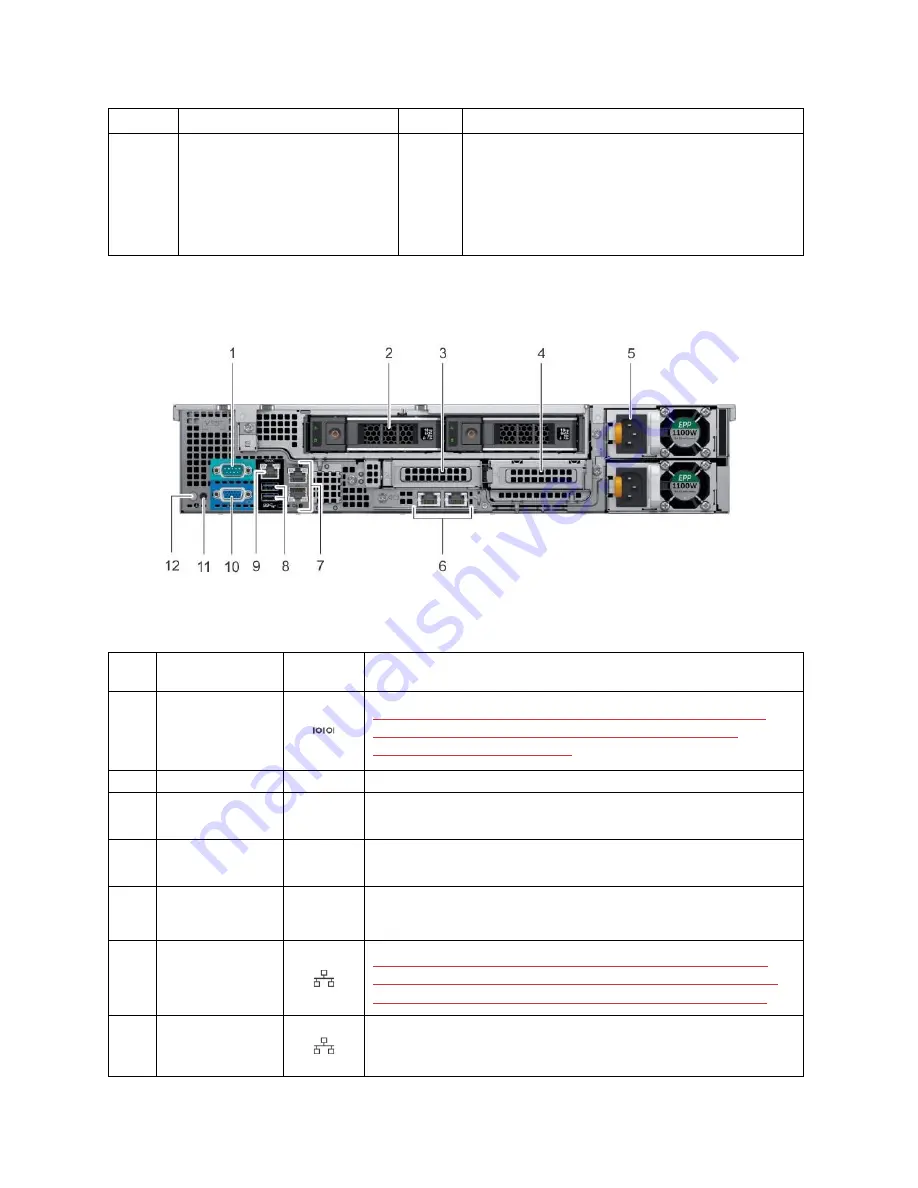
V14 Overview 28
Item
Ports, panels, and slots
Icon
Description
4
Information tag
N/A
The Information Tag is a slide-out label panel that
contains system information such as Service Tag,
NIC, MAC address, and so on. If you have opted for
the secure default access to iDRAC, the Information
tag also contains the iDRAC secure default
password.
Rear View of Server
Figure 23. Rear View of V14
Table 17. Rear View of V14
Item
Features
Icon
Description
1
Serial port
Use the serial port to connect a serial device to the system. For
more information about the supported serial port, see the
Technical specifications section.
2
Drive (2)
N/A
Two optional rear drives supported for 12 x 3.5 -inch system.
3
Low profile riser
right slot
N/A
Use the card slot to connect half-height PCIe expansion card on
low profile riser.
4
Low profile riser
left slot
N/A
Use the card slot to connect half-height PCIe expansion card on
low profile riser.
5
Power supply
unit (PSU) (2)
N/A
For information about supported PSUs, see the
technical
specifications
section.
6
LOM riser port (2)
Use the Ethernet or SFP+ ports to connect Local Area Networks
(LANs) to the system. For more information about the supported
Ethernet or SFP+ ports, see the Technical specifications section
7
Ethernet port (2)
Use the Ethernet ports to connect Local Area Networks (LANs) to
the system. For more information about the supported Ethernet
ports, see the Technical specifications section.
Содержание A8
Страница 1: ...rcgs20200916 2020 2020 2020 2020 2020 2020 2020 2020 2020 ...
Страница 27: ...V12 Overview 26 Figure 21 Service Information with System Touch Points ...
Страница 45: ...A8 Overview 44 Figure 39 System touchpoint electrical overview jumper settings and memory information ...
Страница 73: ...RAID Storage 72 Click or Choose Integrated RAID Controller 1 Figure 61 BIOS Device Settings Menu ...
Страница 75: ...RAID Storage 74 Select Virtual Disk Management Figure 63 PERC Adapter Server Profile View ...
Страница 77: ...RAID Storage 76 Under Operation choose Delete Virtual Disk Figure 65 Virtual Disk Management Select Go ...
Страница 78: ...RAID Storage 77 And Confirm that you want to Delete Figure 66 Virtual Disk Management Confirmation ...
Страница 79: ...RAID Storage 78 Once the operation has been completed click OK Figure 67 Virtual Disk Management Job Complete ...
Страница 81: ...RAID Storage 80 Select Create Virtual Disk Figure 69 Create Virtual Disk ...
Страница 82: ...RAID Storage 81 Select RAID level Figure 70 Select RAID Type ...
Страница 83: ...RAID Storage 82 Select Physical Disks Figure 71 Select Physical Disks ...
Страница 85: ...RAID Storage 84 Scroll up and Click Apply Changes Figure 73 Apply Changes ...
Страница 86: ...RAID Storage 85 Select OK Figure 74 Confirm Completion ...
Страница 88: ...RAID Storage 87 Once you have completed your settings click Create Virtual Disk Figure 76 Create Virtual Disk ...
Страница 89: ...RAID Storage 88 Confirm and Click Yes Figure 77 Confirm Operation ...
Страница 96: ...RAID Storage 95 Verify all settings and if correct click Finish Figure 84 Complete the Wizard ...