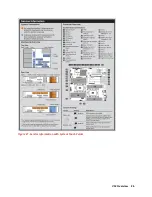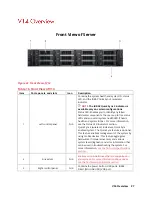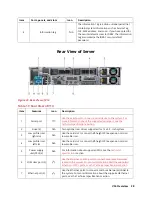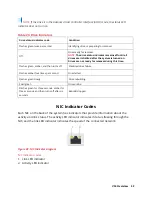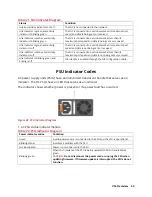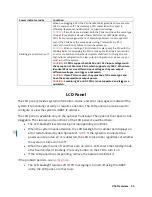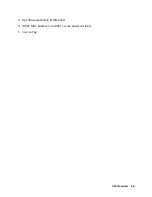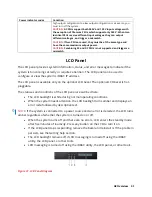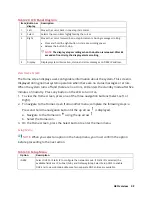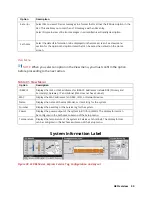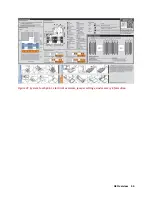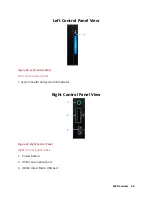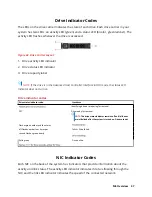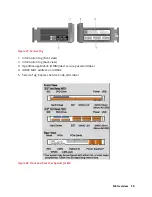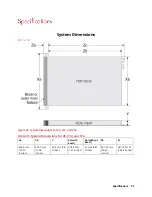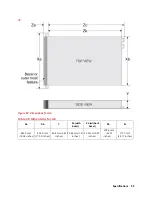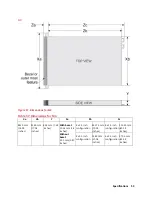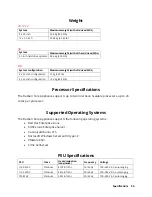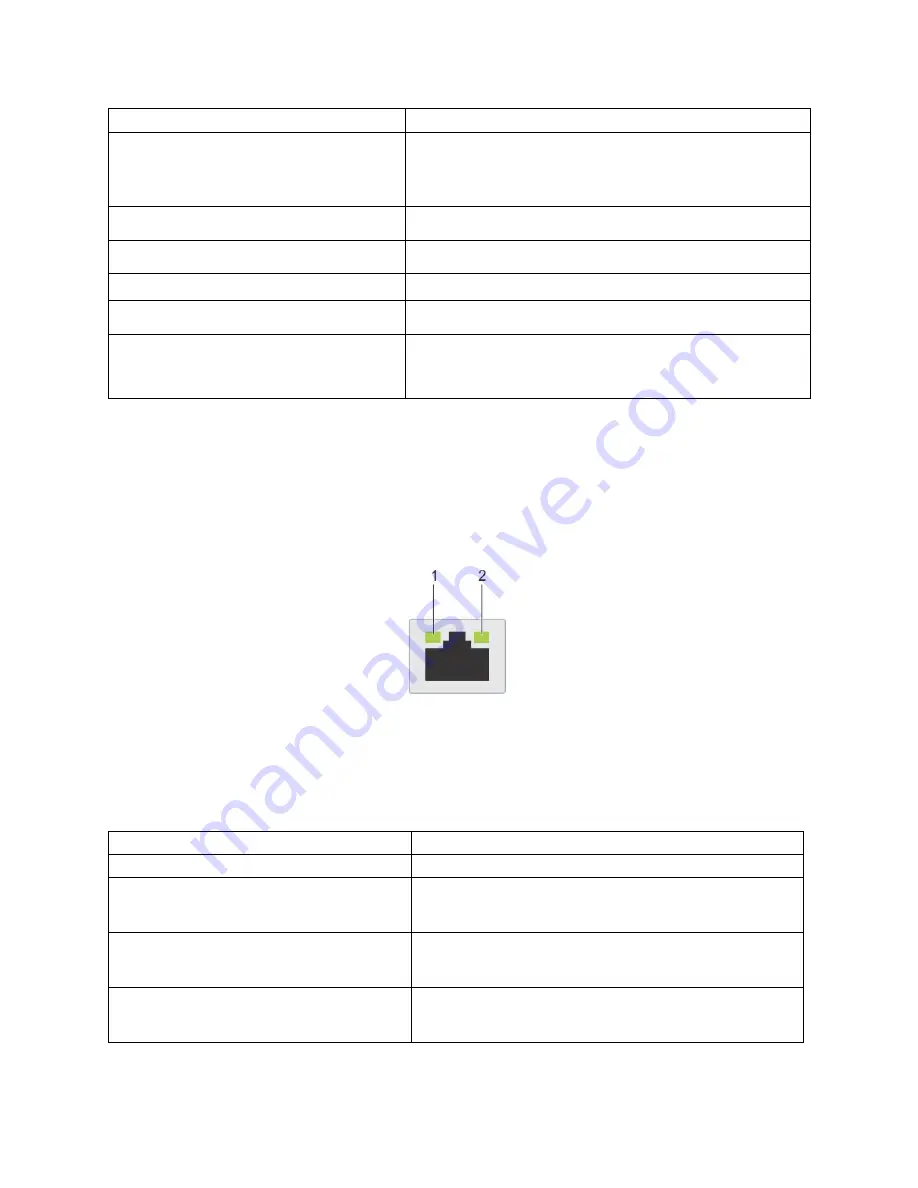
A8 Overview 39
Drive status indicator code
Condition
Off
Drive ready for removal.
NOTE:
The drive status indicator remains off until all
drives are initialized after the system is turned on. Drives
are not ready for removal during this time.
Flashes green, amber, and then turns off
Predicted drive failure.
Flashes amber four times per second
Drive failed.
Flashes green slowly
Drive rebuilding.
Solid green
Drive online.
Flashes green for three seconds, amber for
three seconds, and then turns off after six
seconds
Rebuild stopped
NIC Indicator Codes
Each NIC on the back of the system has indicators that provide information about the
activity and link status. The activity LED indicator indicates if data is flowing through the
NIC, and the link LED indicator indicates the speed of the connected network.
Figure 35. NIC Indicator Diagram
NIC indicator codes
1.
Link LED indicator
2.
Activity LED indicator
Table 27. NIC Indicator Diagram
Status
Condition
Link and activity indicators are off
The NIC is not connected to the network.
Link indicator is green and activity indicator is
blinking green
The NIC is connected to a valid network at its maximum
port speed and data is being sent or received.
Link indicator is amber and activity indicator
is blinking green
The NIC is connected to a valid network at less than its
maximum port speed and data is being sent or received.
Link indicator is green and activity indicator is
off
The NIC is connected to a valid network at its maximum
port speed and data is not being sent or received.
Содержание A8
Страница 1: ...rcgs20200916 2020 2020 2020 2020 2020 2020 2020 2020 2020 ...
Страница 27: ...V12 Overview 26 Figure 21 Service Information with System Touch Points ...
Страница 45: ...A8 Overview 44 Figure 39 System touchpoint electrical overview jumper settings and memory information ...
Страница 73: ...RAID Storage 72 Click or Choose Integrated RAID Controller 1 Figure 61 BIOS Device Settings Menu ...
Страница 75: ...RAID Storage 74 Select Virtual Disk Management Figure 63 PERC Adapter Server Profile View ...
Страница 77: ...RAID Storage 76 Under Operation choose Delete Virtual Disk Figure 65 Virtual Disk Management Select Go ...
Страница 78: ...RAID Storage 77 And Confirm that you want to Delete Figure 66 Virtual Disk Management Confirmation ...
Страница 79: ...RAID Storage 78 Once the operation has been completed click OK Figure 67 Virtual Disk Management Job Complete ...
Страница 81: ...RAID Storage 80 Select Create Virtual Disk Figure 69 Create Virtual Disk ...
Страница 82: ...RAID Storage 81 Select RAID level Figure 70 Select RAID Type ...
Страница 83: ...RAID Storage 82 Select Physical Disks Figure 71 Select Physical Disks ...
Страница 85: ...RAID Storage 84 Scroll up and Click Apply Changes Figure 73 Apply Changes ...
Страница 86: ...RAID Storage 85 Select OK Figure 74 Confirm Completion ...
Страница 88: ...RAID Storage 87 Once you have completed your settings click Create Virtual Disk Figure 76 Create Virtual Disk ...
Страница 89: ...RAID Storage 88 Confirm and Click Yes Figure 77 Confirm Operation ...
Страница 96: ...RAID Storage 95 Verify all settings and if correct click Finish Figure 84 Complete the Wizard ...