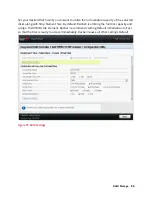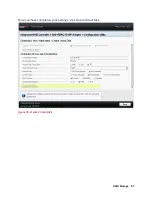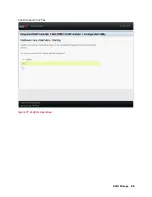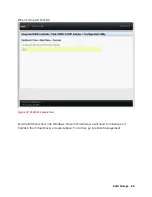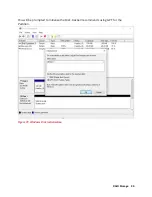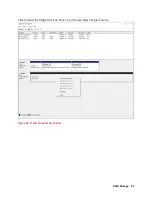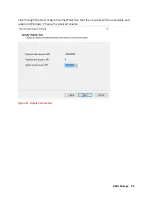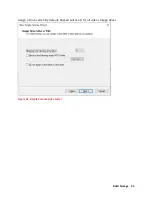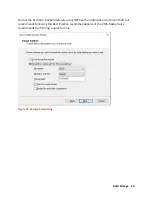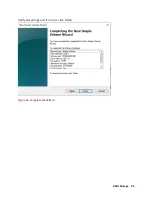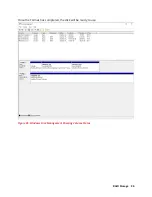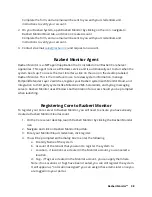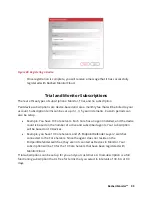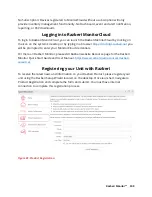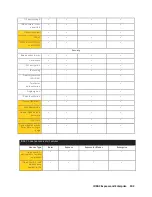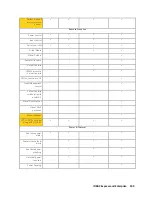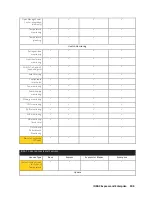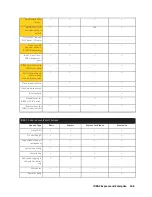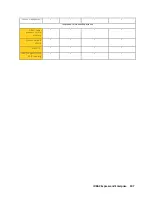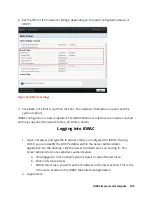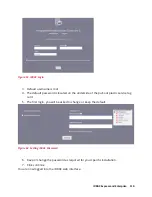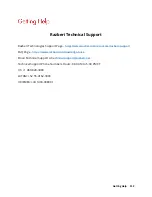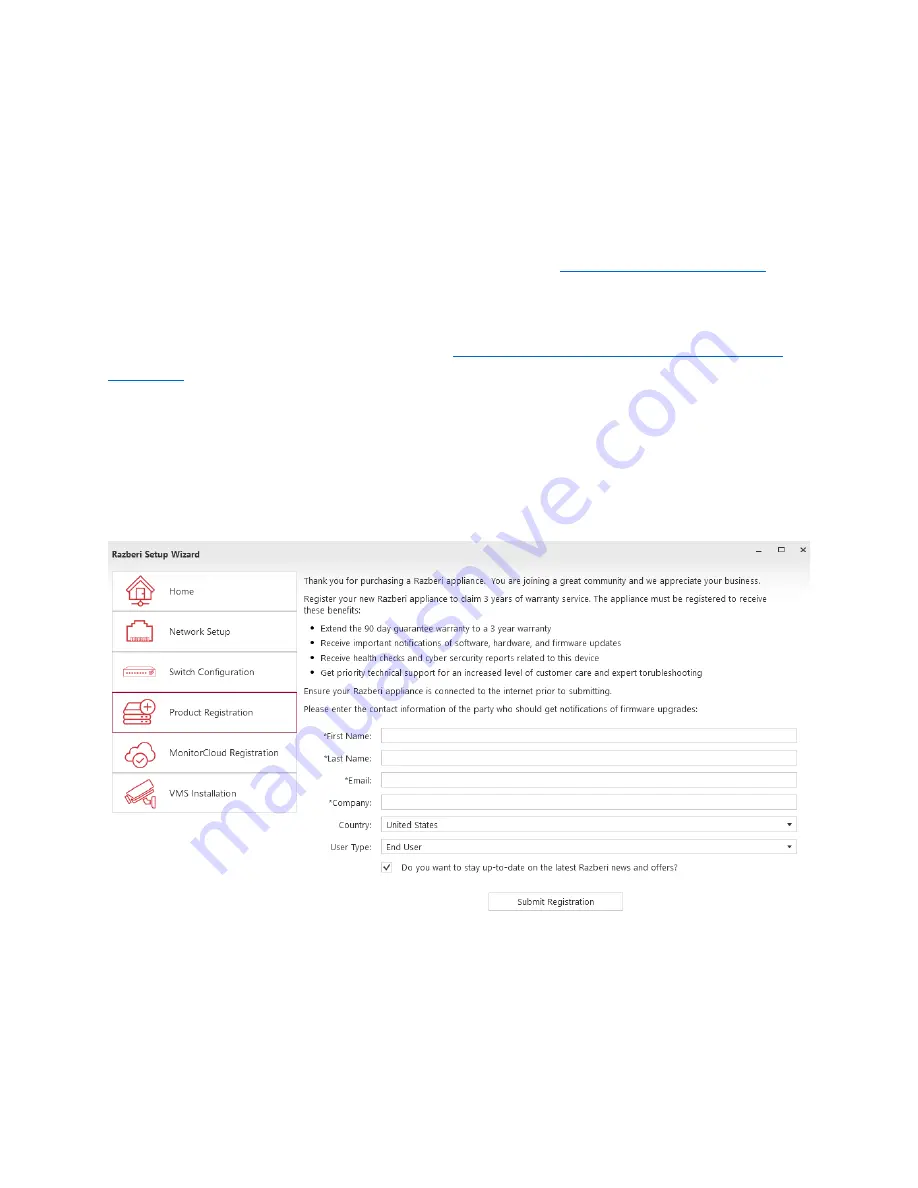
Razberi Monitor™
100
No Subscription: Devices registered to MonitorCloud without a subscription will only
provide inventory management functionality. No Dashboard, event and alert notification,
reporting, or CSV downloads.
Logging into Razberi MonitorCloud
To login to Razberi MonitoCloud, you can launch the Razberi MonitorCloud by clicking on
the icon on the system's desktop or by typing in a browser
will be prompted to enter your MonitorCloud credentials.
For more on Razberi Monitor, please visit Razberi website Resource page for the Razberi
Monitor Quick Start Guide and User Manual.
https://www.razberi.net/resources/razberi-
Registering your Unit with Razberi
To receive the latest news and information on your Razberi Product, please register your
unit using the Razberi Setup Wizard located on the desktop. Once launched, navigate to
Product Registration and complete the form and submit. You must have internet
connection to complete this registration process.
Figure 89. Product Registration
Содержание A8
Страница 1: ...rcgs20200916 2020 2020 2020 2020 2020 2020 2020 2020 2020 ...
Страница 27: ...V12 Overview 26 Figure 21 Service Information with System Touch Points ...
Страница 45: ...A8 Overview 44 Figure 39 System touchpoint electrical overview jumper settings and memory information ...
Страница 73: ...RAID Storage 72 Click or Choose Integrated RAID Controller 1 Figure 61 BIOS Device Settings Menu ...
Страница 75: ...RAID Storage 74 Select Virtual Disk Management Figure 63 PERC Adapter Server Profile View ...
Страница 77: ...RAID Storage 76 Under Operation choose Delete Virtual Disk Figure 65 Virtual Disk Management Select Go ...
Страница 78: ...RAID Storage 77 And Confirm that you want to Delete Figure 66 Virtual Disk Management Confirmation ...
Страница 79: ...RAID Storage 78 Once the operation has been completed click OK Figure 67 Virtual Disk Management Job Complete ...
Страница 81: ...RAID Storage 80 Select Create Virtual Disk Figure 69 Create Virtual Disk ...
Страница 82: ...RAID Storage 81 Select RAID level Figure 70 Select RAID Type ...
Страница 83: ...RAID Storage 82 Select Physical Disks Figure 71 Select Physical Disks ...
Страница 85: ...RAID Storage 84 Scroll up and Click Apply Changes Figure 73 Apply Changes ...
Страница 86: ...RAID Storage 85 Select OK Figure 74 Confirm Completion ...
Страница 88: ...RAID Storage 87 Once you have completed your settings click Create Virtual Disk Figure 76 Create Virtual Disk ...
Страница 89: ...RAID Storage 88 Confirm and Click Yes Figure 77 Confirm Operation ...
Страница 96: ...RAID Storage 95 Verify all settings and if correct click Finish Figure 84 Complete the Wizard ...