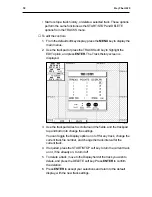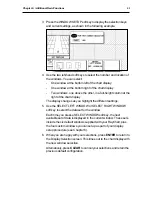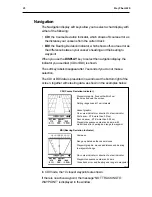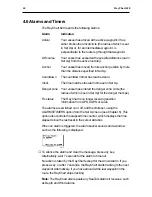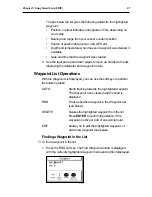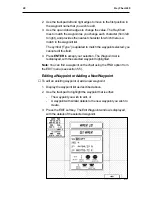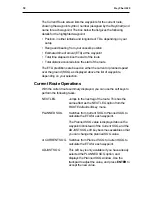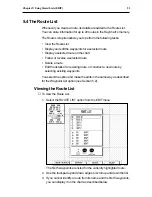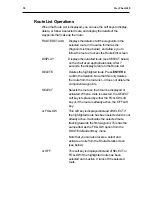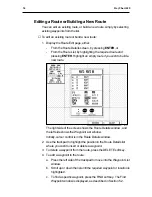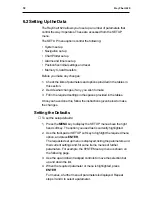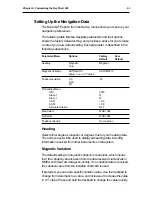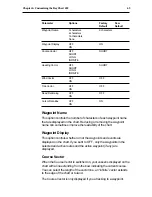52
RayChart 620
Route List Operations
When the Route List is displayed, you can use the soft keys to display,
delete, or follow a selected route, and display the details of the
waypoints that make up the route:
ROUTE DETAILS
Displays the details of all the waypoints in the
selected route, in the same format as the
Waypoint List (see below), and allows you to
follow the route or access the Route Edit screen
DISPLAY
Displays the
selected
route (see SELECT below)
on the chart at an appropriate scale. After 7
seconds, the display returns to the Route List.
DELETE
Deletes the highlighted route. Press ENTER to
confirm the deletion. Note that this only deletes
the route from the route list – it does not delete the
component waypoints.
SELECT
Selects the route so that it can be displayed or
activated. When a route is selected, the SELECT
soft key is replaced by either the FOLLOW soft
key or, if the route is already active, the OFF soft
key.
or FOLLOW
This soft key is displayed instead of SELECT if
the highlighted route has been selected and is not
already active. It activates the selected route,
tracking towards the first waypoint. This has the
same effect as the FOLLOW option from the
ROUTE default soft key menu.
Note that you can also reverse, select and
activate a route from the Route Details screen
(see below).
or OFF
This soft key is displayed instead of SELECT or
FOLLOW if the highlighted route has been
selected and is active. It turns off the selected
route.
Содержание RayChart 620
Страница 2: ...ELECTRONIC CHARTING SYSTEM OPERATION MANUAL N 43 34 944 W 72 26 223 N 43 34 944 W 72 26 223 12...
Страница 3: ...RayChart 620...
Страница 89: ...76 RayChart 620...
Страница 105: ...92 RayChart 620...
Страница 109: ...96 RayChart 620...
Страница 111: ...98 RayChart 620...
Страница 115: ...102 RayChart 620...
Страница 119: ...106 RayChart 620 81125 1...
Страница 120: ...RayChart 620...