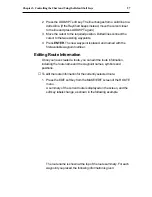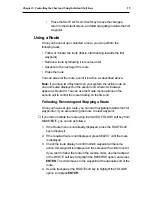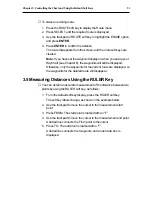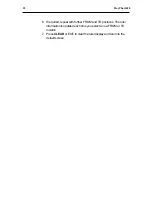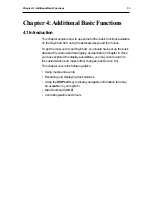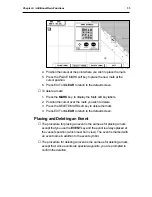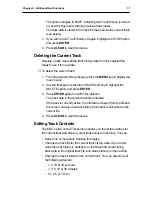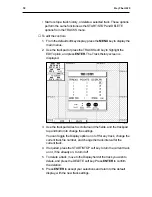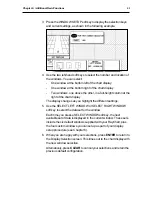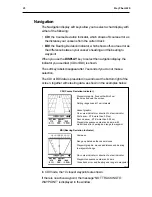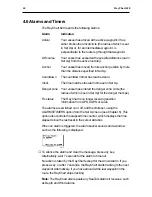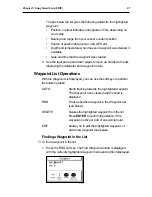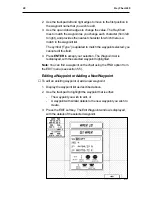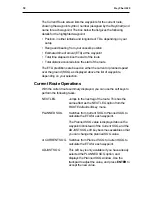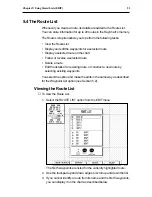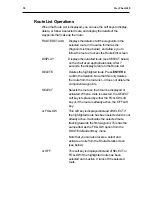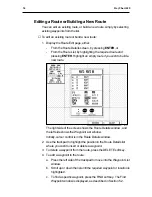Chapter 4: Additional Basic Functions
41
3. Press the WINDOW SETUP soft key to display the selection keys
and current settings, as shown in the following example.
D3833-1
4. Use the two left-hand soft keys to select the number and location of
the windows. You can select:
-
One window at the bottom left of the chart display
-
One window at the bottom right of the chart display
-
Two windows, one above the other, in a full-height column at the
right of the chart display
The display changes as you highlight the different settings.
5. Use the SELECT LEFT WINDOW or SELECT RIGHT WINDOW
soft key to select the data set for the window.
Each time you press a SELECT WINDOW soft key, the next
available set of data is displayed in the current window. These sets
include the six default windows supplied with your RayChart, plus
the four custom windows you can set up as part of your display
setup procedure (see Chapter 6).
6. When you are happy with your selections, press ENTER to return to
the Display Selection screen. This times out to the chart display with
the new window selection.
Alternatively, press CLEAR to cancel your selections and retain the
previous default configuration.
Содержание RayChart 620
Страница 2: ...ELECTRONIC CHARTING SYSTEM OPERATION MANUAL N 43 34 944 W 72 26 223 N 43 34 944 W 72 26 223 12...
Страница 3: ...RayChart 620...
Страница 89: ...76 RayChart 620...
Страница 105: ...92 RayChart 620...
Страница 109: ...96 RayChart 620...
Страница 111: ...98 RayChart 620...
Страница 115: ...102 RayChart 620...
Страница 119: ...106 RayChart 620 81125 1...
Страница 120: ...RayChart 620...