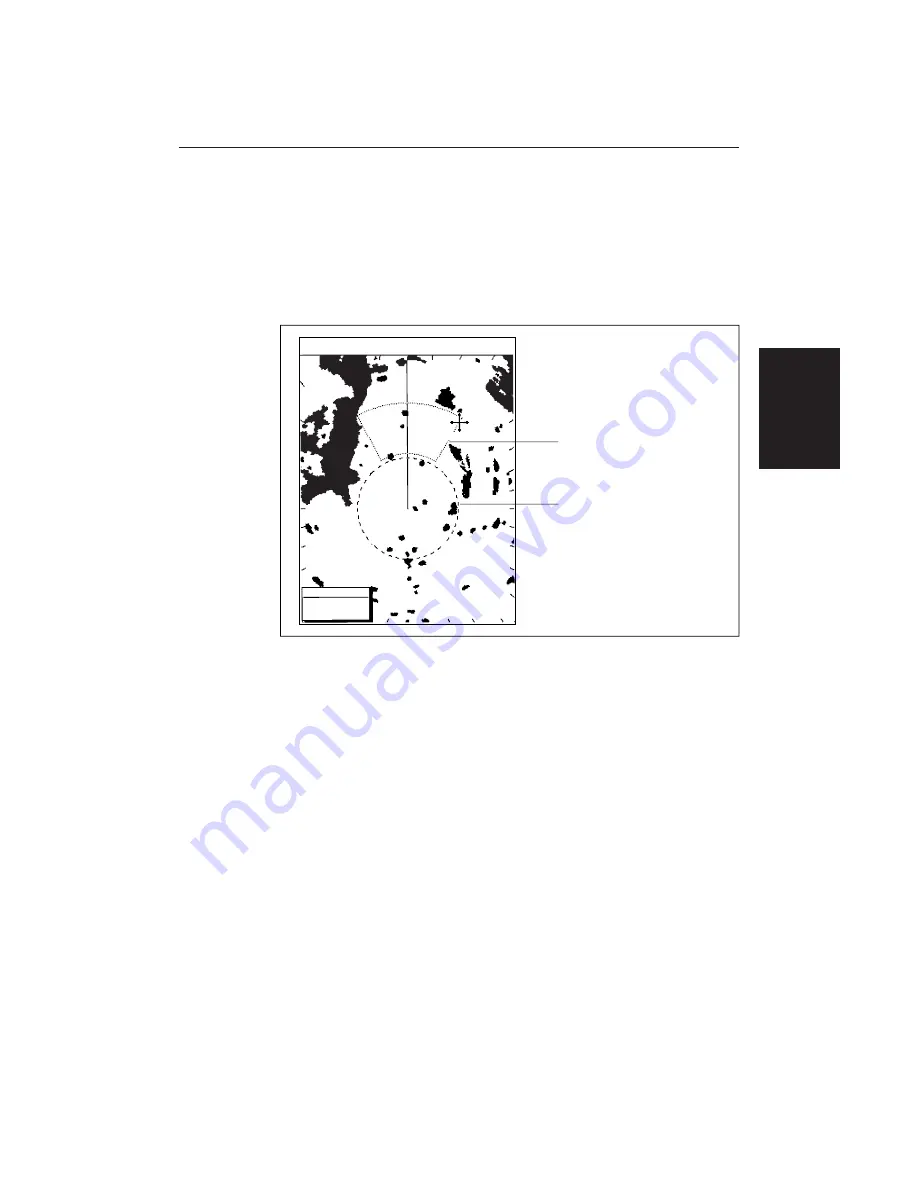
Chapter 3 Standard Radar Operations
69
3.5 Setting Guard Zones and Alarms
The Pathfinder Radar display allows you to set up one or two guard zones, using
the
ALARMS
key. You can set up sector zones or 360° (circular) zones.
Note:
You can only view and control guard zones if you are using the Master
display (that is, the display to which the scanner is connected).
T
AUTO
IR
3n m
RR
1/2
H-UP
126°T
GRD
CURSOR
BRG
R
031°
RNG
nm
2.24
D3975-1
Guard zone 1, sector zone
(short-dashed line)
Guard zone 2, circular zone
(long-dashed line)
Guard zones are fixed with respect to the ship’s heading marker (SHM),
moving as the SHM moves. They also move if you offset the centre, or if you
change the range scale, so that the area you have marked is maintained.
The guard alarm sounds when a target enters a guard zone, exceeding the target
density threshold within the zone; the alarm also sounds on a repeater display.
The alarm sensitivity control allows you to set the threshold above which a new
target will trigger an alarm, and also to turn the alarm on or off.
Note:
A guard zone only operates when the whole zone is displayed on the
screen, or could be displayed by offsetting the centre. In addition, a guard zone
is inactive for 10 seconds after it is placed or re-sized, to avoid inappropriate
alarms during positioning.
This section covers the following topics:
• Placing a guard zone
• Moving, reshaping or deleting a guard zone
• Controlling guard zone alarms
Setting Guard
Zones and Alarms
Содержание RC520
Страница 2: ...HSB Series LCD Display Owner s Handbook Document number 81163_1 Date 1st September 1999 ...
Страница 64: ...50 HSBSeriesLCDDisplay ...
Страница 154: ...140 HSBSeriesLCDDisplay ...
Страница 184: ...170 HSBSeriesLCDDisplay ...
Страница 190: ...176 HSBSeriesLCDDisplay ...
Страница 200: ...186 HSBSeriesLCDDisplay ...
















































