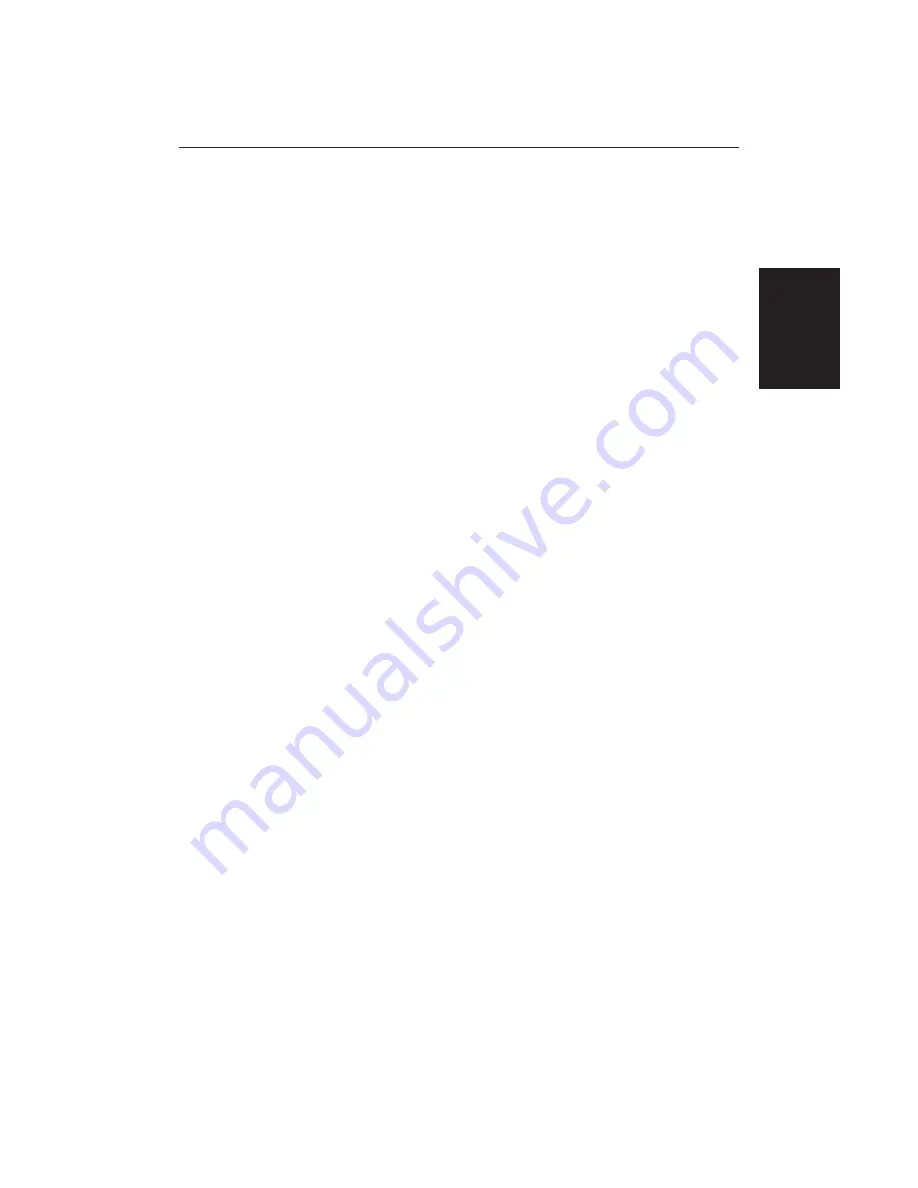
Chapter 2: Getting Started
41
The chart information is restored when you return to a chart scale for which the
information is available.
➤
To zoom out to a smaller-scale (less detailed) chart, simply press the upper part
of the
RANGE
key as many times as required.
2.6 Typical Chart Scenarios
The following illustrations provide operating guidelines for typical navigation
scenarios. These scenarios can be used as a training guide; they show you how
to perform a particular operation and they introduce many of the chartplotter
functions.
Each scenario indicates the key presses required to perform particular tasks. A
typical chartplotter screen image is shown for each task.
The scenarios assume you have read the previous sections of this chapter and
that you are familiar with the Operating Controls. Full operating details for each
function are provided in
Chapters 5 and 6
.
Operating guidelines are provided for the following scenarios:
•
Working with Waypoints
Place a Waypoint
Goto a Waypoint
•
Make and Follow a Routes
Create a Route
Follow a Route
•
Review the Passage Plan
View Route Information
Change the SOG, Hours and ETA.
•
Displaying the Radar Image and Synchronising Radar & Chart
Changing the Full-Screen Mode & Selecting Half-Screen Windows
Radar and Chart Synchronisation (Find Ship)
Cursor Echo
Typical Chart
Scenarios
Содержание RC520
Страница 2: ...HSB Series LCD Display Owner s Handbook Document number 81163_1 Date 1st September 1999 ...
Страница 64: ...50 HSBSeriesLCDDisplay ...
Страница 154: ...140 HSBSeriesLCDDisplay ...
Страница 184: ...170 HSBSeriesLCDDisplay ...
Страница 190: ...176 HSBSeriesLCDDisplay ...
Страница 200: ...186 HSBSeriesLCDDisplay ...
















































