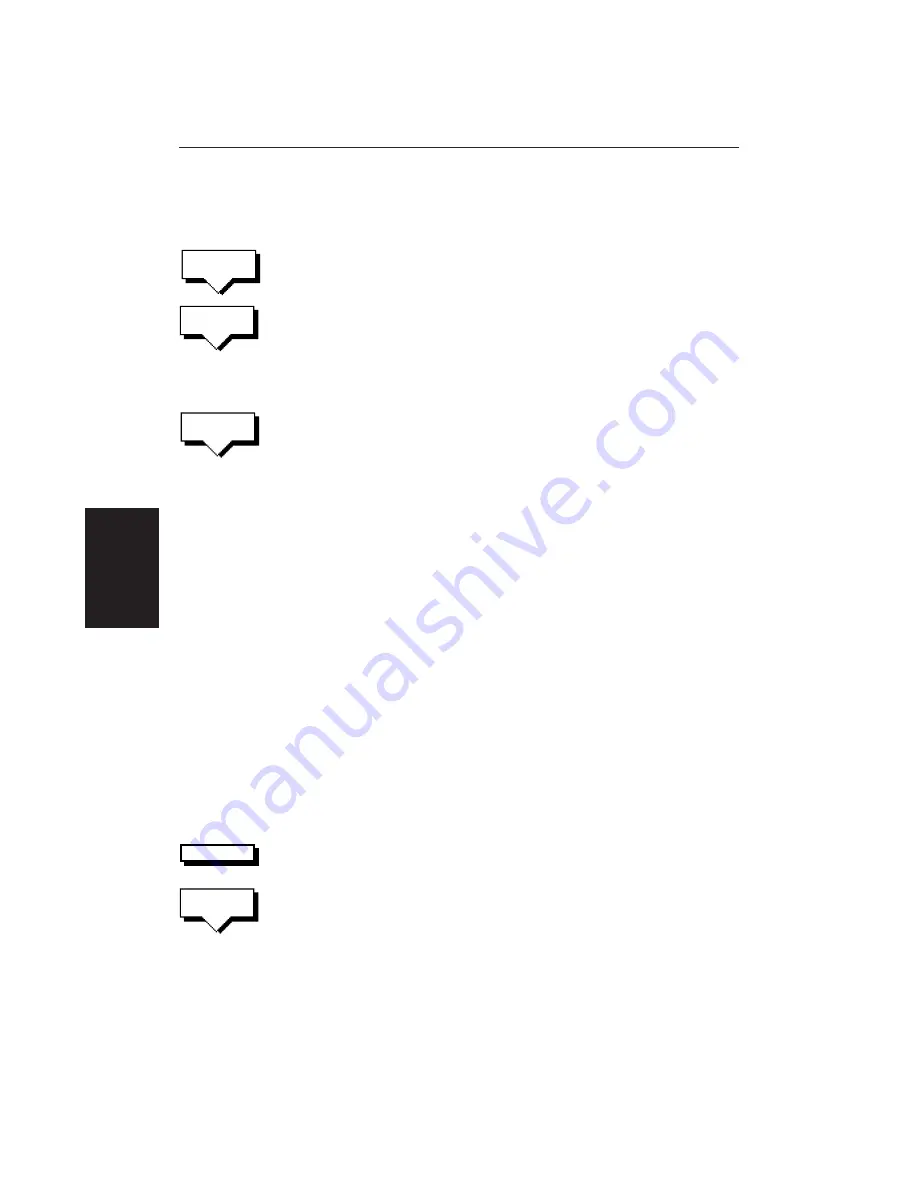
94
HSB Series LCD Display
Note:
If you Clear the route before it is Saved, the waypoint is removed.
4. Move the cursor to the next waypoint position. A dotted line connects the
cursor to the last placed waypoint.
5. Press
PLACE WAYPOINT
again. The waypoint is placed and the dotted line
changes to a solid line.
If you placed the waypoint incorrectly, you can delete the last-placed
waypoint by pressing the
UNDO WAYPOINT
soft key.
6. Repeat steps 4 and 5 until you have placed all your waypoints. You can
have up to 50 waypoints in a route.
7. When you have entered all your waypoints, either :
Press the
ACCEPT ROUTE
soft key (or
ENTER
) to complete the route. Your
route is displayed on the screen, and is the current route, but it is not active.
The first waypoint of a new route is outlined with a square, indicating that it
will be the target waypoint when the route is activated. If selected, the
waypoint data box is displayed for the target waypoint.
8. Press the
MORE
soft key to access the
SAVE ROUTE
function, or
ENTER
to
return to the default display.
Note:
The completed route is stored in the display unit, and will be re-displayed
if you turn the unit off and on again. However, on an integrated system it is
possible for a current route from another unit to overwrite this route; it is
therefore recommended that you Save the route as described below.
Saving the Current Route
You can save up to 20 named routes in the route database list. These routes can
then be re-displayed and followed at a later date. When you save the route, all
new waypoints are saved in the Waypoint List.
Note:
If the current route has not been saved, when you attempt an operation
that affects this route, e.g.
CLEAR ROUTE
, you are prompted to save it.
➤
To save and name the current route:
1. To access the
SAVE ROUTE
soft key, press the
ROUTE
soft key, followed by
MORE
.
2. Press the
SAVE ROUTE
soft key. The Route List pop-up and the
NAME
ROUTE
soft keys are displayed.
3. The next available entry on the route list is highlighted.
(If required, you can use the trackpad to select another position in the list;
this can be a blank slot, or an existing route that you no longer require).
Saving the Current
Route
PLACE
WAYPOINT
UNDO
WAYPOINT
ACCEPT
ROUTE
SAVE
ROUTE
ROUTE
Содержание RC520
Страница 2: ...HSB Series LCD Display Owner s Handbook Document number 81163_1 Date 1st September 1999 ...
Страница 64: ...50 HSBSeriesLCDDisplay ...
Страница 154: ...140 HSBSeriesLCDDisplay ...
Страница 184: ...170 HSBSeriesLCDDisplay ...
Страница 190: ...176 HSBSeriesLCDDisplay ...
Страница 200: ...186 HSBSeriesLCDDisplay ...






























