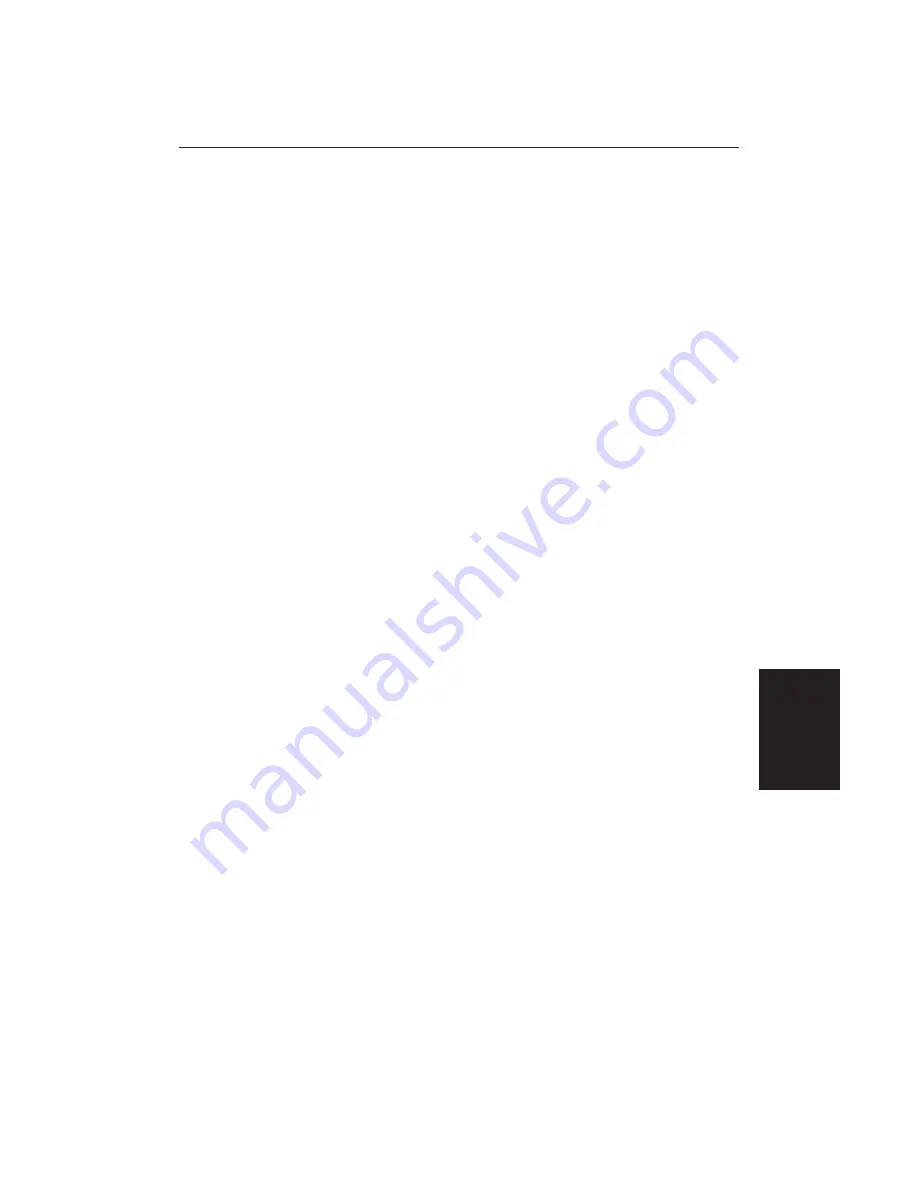
Chapter 7: Setting Up the System Defaults
135
STC Preset
The Sensitivity Time Control can be adjusted to equalise targets levels across
the display. The factory setting should provide an even display, but if you find
that targets are brighter or dimmer nearer the centre than at the edge of the
display, you can adjust this slider until the required display is achieved.
Note:
Caution should be observed when adjusting this parameter as poor
adjustment can adversely affect auto gain and sea controls.
Tune Preset
The radar tuning is controlled either automatically or manually using the
TUNE
control (see
Section 3.3
). However, this only controls a restricted range of
tuning values. If the actual tuning peak falls outside this range, you will need to
adjust the Tune Preset slider to move the controlled range over the tuning peak.
Press the
INITIATE SET UP
soft key to enable slider control, and adjust for
maximum image intensity.
If required, you can press the
RESTORE PREVIOUS
soft key to reset the Tune
Preset to the value before you pressed
INITIATE SET UP
.
Advanced
Radar Settings
Содержание RC520
Страница 2: ...HSB Series LCD Display Owner s Handbook Document number 81163_1 Date 1st September 1999 ...
Страница 64: ...50 HSBSeriesLCDDisplay ...
Страница 154: ...140 HSBSeriesLCDDisplay ...
Страница 184: ...170 HSBSeriesLCDDisplay ...
Страница 190: ...176 HSBSeriesLCDDisplay ...
Страница 200: ...186 HSBSeriesLCDDisplay ...
















































