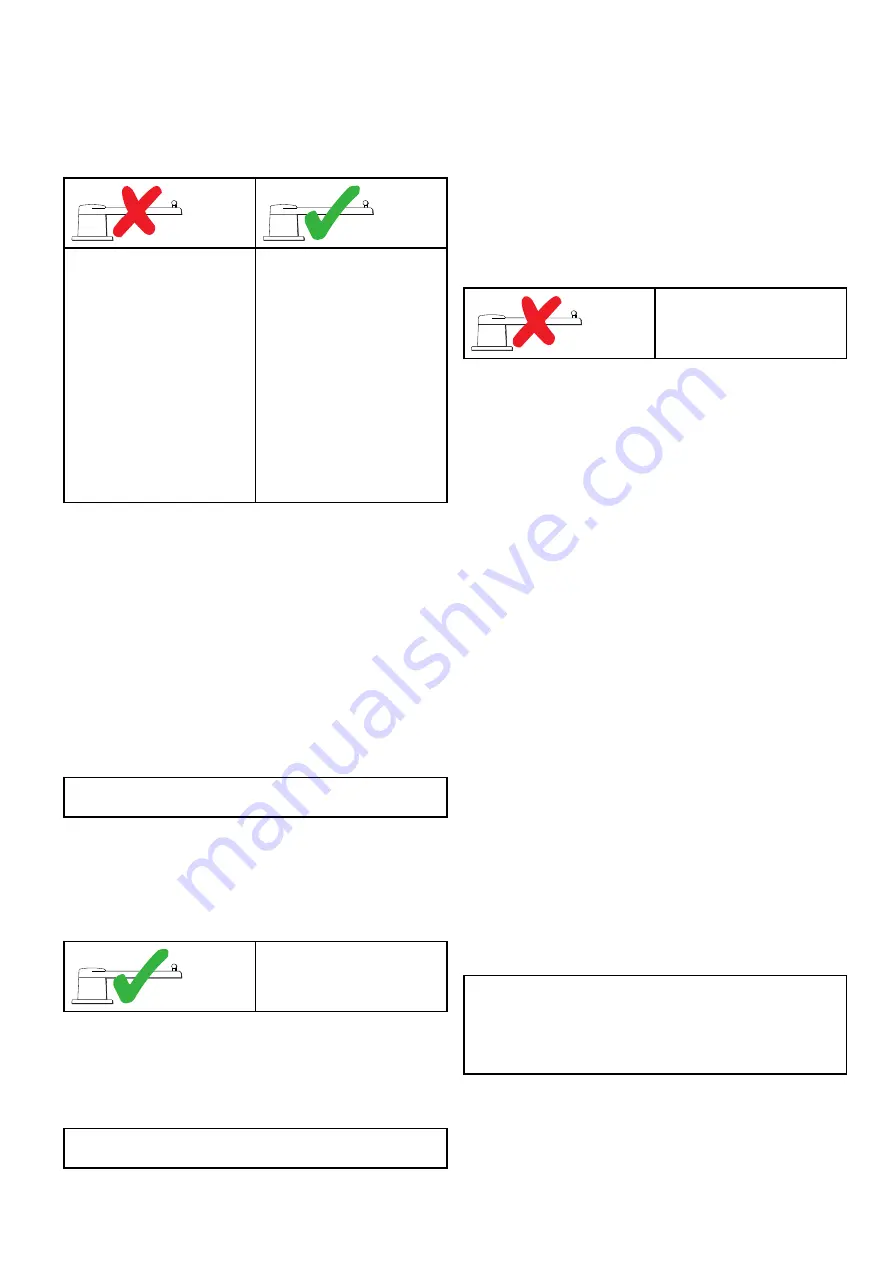
7.7 Using the Dockside wizard
The dockside calibration process must be completed before
the Evolution autopilot system can be used for the first time.
The Dockside wizard guides you through the steps required for
dockside calibration.
The Dockside wizard contains different steps depending on
whether you have a rudder reference transducer fitted to your
vessel:
The following Dockside wizard
procedures only apply to vessels
without
a rudder reference
transducer:
• Drive Type selection.
• Rudder Limit setting.
• Hard-over time setting
(Raymarine recommends
that this information is specified
once the dockside wizard and
Rudder Drive check is complete,
using the Hard Over Time menu
option).
• Rudder Drive check.
The following Dockside wizard
procedures only apply to vessels
with
a rudder reference transducer:
• Drive Type selection.
• Align Rudder (rudder alignment).
• Rudder Limit setting.
• Rudder Drive check.
To access the wizard, ensure the pilot is in
Standby
mode and
then:
1. Select
Menu
.
2. Select
Set-up
.
3. Select
Autopilot Calibration
.
4. Select
Commissioning
.
5. Select
Dockside Wizard
.
Selecting a drive type
Drive Type selection is available when the pilot is in standby,
from either the Dockside wizard, or from the Vessel setting menu:
MENU > Set-up > Autopilot Calibration > Vessel Settings
.
With the
Drive Type
menu displayed:
1. Select your drive type.
Note:
If your drive type is not listed, contact your Raymarine
dealer for advice.
Checking the rudder alignment (Align
Rudder)
This procedure establishes port and starboard rudder limits for
systems using a rudder reference transducer.
The rudder check forms part of the dockside calibration process.
The following procedure only applies
to vessels with a rudder reference
transducer.
1. Center the rudder and select
OK
.
2. When prompted, turn the rudder hard to port and select
OK
.
3. When prompted, turn the rudder hard to starboard and select
OK
.
4. When prompted, turn the rudder back to the center and
select
OK
.
Note:
You can cancel Dockside calibration at any time by
selecting
STANDBY
.
Rudder Limit setting
As part of the Dockside calibration process, the system will
set-up the rudder limits.
•
For vessels with a rudder reference transducer
— This
procedure establishes the rudder limit. The rudder limit will be
displayed with a message confirming that the rudder limit has
been updated. This value can be changed if required.
•
For vessels without a rudder reference transducer
— a
default of 30 degrees is displayed, and can be changed as
required.
Hard over time
The hard over time setting can be specified as part of the
Dockside wizard.
The following information only
applies to vessels without a rudder
reference transducer.
•
If you already know the hard-over time
for your vessel’s
steering system: enter this time during the Dockside wizard
procedure.
•
If you do NOT know the hard-over time
for your vessel’s
steering system: skip this step during the Dockside wizard
procedure by selecting
SAVE
, then proceed to
section in this document to complete the Dockside
wizard procedure. Once the wizard is complete, proceed
to
7.8 Adjusting the hard-over time
in this document for
information on how to calculate and adjust the hard-over time.
Checking the rudder drive
As part of the dockside calibration process, the system will
check the drive connection. Once it has completed the check
successfully, a message will appear asking if it is safe for the
system to take the helm.
During this procedure the autopilot will move the rudder. Ensure
it is safe to proceed before pressing OK.
When in dockside calibration mode, with the Motor Check page
displayed:
1. Centre and let go of the rudder.
2. Disengage any rudder drive clutch.
3. Select
CONTINUE
.
4. Check it is safe to proceed before selecting
OK
.
For vessels
with
a rudder reference transducer, the autopilot
will now automatically move the rudder to port and then
starboard.
5. For vessels
without
a rudder reference transducer, you will
be asked to confirm that the rudder has turned to port by
selecting
YES
or
NO
.
6. Select
OK
if it is safe to engage the rudder in the opposite
direction.
7. You will be asked to confirm the rudder turned to starboard
by selecting
YES
or
NO
.
8. Dockside calibration is now complete, select
CONTINUE
.
Note:
If you confirmed a “NO” response for the rudder
movement to both port and starboard, the wizard will exit. It is
possible that the steering system did not move the rudder in
any direction, and it will be necessary to check the steering
system before completing the Dockside wizard procedure
again.
You can cancel Dockside calibration at any time by pressing
STANDBY
.
Commissioning - Evolution autopilot system
41
Содержание P70
Страница 2: ......
Страница 4: ......
Страница 12: ...12 p70 p70R...
Страница 22: ...22 p70 p70R...
Страница 28: ...28 p70 p70R...
Страница 29: ...Chapter 5 Mounting Chapter contents 5 1 Mounting on page 30 Mounting 29...
Страница 36: ...36 p70 p70R...
Страница 44: ...44 p70 p70R...
Страница 62: ...62 p70 p70R...
Страница 68: ...68 p70 p70R...
Страница 69: ...Chapter 11 Pilot controller alarms Chapter contents 11 1 Alarms on page 70 Pilot controller alarms 69...
Страница 85: ...Chapter 13 Troubleshooting Chapter contents 13 1 Troubleshooting on page 86 Troubleshooting 85...
Страница 90: ...90 p70 p70R...
Страница 103: ......
Страница 104: ...www raymarine com...






























