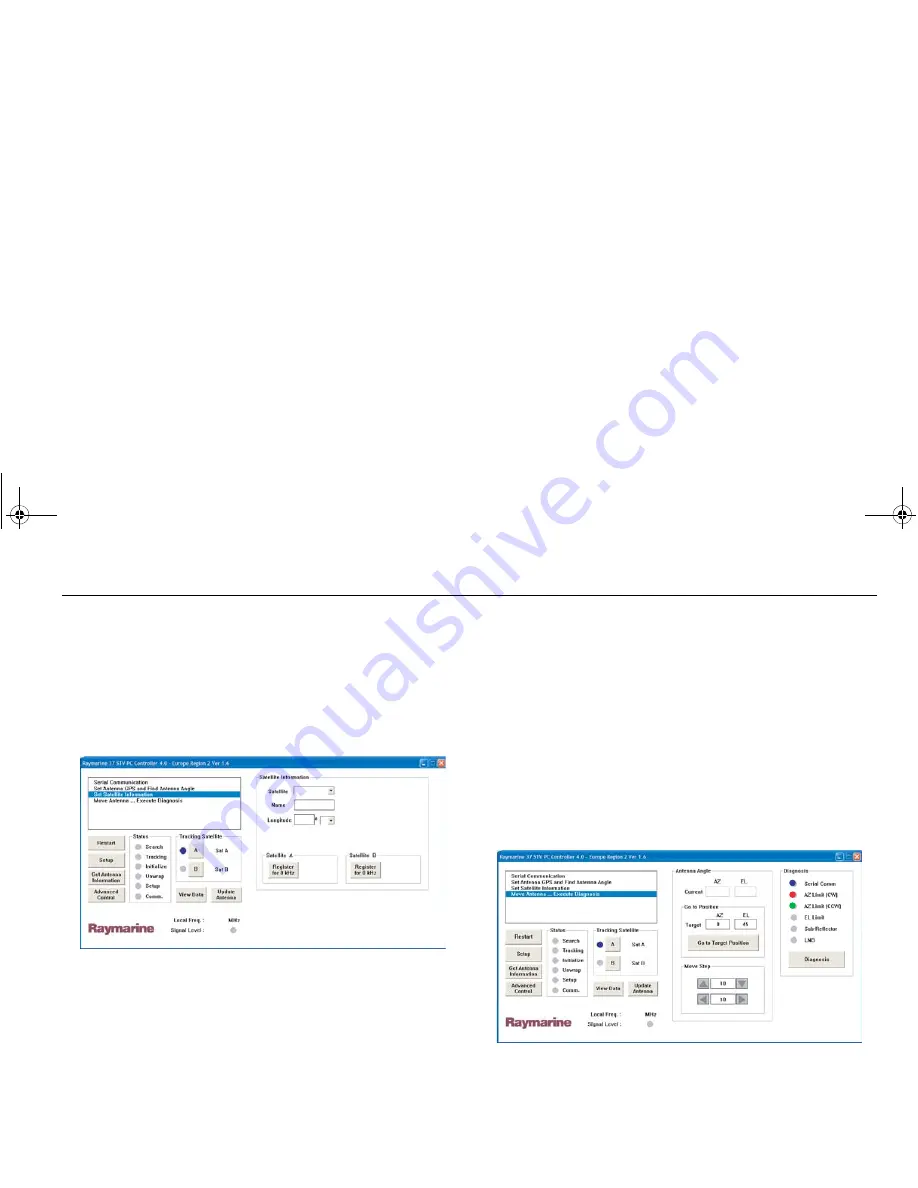
41
your current position. The latitude and longitude information
for the selected city is displayed.
5. Click ‘
Set GPS
’ to save this information.
6. Click ‘
Restart’
. The system leaves set up mode and the
antenna starts tracking.
Editing the satellite information
This section of the GUI enables you to edit satellite information.
To edit a satellites information
1. Click ‘
Set Satellite Information
’ in the menu options. The set
satellite information screen appears.
2. Click ‘
Setup
’. The GUI enters set up mode.
3. Click on the arrow at the right of the Satellite box. A drop-
down list of satellites appears.
4. Scroll down and select the satellite that you want to edit. The
satellite name and its longitude will be displayed.
You can now change and edit the data for the selected
satellite using the following command soft keys:
• Register for Satellite A - registers the selected satellite as
SAT A of the satellite pair.
• Register for Satellite B - registers the selected satellite as
SAT B of the satellite pair.
5. Click ‘
Restart’
. The system leaves set up mode and the
antenna starts tracking.
Setting antenna angle and move step
You can move the antenna to a new target position or carry out
diagnosis using the Move antenna - Execute diagnosis function
of the GUI.
There are two methods for moving (stepping) the antenna to a
new position:
•
Positioning based on an absolute angle.
•
Positioning based on a relative angle.
D8018_2
37STV V3.00
D8020_2
37STV V3.00
81304_2.book Page 41 Thursday, March 26, 2009 3:59 PM






























