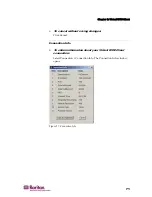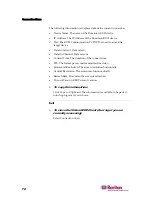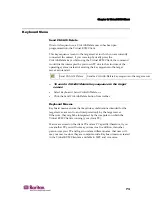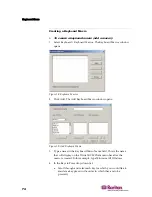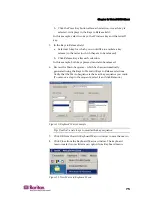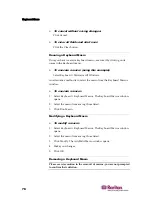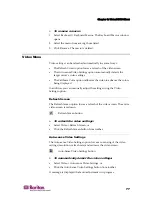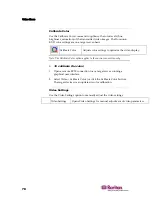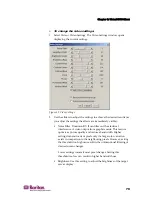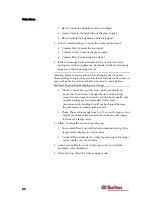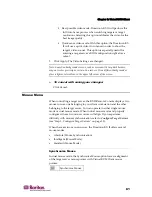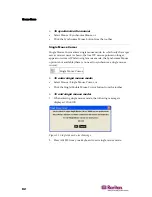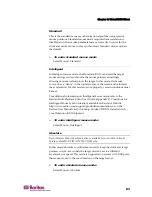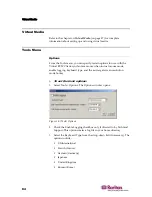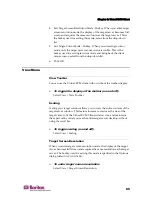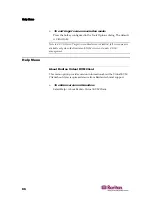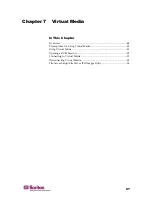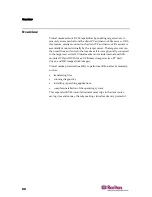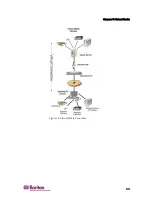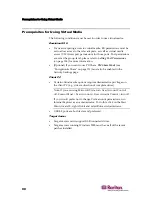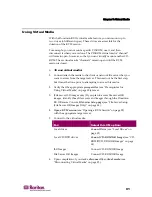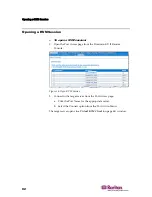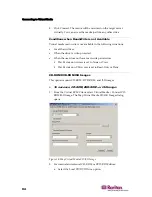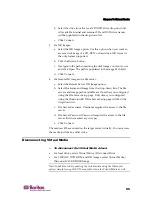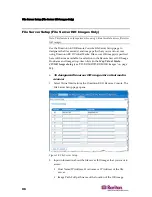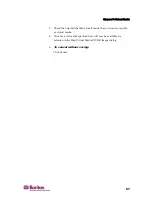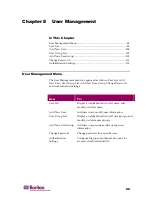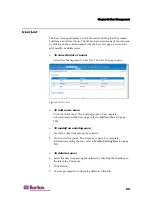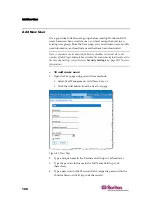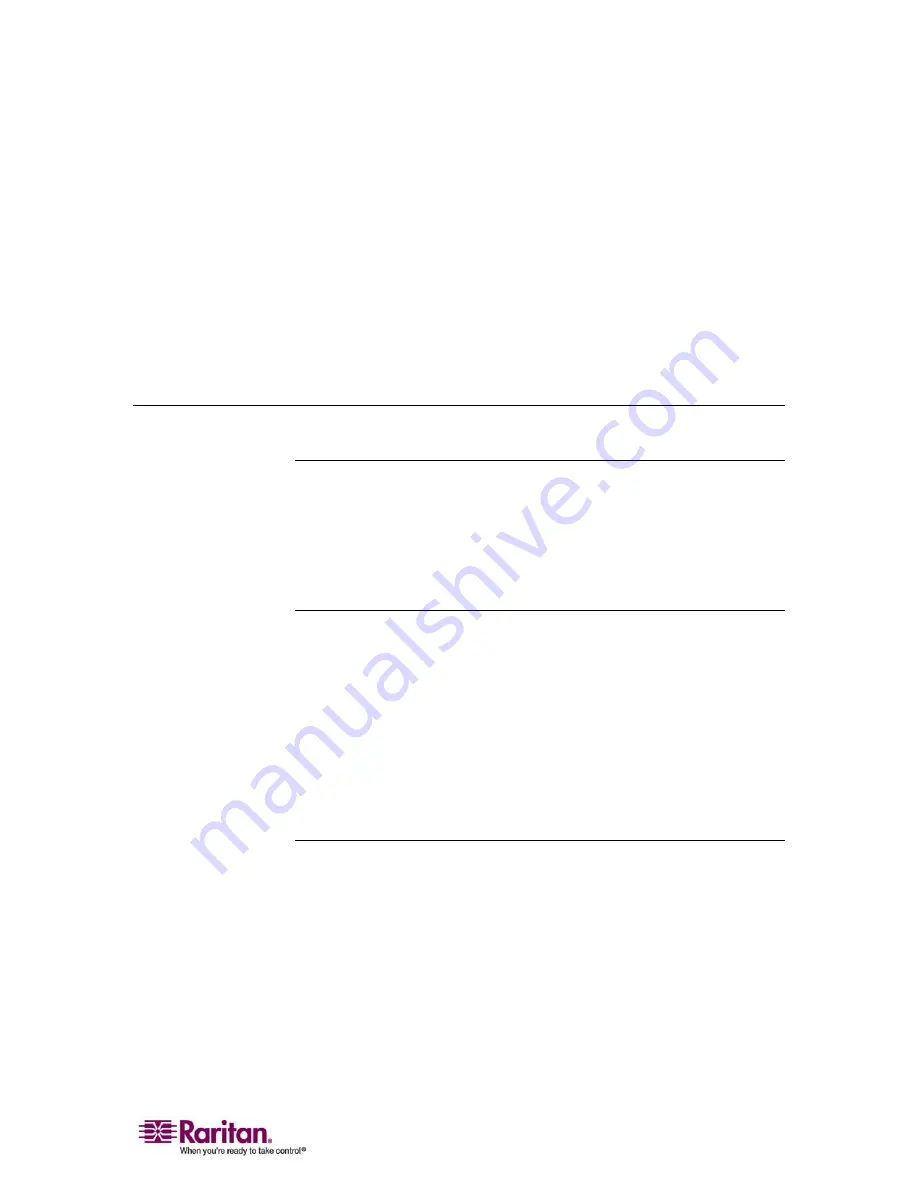
Chapter 6: Virtual KVM Client
85
4.
Exit Target Screen Resolution Mode - Hotkey. When you enter target
screen resolution mode, the display of the target server becomes full
screen and acquires the same resolution as the target server. This is
the hotkey used for exiting this mode; select from the drop-down
list.
5.
Exit Single Cursor Mode - Hotkey. When you enter single cursor
mode, only the target server mouse cursor is visible. This is the
hotkey used to exit single cursor mode and bring back the client
mouse cursor; select from the drop-down list.
6.
Click OK.
View Menu
View Toolbar
You can use the Virtual KVM client with or without the toolbar display.
¾
To toggle the display of the toolbar (on and off):
Select View > View Toolbar.
Scaling
Scaling your target window allows you to view the entire contents of the
target server window. This feature increases or reduces the size of the
target video to fit the Virtual KVM Client window size, and maintains
the aspect ratio so that you see the entire target server desktop without
using the scroll bar.
¾
To toggle scaling (on and off):
Select View > Scaling.
Target Screen Resolution
When you enter target screen resolution mode, the display of the target
server becomes full screen and acquires the same resolution as the target
server. The hotkey used for exiting this mode is specified in the Options
dialog (default is Ctrl+Alt+M).
¾
To enter target screen resolution:
Select View > Target Screen Resolution.
Содержание DOMINION KX II DKX2-0E-E
Страница 14: ......
Страница 103: ...Chapter 7 Virtual Media 89 Figure 35 Virtual Media Connection...
Страница 118: ...Add New User Group 104 Click the Add button from the User Group List page Figure 43 Group Page...
Страница 250: ......
Страница 256: ......