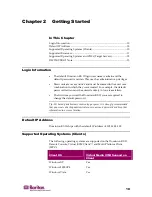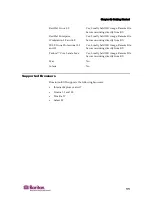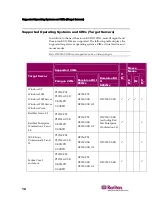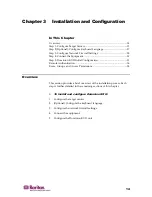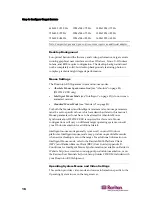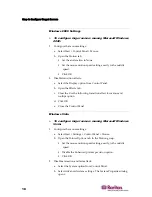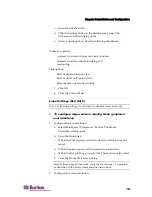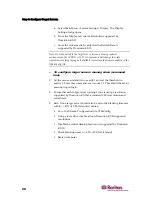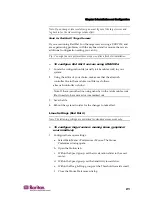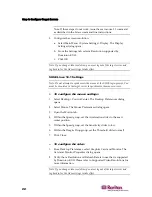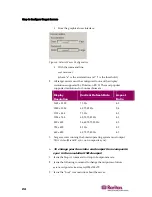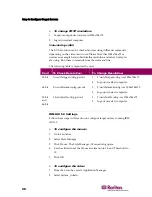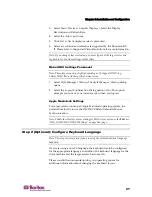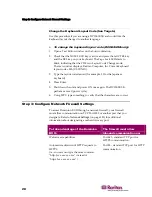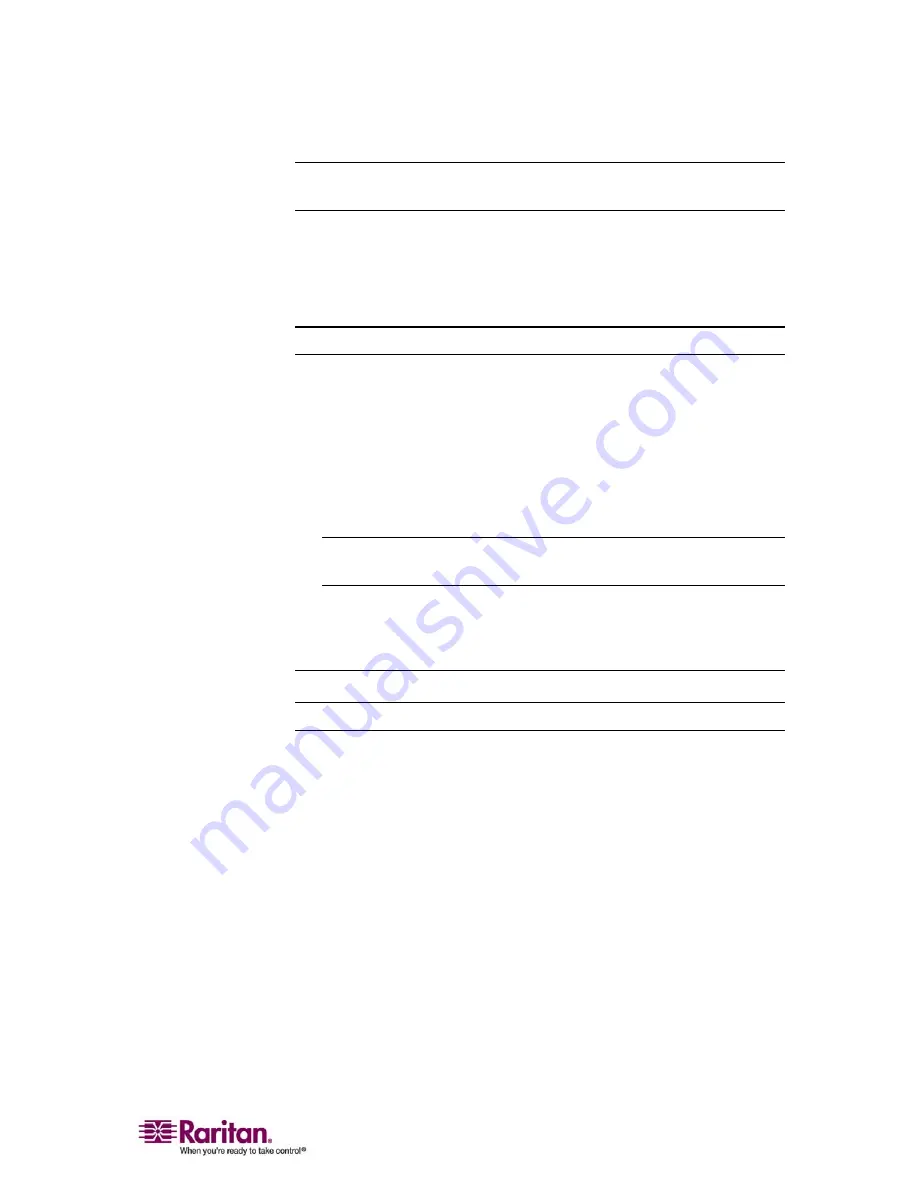
Chapter 3: Installation and Configuration
21
Note: If you change video resolution, you must logout of the target server and
log back in for the video settings to take effect.
Note for Red Hat 9 Target Servers
If you are running Red Hat 9 on the target server using a USB CIM, and
are experiencing problems with the keyboard and/or mouse, there is an
additional configuration setting you can try.
Tip: You might have to perform these steps even after a fresh OS installation.
¾
To configure Red Hat 9 servers using USB CIMs:
1.
Locate the configuration file (usually /etc/modules.conf) in your
system.
2.
Using the editor of your choice, make sure that the alias usb-
controller line in the modules.conf file is as follows:
alias usb-controller usb-uhci
Note: If there is another line using usb-uhci in the /etc/modules.conf
file, it needs to be removed or commented out.
3.
Save the file.
4.
Reboot the system in order for the changes to take effect.
Linux Settings (Red Hat 4)
Note: The following settings are optimized for standard mouse mode only.
¾
To configure target servers running Linux (graphical
user interface):
1.
Configure the mouse settings:
a.
Select Main Menu > Preferences > Mouse. The Mouse
Preferences dialog opens.
b.
Open the Motion tab.
c.
Within the Speed group, set the Acceleration slider to the exact
center.
d.
Within the Speed group, set the Sensitivity towards low.
e.
Within the Drag & Drop group, set the Threshold towards small.
f.
Close the Mouse Preferences dialog.
Содержание DOMINION KX II DKX2-0E-E
Страница 14: ......
Страница 103: ...Chapter 7 Virtual Media 89 Figure 35 Virtual Media Connection...
Страница 118: ...Add New User Group 104 Click the Add button from the User Group List page Figure 43 Group Page...
Страница 250: ......
Страница 256: ......