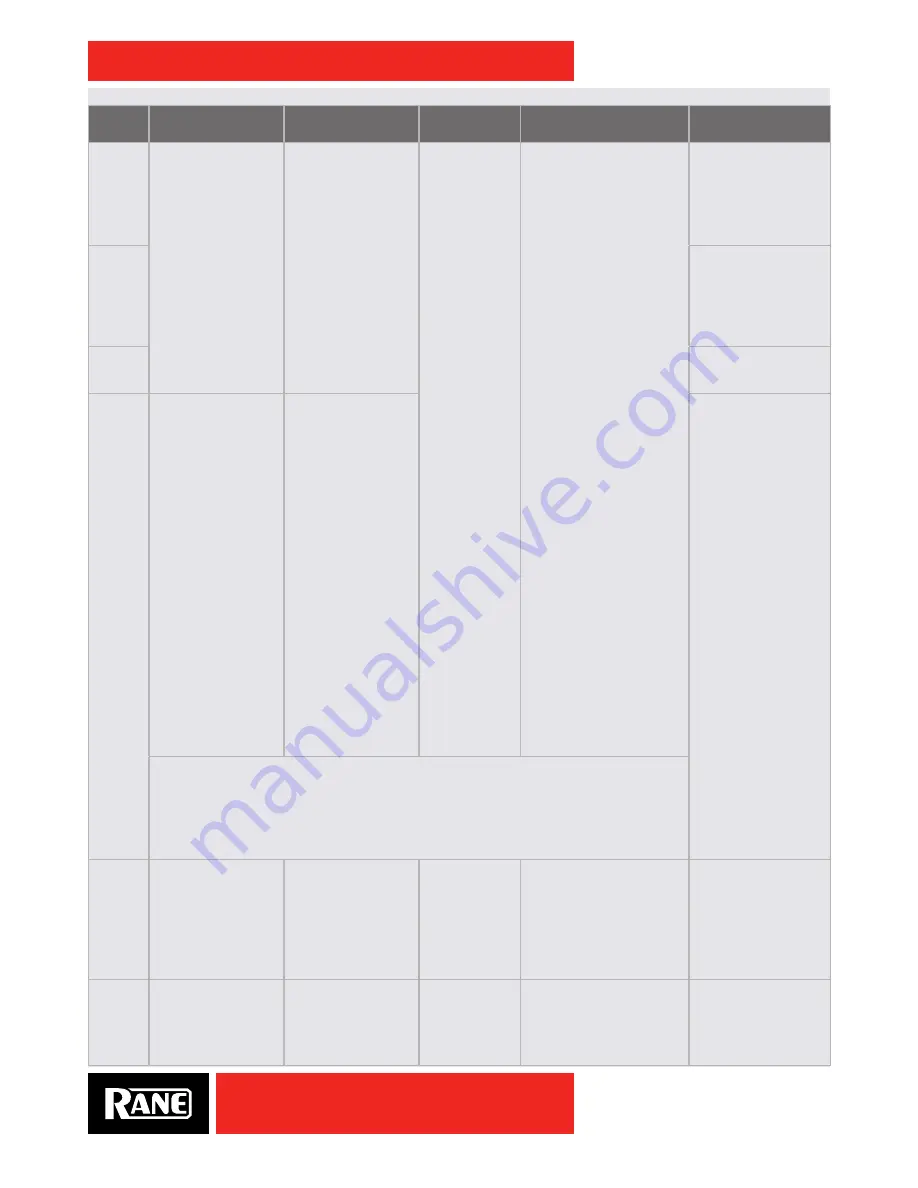
OWNER’S MANUAL
21
SIXTY-TWO
Effects Parameter Table
Effect
Depth Knob
Time Encoder
Tap Button
Beat Joystick
Shift or Control
Panel Option*
Filter
DEPTH
adjusts the
strength of the effect.
TIME
adjusts the LFO
time independent of
the current BPM and
Beat Multiplier.
Holding down the
TAP
button and turning the
TIME
encoder adjusts
the BPM.
Pressing the
TIME
encoder re-syncs the
effect.
The
TAP
button
manually enters
a new BPM.
A minimum
of two taps is
required to get
a new BPM.
Manually
tapping in a
BPM switches
the BPM source
to (
*
) Manual.
Pressing the
TAP
button and
tilting the
BEAT
joystick up/right
or down/left
selects the BPM
source.
The source is
shown in the
mixer display
after the BPM
number:
(
*
) Manual Tap
(
S
) Serato DJ
(
A
)
USB A
Beat-
Clock,
(
B
)
USB B
Beat-
Clock.
BEAT
adjusts the BPM
multiplier to change the
number of bars.
Up increases the multiplier,
and down decreases the
multiplier.
Available multiplier values
are: 1/16, 1/8, 1/4, 1/2, 3/4,
1/1, 2/1 4/1, 8/1, 16/1, 32/1
and 64/1. (No 64/1 in Echo.)
Press in on the
BEAT
joystick
to Lock the current BPM.
This prevents the current
BPM from changing until
you manually change the
BPM, Time, BPM Clock
Source, or click the Beat
Joystick button again to
unlock it. Locked BPM is
indicated by “BPM” flashing
in the display.
Hold down the
FILTER
button
and toggle the
BEAT
joystick
to scroll through Filter types.
Hold down the
FLANGER
button and toggle the
BEAT
joystick to switch between ±
feedback.
Hold down the
ECHO
button
and toggle the
BEAT
joystick
to scroll through Echo types.
High-Pass Filter with
low or high frequency
sync.
Low-Pass Filter with low
or high frequency sync.
Flanger
Flanger with positive
feedback.
Flanger with negative
feedback.
Phaser
None
Echo
DEPTH
adjusts the
amount of echo
recirculation, which
in turn affects how
quickly the echo
effect decays.
The amount of
recirculation varies
with the echo options
selected (see last
column). Setting the
control to minimum
or “0” results in a
Dry signal with the
minimum recirculation
setting. Setting the
control to maximum
or “10” results a Wet
signal with maximum
recirculation.
TIME
adjusts the
length of the recorded
sample used by the
echo.
Holding down the
TAP
button and turning the
TIME
encoder adjusts
the BPM.
Pressing the
ECHO
button clears the
echo. Time range is 1
ms to 10920 ms.
Hold down the
ECHO
button and turn the
TIME
encoder to adjust
the filtered echo
frequency.
Echo: No feedback
filter. Recirculation is
adjustable 0-70%.
Duck Echo: Feedback
filter adjustable
from 20 Hz to 10
kHz. Recirculation is
adjustable 0-70%.
Low-cut Echo:
Feedback filter
adjustable from 20 Hz
to 10 kHz. Recirculation
is adjustable 0-70%.
Low-cut Hold Echo:
Feedback filter
adjustable from 20 Hz
to 10 kHz. Recirculation
is adjustable 0-100%.
When either Hold Echo option is selected, it is possible to suspend an echo. To engage
suspend, press the
TIME
encoder. The
ECHO
button flashes, indicating that suspend is active.
Suspend terminates input to the delay memory while continuing to play delay memory
indefinitely. Press the
TIME
encoder again to terminate suspend. If you want a suspended echo
to gradually decay, turn the
DEPTH
knob CCW. If you want the decay to stop, turn the
DEPTH
knob
back to or above where it was at when suspend was engaged.
Robot
DEPTH
adjusts the wet/
dry mix and warble of
the robot.
TIME
adjusts the % of
pitch shift, shown by
the bar in the display.
Pressing the
TIME
encoder resets pitch
shift to 0%.
TAP
does not
affect the robot.
Adjusts the pitch up/right
or
down/left
in 20% steps.
None
Reverb
Adjusts reverb
intensity.
Adjusts the % of
reverb decay time,
shown by the bar in
the display.
TAP
does not
affect reverb.
Adjusts the decay time up/
right
or down/left
in 10%
steps.
*Effect options are
available in the "Shift
Options" on page 22
or in the "Rane Drivers"
on page 26.






























