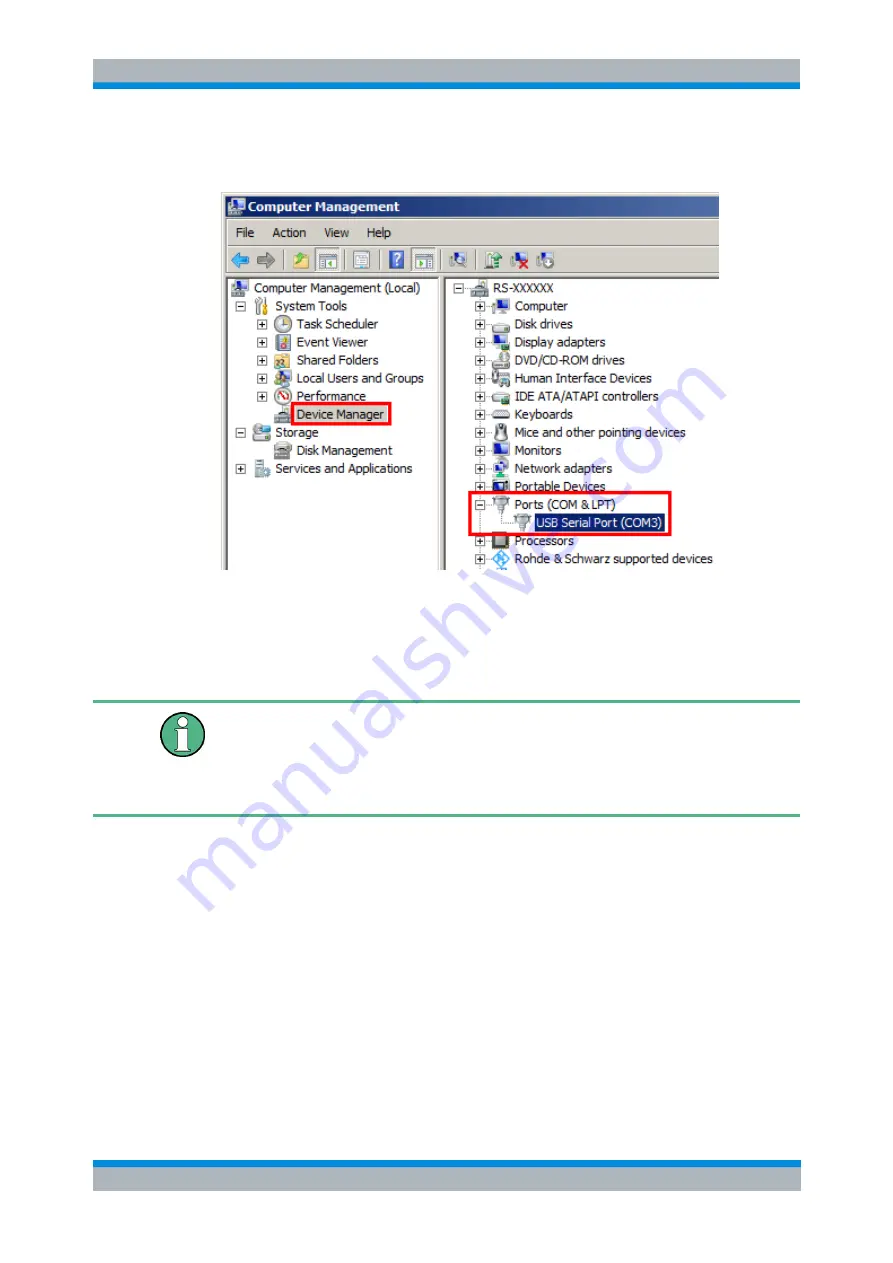
R&S UPZ
Putting into Operation
Connection to the Test Setup
Operating Manual 1120.8610.14 - 0
5
25
Check whether the installation was really successful, using the exact same procedure
as described above: Start, Computer, Manage, Device Manager.
If installation was successful, the right side of the window will show "Ports
(COM & LPT) and, slightly indented, "USB Serial Port (COMx)". Which interface is
displayed (COM3, 4, 5 or 6) depends on which R&S UPP/UPV USB interface the
R&S UPZ is connected to).
Important note:
The first installation attempt is usually not successful. This is indicated by the
exclamation point which is still highlighted yellow. But this is no reason to worry!
Repeat the driver installation by right-clicking the exclamation point and left-clicking
"Update Driver Software …" as described above. Subsequently driver installation is
fully completed and the R&S UPZ connected to the R&S UPP/UPV is ready to operate.
1.4.4.3 Making USB Connection to the R&S UPZ
The USB connection to the R&S UPZ is made for the R&S UPP/UPV via the switcher
panel:






























