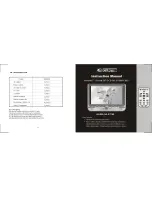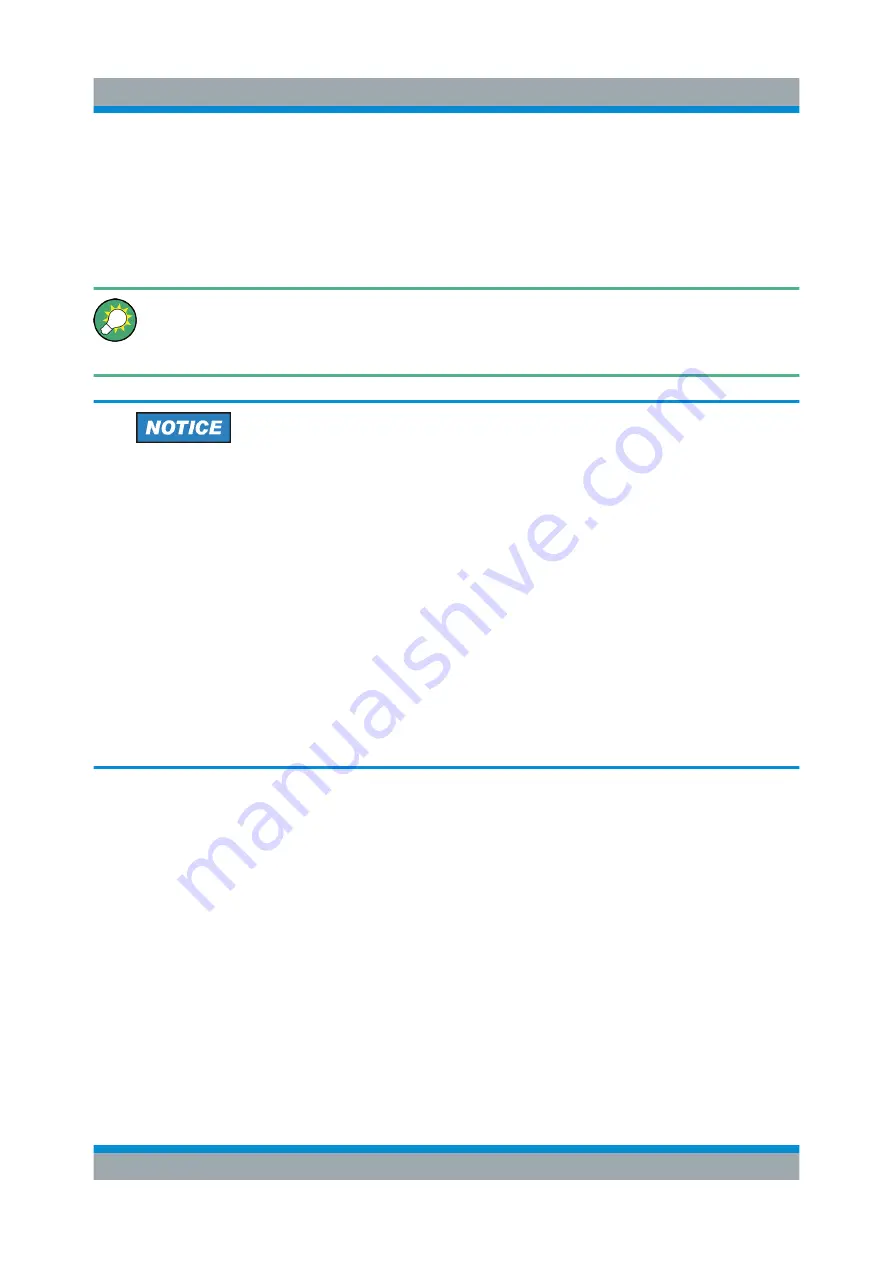
Instrument Tour
R&S
®
SMBV100B
29
Getting Started 1423.1049.02 ─ 02
●
Selecting new settings
●
Scrolling through the list of parameters
●
Saving or recalling settings
●
Opening and closing dialogs
To imitate a right-click by mouse using the touchscreen, for example to
open a context-sensitive menu for a specific item, touch and hold the
screen for about 1 second.
Risk of touchscreen damage
Inappropriate tools or excessive force can damage the touchscreen.
Observe the following instructions when operating the touchscreen:
●
Never touch the screen with ball point pens or other sharp objects, use
your fingers instead.
As an alternative, you can use a stylus pen with a smooth soft tip.
●
Never apply excessive force to the screen. Touch it gently.
●
Never scratch the screen surface, for example with a finger nail.
●
Never rub the screen surface strongly, for example with a dust cloth.
For instructions on cleaning the screen, see the Maintenance chapter in
the R&S
SMBV100B user manual.
4.1.2
Keys
4.1.2.1
Utility Keys
The utility keys cause the R&S
SMBV100B to return to a defined instrument state
and provide information on the instrument and assistance.
For more information, refer to chapter "General Instrument Functions" in the user
manual.
Front Panel Tour
Содержание SMBV100B
Страница 1: ...R S SMBV100B Vector Signal Generator Getting Started Getting Started Version 02 1423104902 G a2...
Страница 8: ...Contents R S SMBV100B 6 Getting Started 1423 1049 02 02...
Страница 42: ...Instrument Tour R S SMBV100B 40 Getting Started 1423 1049 02 02 Rear Panel Tour...
Страница 66: ...Trying Out the Instrument R S SMBV100B 64 Getting Started 1423 1049 02 02 Generating an EUTRA LTE Signal...
Страница 72: ...System Overview R S SMBV100B 70 Getting Started 1423 1049 02 02 Applications Examples of the R S SMBV100B...
Страница 86: ...Instrument Control R S SMBV100B 84 Getting Started 1423 1049 02 02 Remote Operation over VNC...