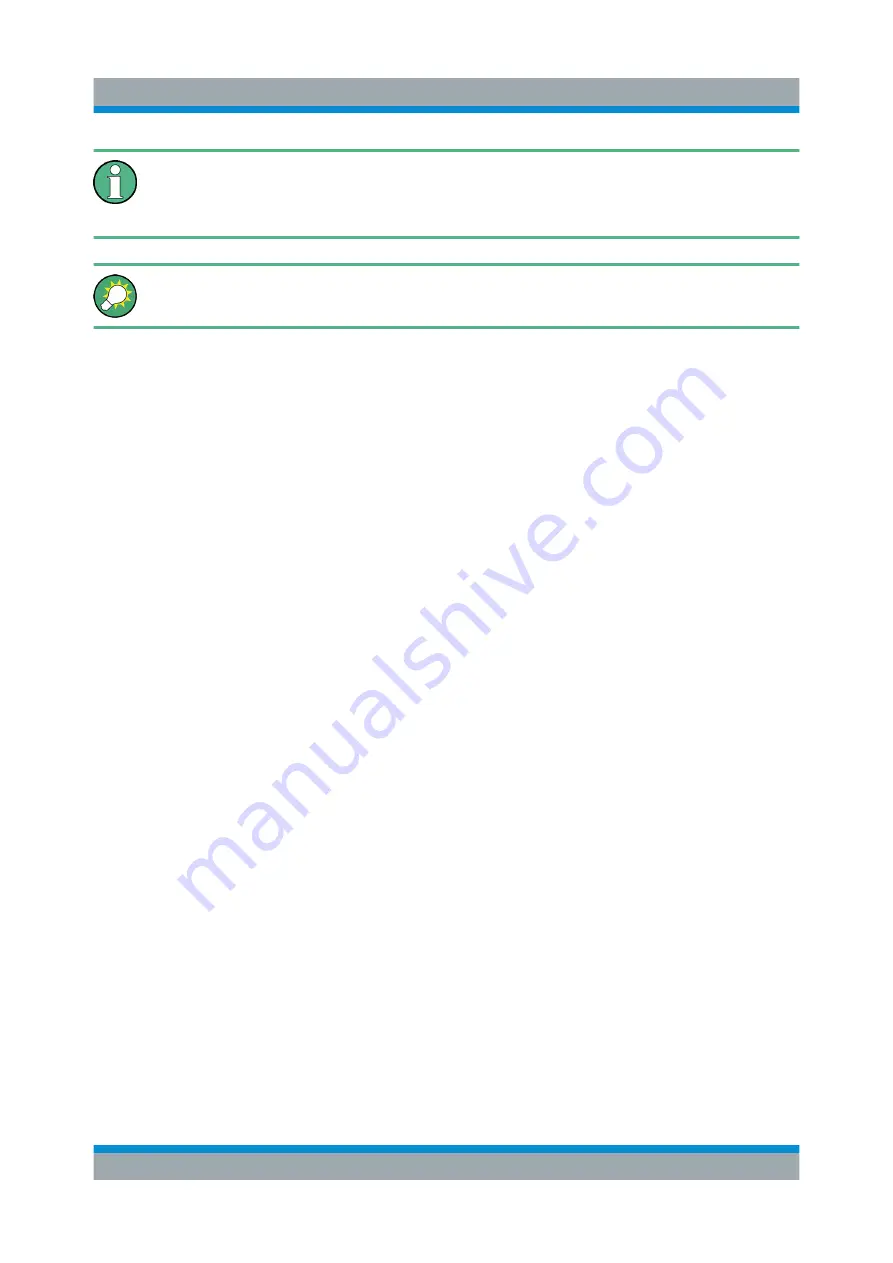
Preparing for Use
R&S
®
SMBV100B
23
Getting Started 1423.1049.02 ─ 02
For more information and an overview of the settings affected by the preset
and factory preset function, see section "Restoring the (Default) Instrument
Configuration" in the user manual.
User-defined instrument states can be stored and called up using the
"Setup > Save/Recall" function or the [Save/Rcl] key.
3.1.9
Checking the Supplied Options and Licenses
The instrument can be equipped with both, hardware and firmware options. To
check whether the installed options correspond to the options indicated on the
delivery note, proceed as follows:
1. Press the [Setup] key.
2. Select "Instrument Assembly > Hardware Config" and "Software / Options".
A list with hardware and firmware information is displayed.
3. Check the availability of the hardware options as indicated in the delivery
note.
For an overview of the available options, refer to the data sheet.
3.2
Connecting USB Devices
The USB interfaces of the R&S
SMBV100B allow you to connect USB devices,
including USB hubs directly to the instrument. Due to the large number of availa-
ble USB devices, there is almost no limit to the expansions that are possible with
the R&S
SMBV100B.
The following list shows various USB devices that can be useful:
●
Memory stick for easy transfer of data to/from a computer (for example firm-
ware updates)
●
Keyboard or mouse to simplify the entry of data, comments, filenames, etc.
●
Power sensors of the R&S NRP families
All USB devices can be connected to or disconnected from the instrument during
operation.
Connecting USB Devices
Содержание SMBV100B
Страница 1: ...R S SMBV100B Vector Signal Generator Getting Started Getting Started Version 02 1423104902 G a2...
Страница 8: ...Contents R S SMBV100B 6 Getting Started 1423 1049 02 02...
Страница 42: ...Instrument Tour R S SMBV100B 40 Getting Started 1423 1049 02 02 Rear Panel Tour...
Страница 66: ...Trying Out the Instrument R S SMBV100B 64 Getting Started 1423 1049 02 02 Generating an EUTRA LTE Signal...
Страница 72: ...System Overview R S SMBV100B 70 Getting Started 1423 1049 02 02 Applications Examples of the R S SMBV100B...
Страница 86: ...Instrument Control R S SMBV100B 84 Getting Started 1423 1049 02 02 Remote Operation over VNC...
















































