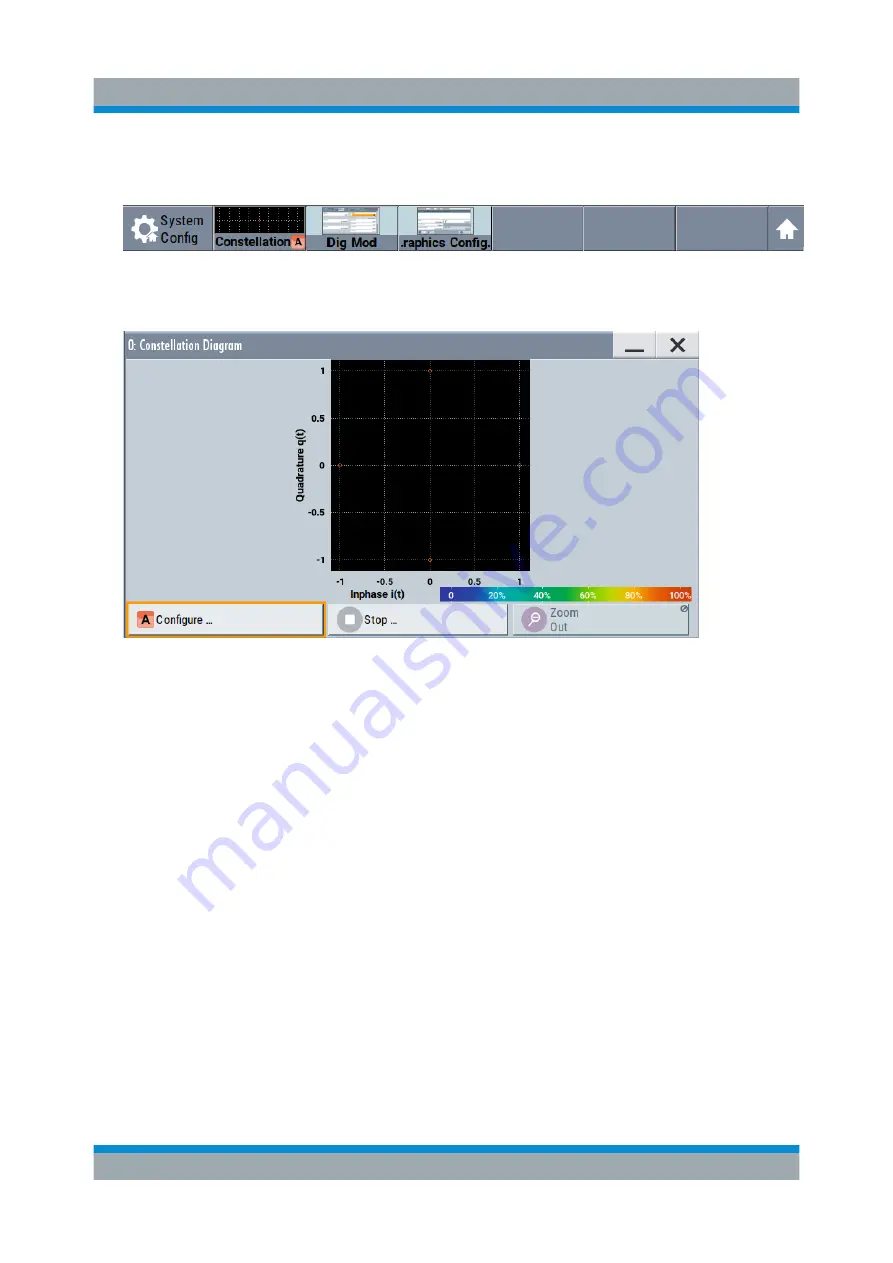
Trying Out the Instrument
R&S
®
SMBV100B
55
Getting Started 1423.1049.02 ─ 02
A new thumbnail (minimized view) indicating the active diagram appears in
the "Taskbar".
4. Press the thumbnail graphic.
The graphic enlarges and the diagram is displayed in a normal size.
The "Constellation Diagram" displays the 3GPP FDD signal.
5. To retrieve more information, zoom in. In some diagrams you can select
"Show Marker" to measure the distance, for example, between two signals.
In principle, the zoom in function works like the two-finger pinching for magni-
fying images on your cellphone.
6. In the "Constellation Diagram" dialog, select "Configure" to return to the
"Graphics Configuration" dialog.
Close the "Graphics Configuration" dialog.
This action has no effect on the configured graphics but on the dialog itself.
The block diagram displays the current signal routing. It indicates that fre-
quency and power offsets are enabled and displays the acquisition points for
the real-time diagrams minimized in the "Taskbar".
Verifying the Generated Signal with the Graphics Display
Содержание SMBV100B
Страница 1: ...R S SMBV100B Vector Signal Generator Getting Started Getting Started Version 02 1423104902 G a2...
Страница 8: ...Contents R S SMBV100B 6 Getting Started 1423 1049 02 02...
Страница 42: ...Instrument Tour R S SMBV100B 40 Getting Started 1423 1049 02 02 Rear Panel Tour...
Страница 66: ...Trying Out the Instrument R S SMBV100B 64 Getting Started 1423 1049 02 02 Generating an EUTRA LTE Signal...
Страница 72: ...System Overview R S SMBV100B 70 Getting Started 1423 1049 02 02 Applications Examples of the R S SMBV100B...
Страница 86: ...Instrument Control R S SMBV100B 84 Getting Started 1423 1049 02 02 Remote Operation over VNC...






























