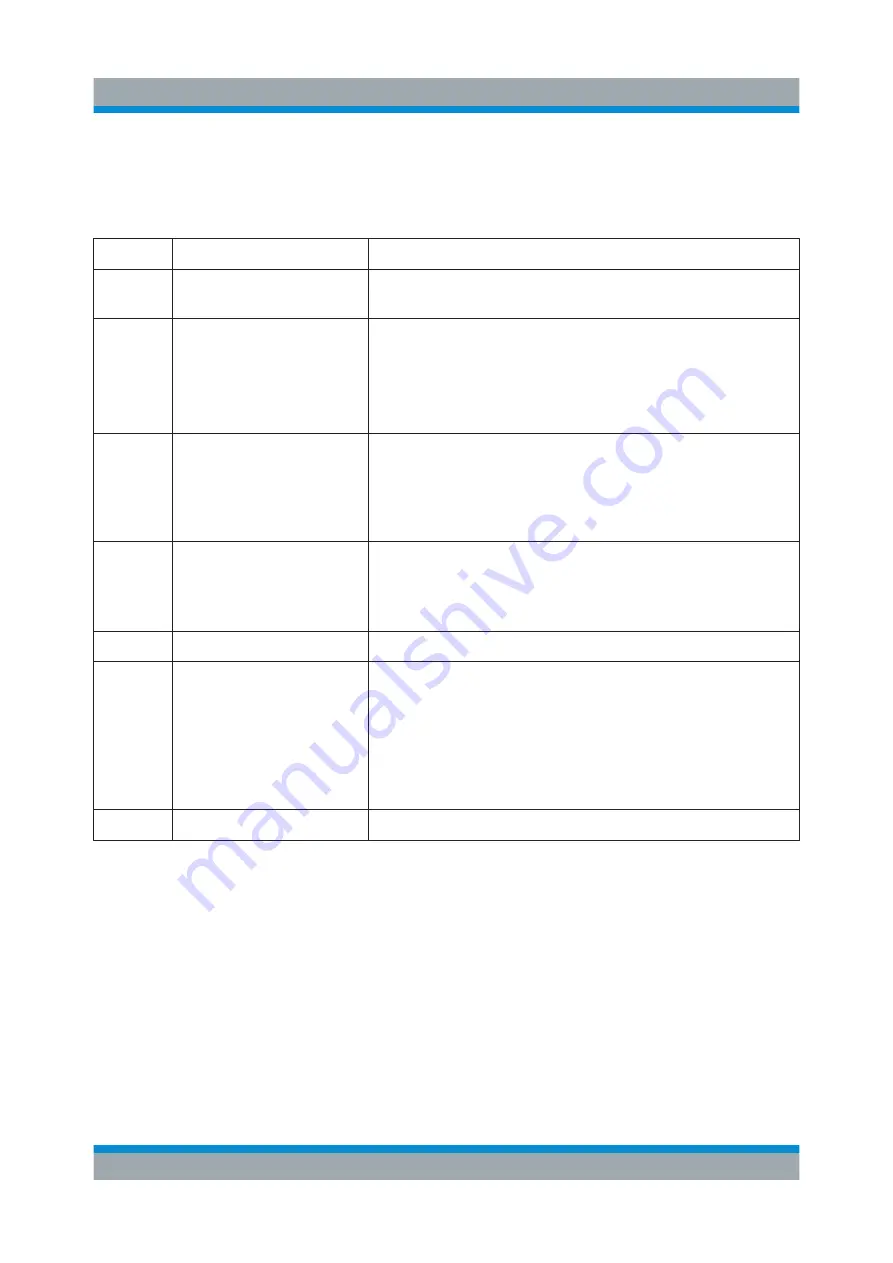
Instrument Control
R&S
®
SMBV100B
75
Getting Started 1423.1049.02 ─ 02
Starting from left up to the "Stream Mapper", you can see the functional blocks
provided in the baseband domain. After the stream mapper, the analog section
contains the digital to analog conversion and modulation to RF.
Legend
Item
Description
1
Status indicator
Indicates whether the signal is running or waiting for a
trigger.
2
Functional block
Represents a basic task in signal generation.
The push button provides access to any number of asso-
ciated actions to accomplish the task.
The On/Off (checkbox) and the block label quickly acti-
vates the basic task.
3
Control signal block
Indicates information on the control signals like signal
content, input or output and provides quick access to the
corresponding configuration dialog.
A dedicated control block is displayed for each baseband
(3a) and RF block (3b).
4, 6
Signal lines (digital/ ana-
log)
Show the currently configured signal flow.
●
Thick lines represent the digital I/Q streams, see (4)
in the figure above
●
Thin lines represent the analog signals (6)
5
Graphics indicator
Denotes that the signal is displayed graphically (5a/5b).
7
Connector icons
Represent the interfaces for signal input and output.
●
RF signal connector output (7a); (icons vary depend-
ing on the frequency)
●
Analog I/Q signal connector input (7b)
●
Analog I/Q signal connector output (7c)
●
Digital I/Q signal connector input (7d)
●
Digital I/Q signal connector output (7e)
8
Stream indicators
Show the input streams at the I/Q stream mapper.
7.3.3
Taskbar
The "Taskbar" contains labeled softkeys and minimized views (thumbnails) of
active graphics and dialogs.
Initially, it shows the permanently assigned softkeys. The softkey with the sine
wave denotes that no signal is activated for graphical representation.
Understanding the Display Information
Содержание SMBV100B
Страница 1: ...R S SMBV100B Vector Signal Generator Getting Started Getting Started Version 02 1423104902 G a2...
Страница 8: ...Contents R S SMBV100B 6 Getting Started 1423 1049 02 02...
Страница 42: ...Instrument Tour R S SMBV100B 40 Getting Started 1423 1049 02 02 Rear Panel Tour...
Страница 66: ...Trying Out the Instrument R S SMBV100B 64 Getting Started 1423 1049 02 02 Generating an EUTRA LTE Signal...
Страница 72: ...System Overview R S SMBV100B 70 Getting Started 1423 1049 02 02 Applications Examples of the R S SMBV100B...
Страница 86: ...Instrument Control R S SMBV100B 84 Getting Started 1423 1049 02 02 Remote Operation over VNC...













































