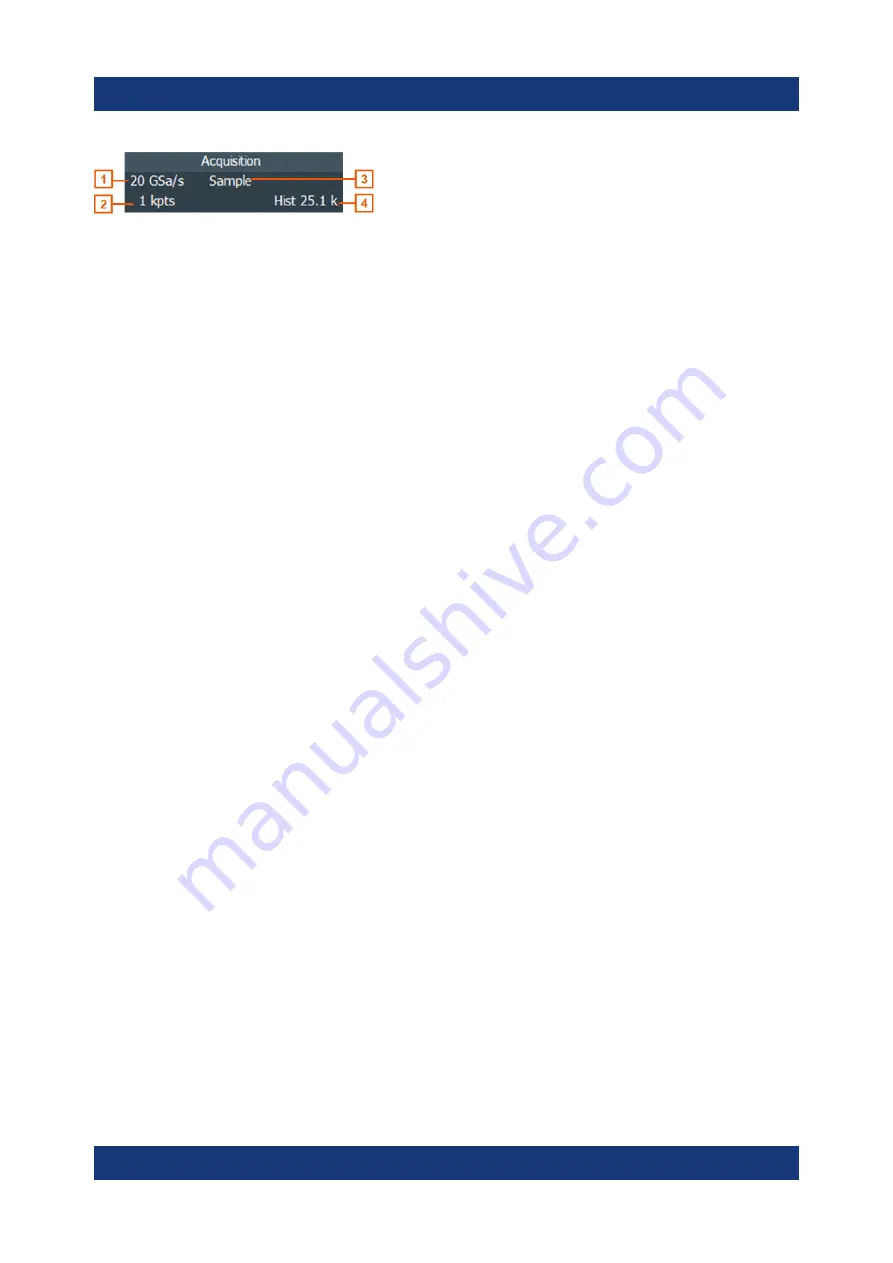
Operating the instrument
R&S
®
RTO6
43
Getting Started 1801.6670.02 ─ 03
Figure 6-4: Acquisition label on the toolbar
1 = Sample rate
2 = Record length
3 = Decimation
4 = Number of acquired waveforms
Reference point
The reference point marks the rescaling center. If you modify the time scale, the
reference point remains fixed on the screen, and the scale is stretched or com-
pressed to both sides of the reference point.
You can define the position of the reference point ("Menu" > "Horizontal" > "Refer-
ence point"), and also its time distance from the trigger point of the diagram (Posi-
tion knob).
Notification
The "Notification" button on the toolbar points to the status messages of the
instrument. To open the message box, tap the button. See also:
"Instrument information and notifications"
Zoom diagram and zoom area
Zoomed waveforms are shown in separate zoom diagrams, in addition to the
waveform diagrams. On the original waveform diagram, a rectangle indicates the
zoomed section of the waveform - this is the zoom area. You can modify the
zoom area by dragging the rectangle as a whole, and by dragging its edges. To
toggle between these modes, tap the zoom area. You can also set exact posi-
tions.
The frames of the zoom area and of the associated zoom diagram have the same
color, different zooms are marked with different colors. So it is easy to assign
zoom area and zoom diagram.
As for waveform diagrams, you can change the name of the zoom diagram. A
zoom in a zoom and coupled zooms are also possible.
All zooming possibilities are described in detail in the user manual, chapter
"Zoom".
Touchscreen display
















































