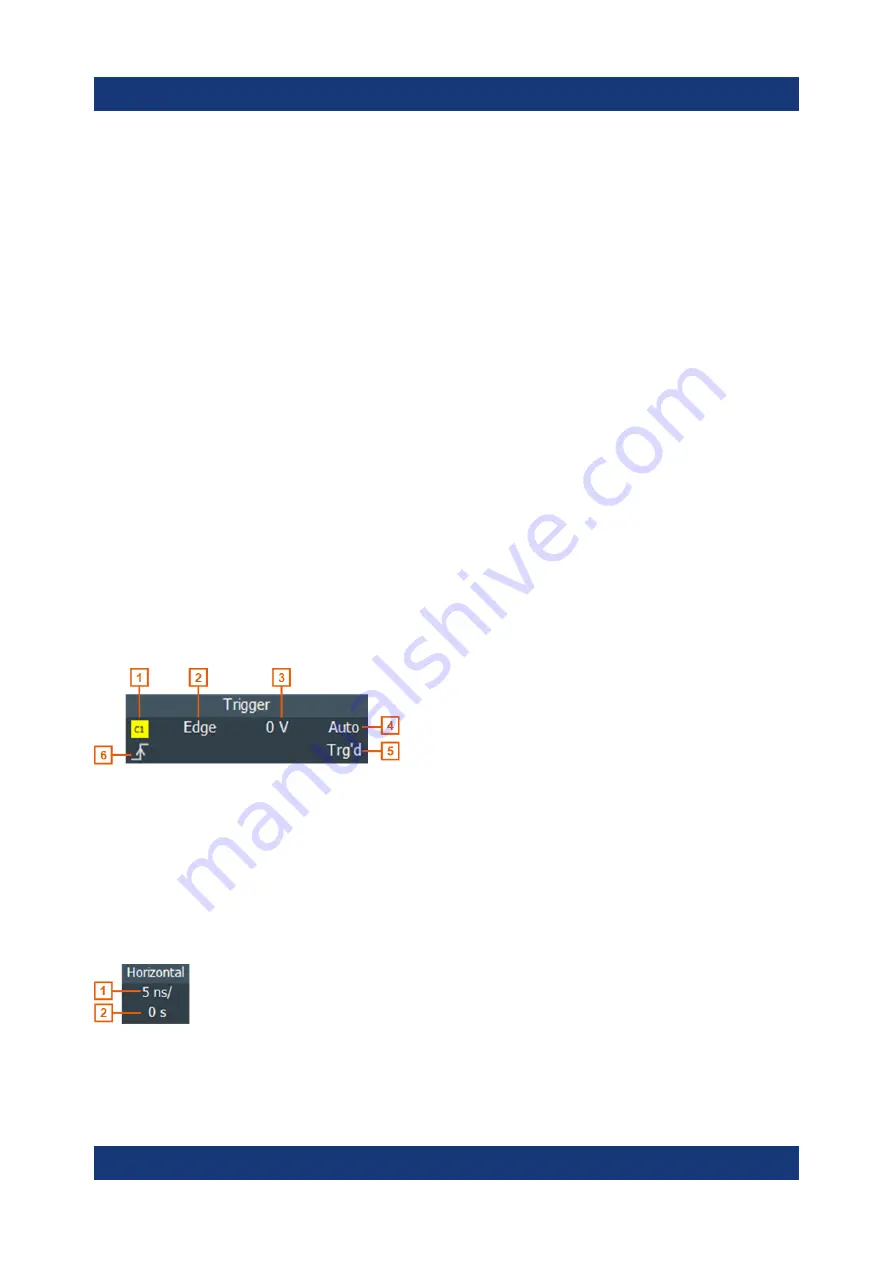
Operating the instrument
R&S
®
RTO6
42
Getting Started 1801.6670.02 ─ 03
To arrange the diagrams on the screen, the Rohde & Schwarz SmartGrid function
helps you to find the target place simply and quickly. For details, see
on page 50. You can also adjust the diagram size
by dragging the diagram border.
Grid
The grid shows the vertical and horizontal divisions. The division lines are labeled
with the correspondent values. The grid labels have the color of the waveform to
which they belong. If several waveforms are shown in one diagram, the grid has
the color of the selected waveform.
Trigger position and trigger level
The blue markers show the horizontal position of the trigger and the vertical trig-
ger level. You can touch and move the trigger markers in the diagram to set the
positions. The trigger point is the zero point of the diagram.
The trigger position can be moved outside the diagram. A red trigger position
marker indicates that the trigger position is not visible.
Trigger, Horizontal, Acquisition
The "Trigger", "Horizontal" and "Acquisition" labels show the main timebase and
trigger settings. If you tap a label, the relevant dialog box opens.
Figure 6-2: Trigger label on the toolbar
1 = Trigger source
2 = Trigger type
3 = Trigger level
4 = Trigger mode
5 = Trigger state
6 = Trigger slope
Figure 6-3: Horizontal label on the toolbar
1 = Time scale
2 = Horizontal position
Touchscreen display
















































