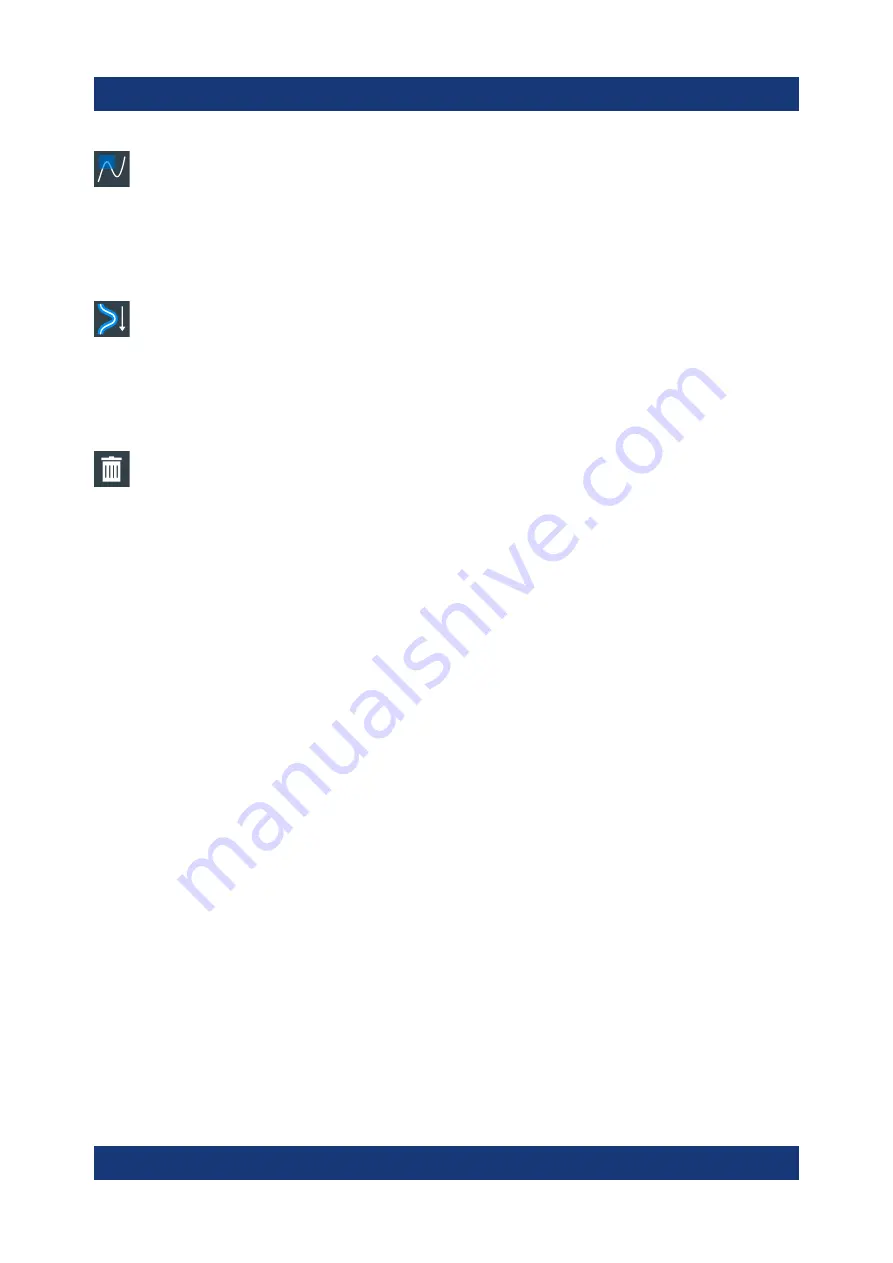
Operating the instrument
R&S
®
RTO6
60
Getting Started 1801.6670.02 ─ 03
Zone trigger
Defines a zone trigger, which combines the trigger condition with the inter-
section or non-intersection of one or more zones or masks.
Tap the icon and then tap the corner points of the zone on the screen. Tap "Finish
zone". You can add more zones to the trigger condition.
Spectrogram (option R&S RTO6-K37)
Starts an FFT and the spectrogram. The FFT trace and the spectrogram
are shown in separate diagrams.
Tap the icon. Select the source in the sidebar, or tap diagram with the waveform
to be transformed. The diagrams are created from the selected waveform.
Delete
Removes waveforms, measurements, zoom, histograms, mask segments
and other elements from the display.
Tap the icon and then tap the element to be deleted, or the waveform to be
switched off.
6.7
Displaying results
The results of measurements, mask tests, searches, protocol decoding and oth-
ers are displayed immediately. There are several places to display the results:
●
In a table that is docked below the diagram (not available for mask test
results)
●
In a floating result box in front of the diagrams, which you can move on the
display
●
In a minimized view (result icon) on the signal bar
●
In a separate that can be arranged similar to a diagram
The default position and the font size can be adjusted.
To define the default position of measurement results
For results of automatic, cursor measurements and protocol measurements, the
docked position below the diagram is the initial default position.
To change the default position of the results:
► Open the "Menu" > "Settings" > "Appearance" dialog.
Displaying results
















































