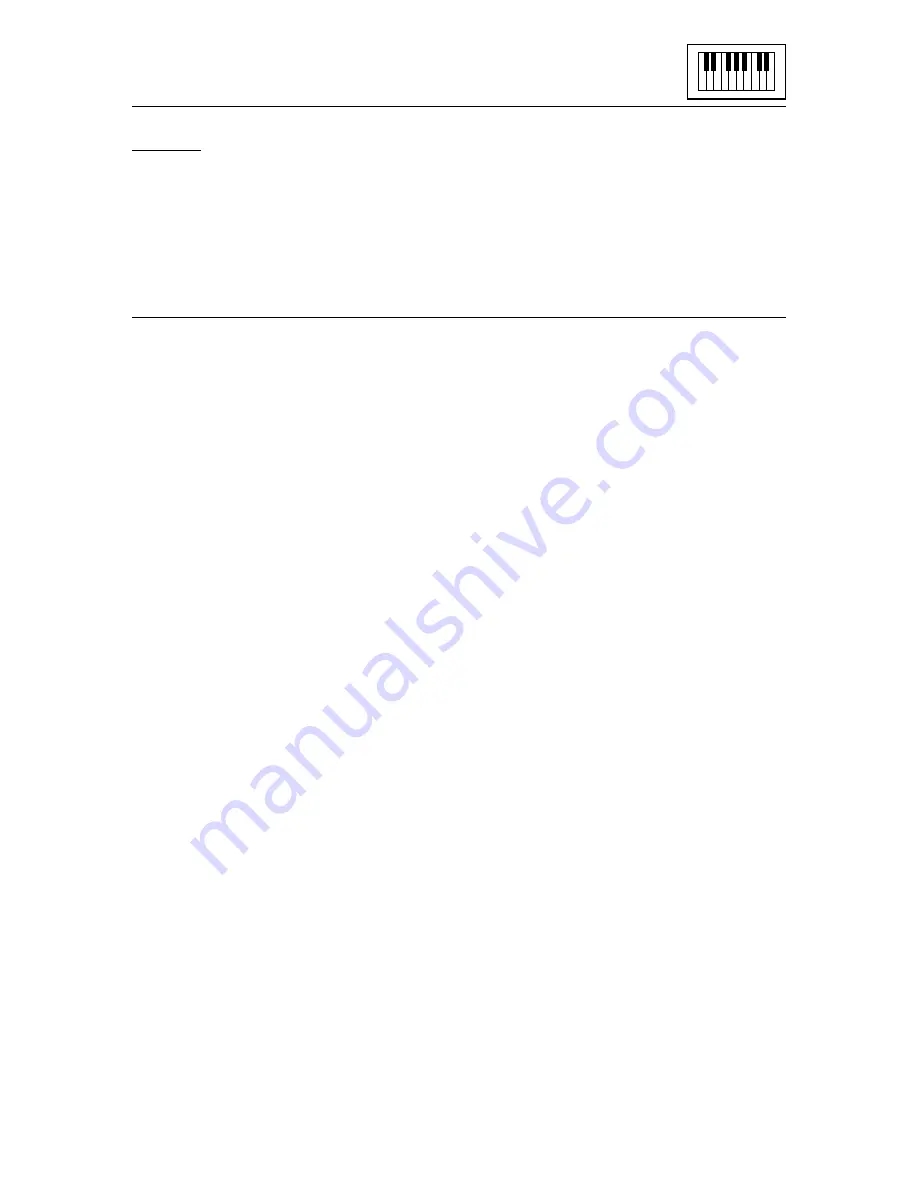
43
Info f7
For display only - provides current status information, including the number
of notes and bars in each voice. You may see here how many notes you
have entered, how much free space (i.e. how many notes) you have left,
and the names of the current music files.
More on the Keyboard
You may record music via the Keyboard one voice at a time while listening
to one or both of the other voices. These other voices can be either
previously recorded in the Keyboard or created in the Editor or Midi mod-
ules and loaded into the Keyboard module. Voices with loop sections can
also be created within the Editor and utilized as a backing tracks or rhythm
sections within the Keyboard.
If you are starting a new piece of music, remember to set the Key Signature
and the Time Signature before you start recording, because they can’t be
changed in the Keyboard once any notes are entered. You can, however,
go into the Editor module to alter these values if you wish.
During Record Mode the Keyboard attempts to convert the music you are
playing from real-time durations to musical notation. Barlines, rests etc. will
be inserted according to the selected tempo and time signature. However,
you may find that anything other than simple tunes can produce rather
untidy compositions, in that unwanted rests tend to creep in. Facilities exist
within the Editor specifically to tidy up music entered in the Keyboard - see
the Command
Block Tidy
in the Editor module.
When you exit from the module back to the Control Screen, any music you
have in memory will be preserved. You may move onto the Editor, Synthe-
siser or Printer modules (and back again) without losing your file. However,
if you go into the Linker or Midi, any music in memory will be lost, so be sure
to save your files to disc before leaving the Keyboard if you intend to use
Midi or Linker afterwards.






























